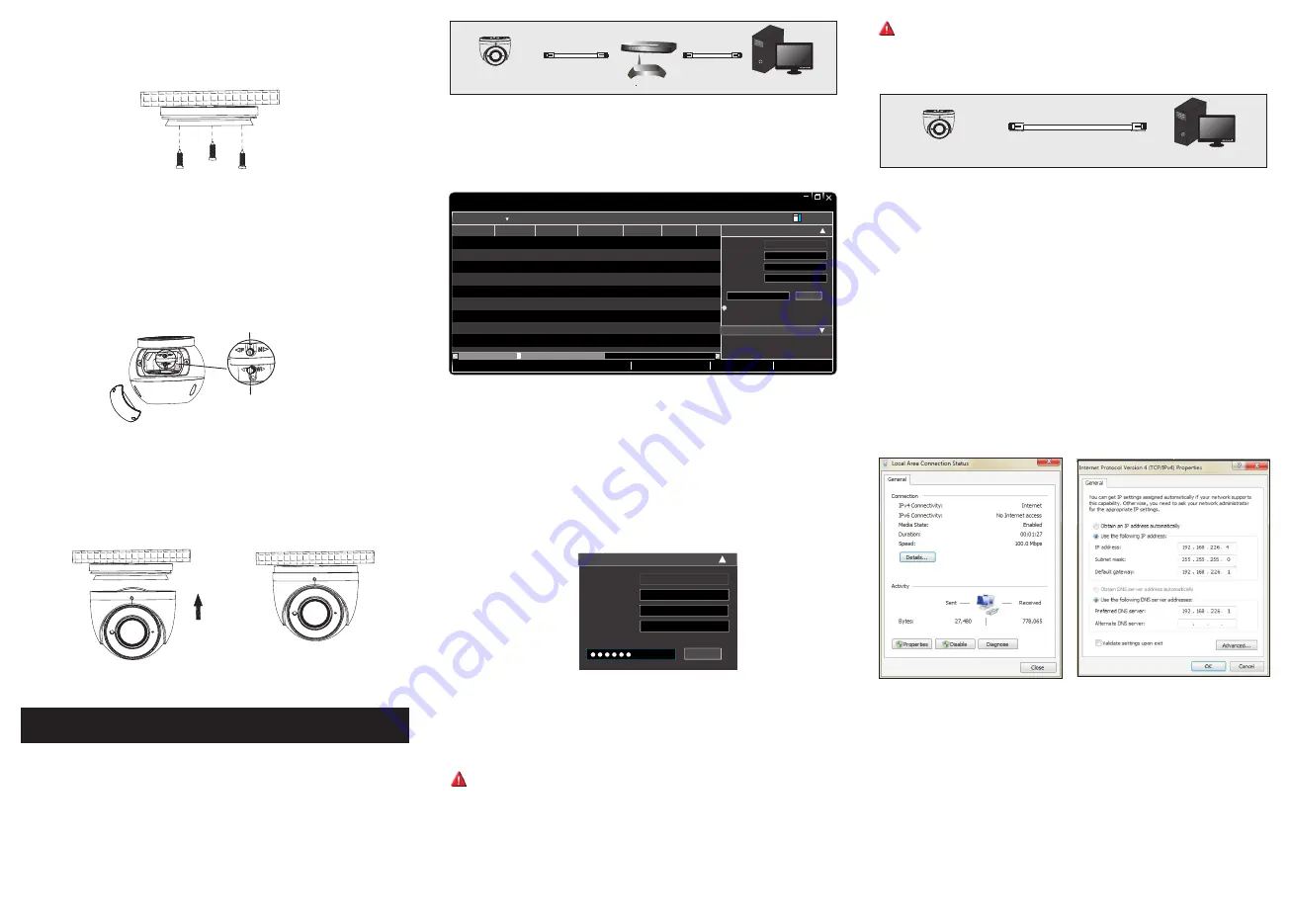
Network Connection
5
MENU
MENU
IPC
IPC
Network Cable
Network Cable
Network Cable
Switch
Router
Computer
Computer
•
Access Through
Xcel IP Utility
In LAN, there are two ways to access the camera. 1. Access Through
Xcel IP Utility; 2. Direct Access Through Web Browser
①
Make sure that the camera and the PC are connected to the local
network.
②
Install
Xcel IP Utility
from the CD and run it after installation.
Device
Network
Search
Immediate
Refresh
name
name
name
IPC
IPC
IPC
unknown
unknown
unknown
192.168.226.201
192.168.1.2
192.168.1.3
80
80
80
9008
9008
9008
255.255.
255.255.
255.255.
Modify Network Parameter
Mac Address
IP Address
Modify
CE :98 :23 :75 :35 :22
192
.
168
.
226
. 201
255
.
255
.
255
. 0
192
.
168
.
226
. 1
i
Tip: Enter the administrator password, and
then modify the network parameters.
Total Device: 3
Local IP Address:192
.
168
.
1
.
4
Subnet Mask:255
.
255
.
255
.
0 Gateway: 192
.
168
.
1
.
1
DNS
:
210
.
21
.
196
.
6
Device Name Device Type
IP Address
Http Port
Data Port
Subnet
Product Model
About
Subnet Mask
Gateway
Restore IPC Default Configuration
③
Modify the IP address. The default IP address of this camera is
192.168.226.201. Click the information of the camera listed in the
above table to show the network information on the right hand. Modify
the IP address and gateway of the camera and make sure the network
address is in the same local network segment as the computer. Please
modify the IP address of your device according to the practical situation.
Mac Address
IP Address
Modify Network Parameter
Modify
CE :98 :23 :75 :35 :22
192
.
168
.
1
. 201
255
.
255
.
255
. 0
192
.
168
.
1
. 1
Subnet Mask
Gateway
The default password of the administrator is “
123456
”.
④
Double-click the IP address and then the system will pop up the web
browser to connect
the
IP
camera
. Follow directions to download and run the
plugin in the computer. Then enter the user name and password in the login
interface.
•
Direct Access Through
Web
Browser
The default network settings are as shown below:
IP address: 192.168.226.201 HTTP:80
Subnet Mask: 255.255.255.0 Data Port:9008
Gateway: 192.168.226.1
You may use the above default settings when you log in the camera for
the first time.
①
S
et the IP address of the PC and make sure the network segment
should be as the same as the default settings of the IP Camera. Open the
network and share center. Click “Local Area Connection” to pop up the
following window. Select “Properties” and then select Internet protocol
according to the actual situation (for example: IPv4). Next, click
“Properties” button to set the network of the PC.
For example, the IP address of your computer is 192.168.1.4. So
the
IP address of the camera shall be changed to 192.168.1.X. After
modification, please enter the password of the administrator and click
“Modify” button to modify the setting.
②
Open a browser and enter the default address of IP Camera and
confirm.
③
Download and run the plugin in the computer.
④
Enter the default username and password in the login interface
to
log in.
NCT-5ML-E21AF
450043001155 A0
The default username is
admin
; the default password is
123456
.
④
ceiling or wall with the screws provided.
Route and connect the cables. T
hen secure the mounting base to the
⑥
the dome to obtain an optimum view angle. Finally, fix the camera with
the fixed screw.
Install the dome and enclosure to the mounting base and then adjust
After that, open the cover of the camera to adjust Zoom or Focus to
obtain an optimum image. Then install the cover back and fix it firmly
with the screws. Note that the cover shall not be installed unevenly.
Before adjustment, view the image of the camera on a monitor. (If the
model you get is motorized zoom lens, please skip this step).
⑤
Zoom
Focus




















