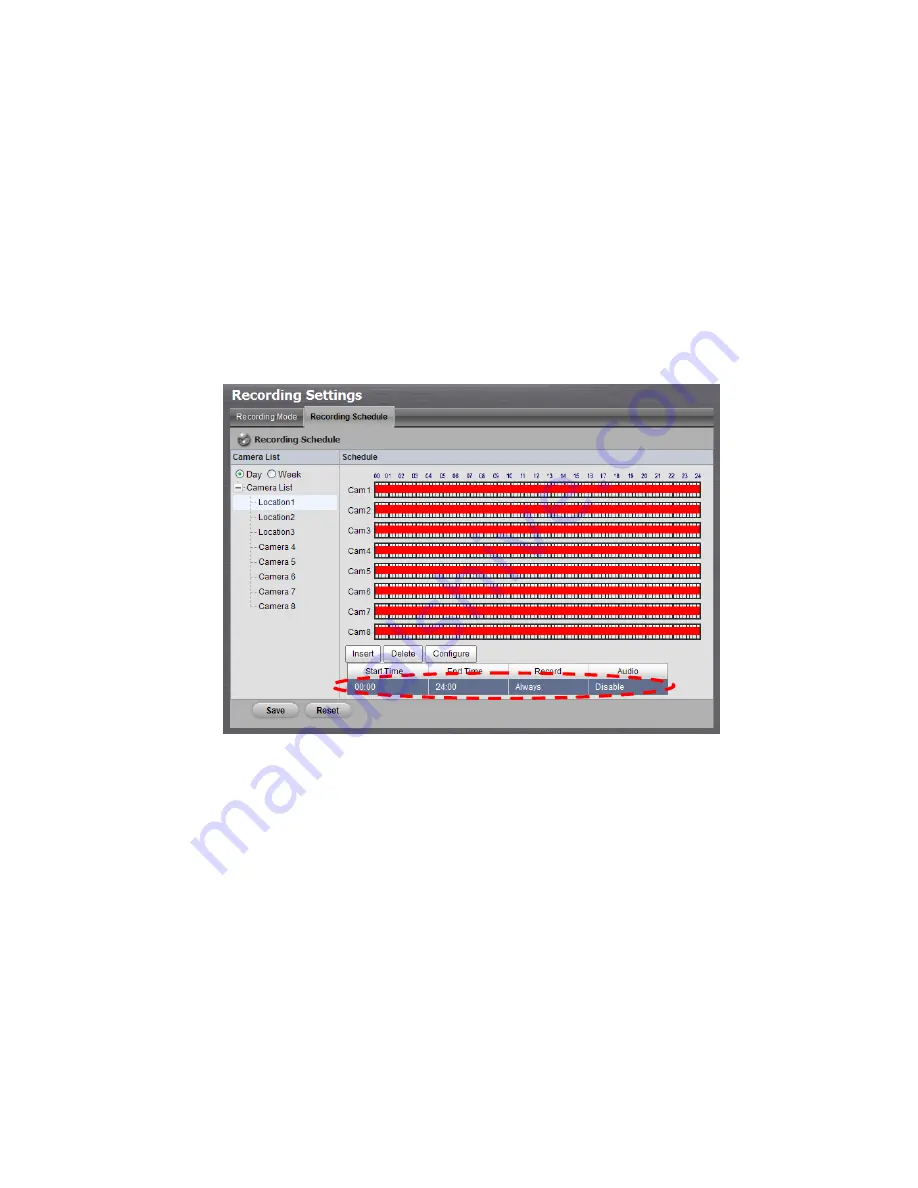
17
automatically when the disk space is full.
Keep Video
: set a period during which the recorded video clips will
be kept intact.
5. If selecting
Recording by Schedule
, you need to set the schedules of
the cameras.
6. Click
Recording & Event
/
Recording settings
.
7. Click the
Recording Schedule
tab.
8. Click the schedule of the camera which needs to be modified.
9. Click the column in the bottom of the page.
Insert
: insert new schedules.
Delete
: delete the selected schedule.
Configure
: modify the schedule and recording mode setting.
10. The default setting of the camera’s recording schedule is from 00:00 to
24:00. If you want to modify the time slot, click the
Configure
button to
modify the default setting first.
Summary of Contents for NV-2040
Page 1: ...The Intelligent Surveillance Solution NVRmini Quick Start Guide ...
Page 192: ...191 16 OK をクリックします ...
Page 195: ...194 11 バックアップしたいデータ 項目 を選択します 12 バックアップ をクリックします ...
Page 216: ...215 16 按一下 確定 確定 確定 確定 鍵 ...
Page 218: ...217 7 選擇錄影日期 8 設定您欲備份的起始時間與終止時間 或反白顯示欲備份的錄影影像 9 選取您欲備份的攝影機 10 按一下 確定 確定 確定 確定 鍵 11 選取您欲備份的時段 ...






























