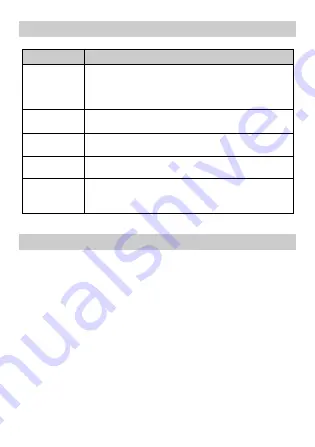
7
Keypad Descriptions
Key
Description
Power Key
(Right side)
Long press the key to turn on the phone.
In the power on status, press the key to lock keypad
and screen; long press the key to show phone
options.
Back Key
In the menu mode, press the key to go back to
upper menu.
Home Key
Press the key to return to standby mode.
Long press the key to show recent list.
Option Key
Press the key to enter option menu.
Volume Keys
(Right side)
To adjust incoming call ringtone volume.
During a call, playing music, video, or listening to
radio, press the keys to adjust volume.
Input Method
Your phone has the built-in input method. In edit mode, long press
“
,
…
” to show
Input options
and set input languages and Android
keyboard settings.
Input English
Press the on-screen keypad to enter corresponding letters.
Input Number
Press “
?123
”, you can input numbers directly by press the number
icons. Long press the letter icons with number, or after long press,
slide finger to the numbers to input.
Input Symbol
Press “
?123
” to enter symbol list. Press the desired symbol to input.
Long press “
.
…
” or “
:-)
…
”
to show symbol list, slide finger to the







































