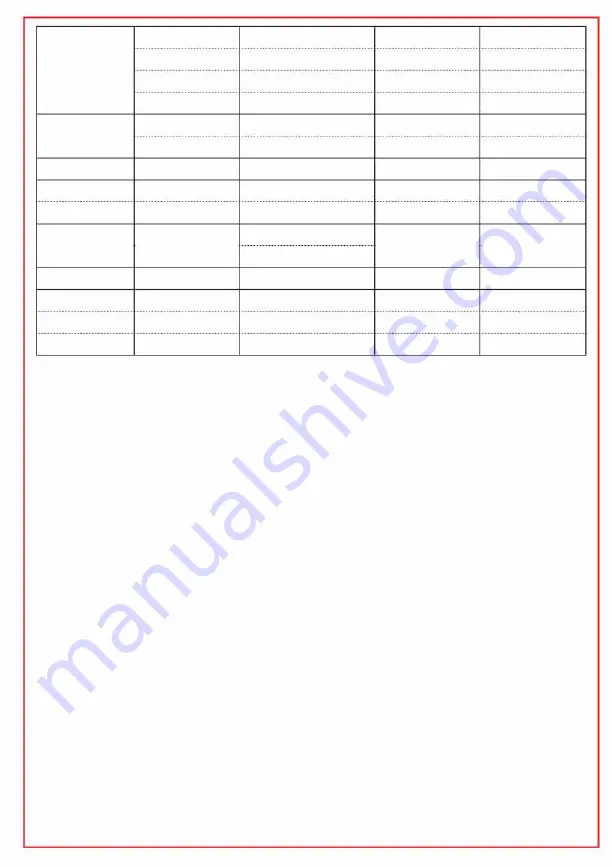
D-Pad
Functions
Steering wheel
Left paddle
Right paddle
Left pedal
--------------------------------
Right pedal
Mode
Gearstick -
Ge
Gearstick R
4. Installation
up
down
left
right
OPTIONS
SHARE
Left analog stick
L2
R2
L2
----------------------------------
R2
HOME
L1
R1
f::,.
Set up the wheel on PS4
up
down
left
right
MENU
VIEW
Left analog stick
LT
RT
LT
RT
XBOX button
LB
RB
y
up
down
left
right
START
SELECT
Left analog stick
□
X
□
----------------------------------
X
HOME
L2
R2
f::,.
up
down
left
right
10
9
X axis
1
2
1
----------------------------------
2
13
7
8
4
1. Make sure that the PS4 is turned off.
2. Plug the wheel cable into a USB port on the console.
3. Plug the cable from the pedals into the steering wheel.
4. Turn on the console.
5. Plug an official PS4 controller into the USB port located on the wheel, use the
provided USB/Micro USB cable.
IMPORTANT:
the controller must be switched off.
6. The red LED of the wheel stays lit. Press the HOME button on the wheel to connect
it to the console.
7. The steering wheel is now ready to use.
Set up the wheel on
XBOX ONE
1. Make sure that the XBOX ONE is turned off.
2. Plug the wheel cable into a USB port on the console.
3. Plug the cable from the pedals into the steering wheel.
4. Turn on the console.
5. Plug an official XBOX ONE controller into the USB port located on the wheel, use
the provided USB/Micro USB cable. IMPORTANT: the controller must be switched
off.
6. The red LED of the wheel stays lit. Press the HOME button on the wheel to
connect it to the console.
7. The steering wheel is now ready to use.



















