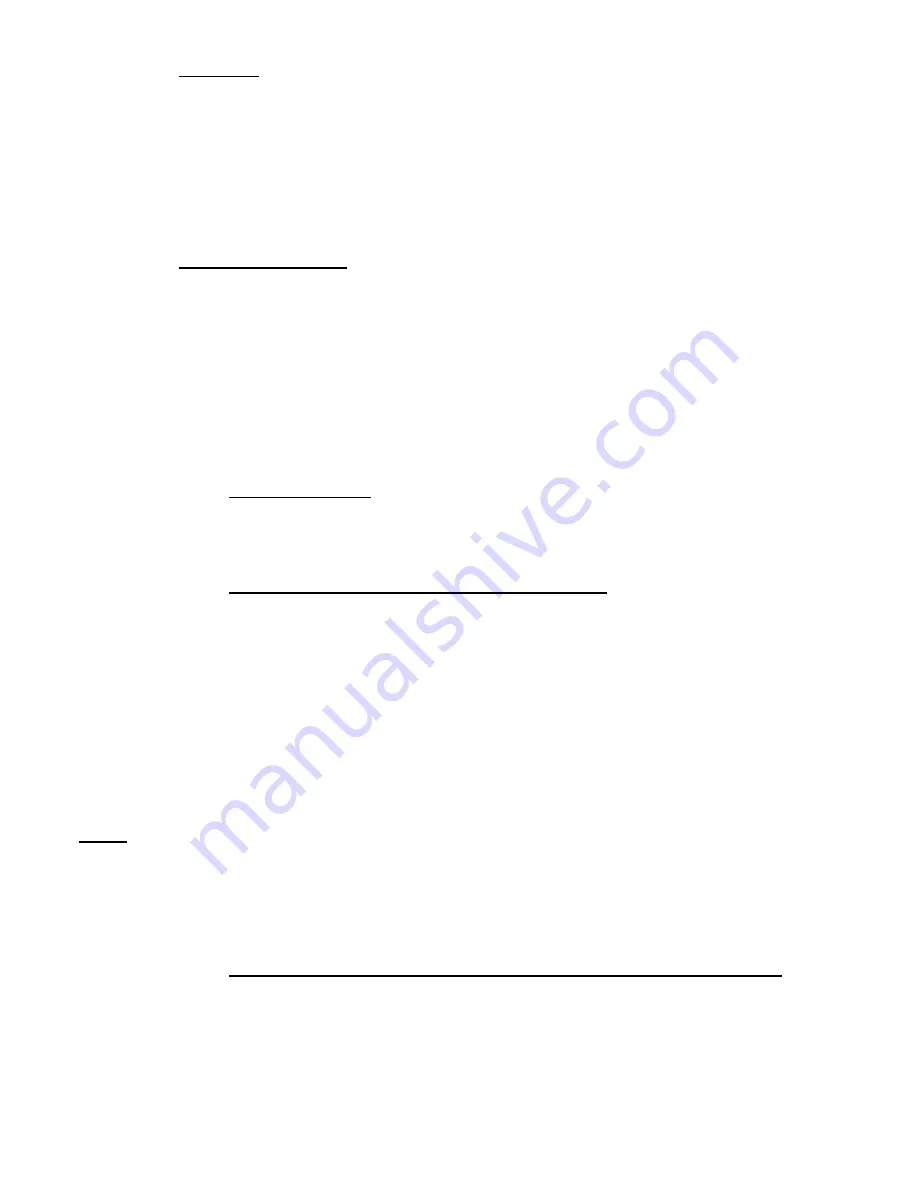
Piège photographique / Trail camera # PIE 1010 – Guide d’utilisation / User’s guide – indice A
26/40
7.2.
ON mode
Anytime after the batteries and SD card have been inserted, you can switch on the camera.
When the power switch is moved to the
ON
position, the camera will enter into the
ON
mode.
The motion indication LED will blink for a few seconds. This interval allows time for you to close
the camera front cover, lock it, and leave the monitored area.
Once in the
ON
mode, the camera will take photos or videos according to its current parameter
settings.
7.3.
TEST (setup) mode
Slide the switch to the
TEST
position and enter into the
TEST
mode. Moving the power switch in
the
TEST
position will turn on the LCD screen.
There are several functions in
TEST
mode: custom settings, manual capture, preview images or
videos, delete images or videos.
In
TEST
mode, the camera will shut down automatically after a few minutes if no operation is
done. Put the power switch in the
OFF
position then again in the
TEST
position if you want to
continue to work with the controls.
7.3.1.
Custom settings
Put the power switch in the
TEST
position then press
MENU
to enter into the setting menu. In
the setting menu, you can check and change the settings of the camera.
7.3.1.1.
Changing parameter settings in TEST mode
A wide range of options or parameters are provided to allow you to set the camera to your
operational preferences. To change the setting of any parameter you must first switch to the
TEST
mode. Once in
TEST
mode, pressing the
MENU
button will allow you to access any
parameter and change its setting. The name of the parameter and its current setting will be
shown on the LCD screen.
Pressing the or key scrolls to the next or previous parameter ( key to move on to the next
parameter and
key to go back to the previous parameter), and pressing the
or
key
scrolls to the next or previous setting for a parameter ( key to move on to the next setting and
key to move back to the previous setting).
When you are finished changing the settings of one or more parameters, press the
MENU
button again to exit the
TEST
mode and save all of the settings you changed.
NOTE
: If you do not press the
MENU
button when you have finished changing the settings of
one or more parameters, the camera will not save your settings.
After setting the parameters to your preferences, be sure to move the switch to
ON
to begin
actually taking photos or videos. No images will be captured if the switch is left in the
TEST
position (unless you press the
OK
key after exiting the menu).
7.3.1.2.
Examples - Changing the settings of some common parameters
To change any parameter’s setting, always start with the power switch in the
TEST
position.
After the LCD screen comes on, press the
MENU
key. First, you will see “Select language”,
“Camera settings” and “SMTP/MMS setup” on the LCD screen and “Select language” is
highlighted.





























