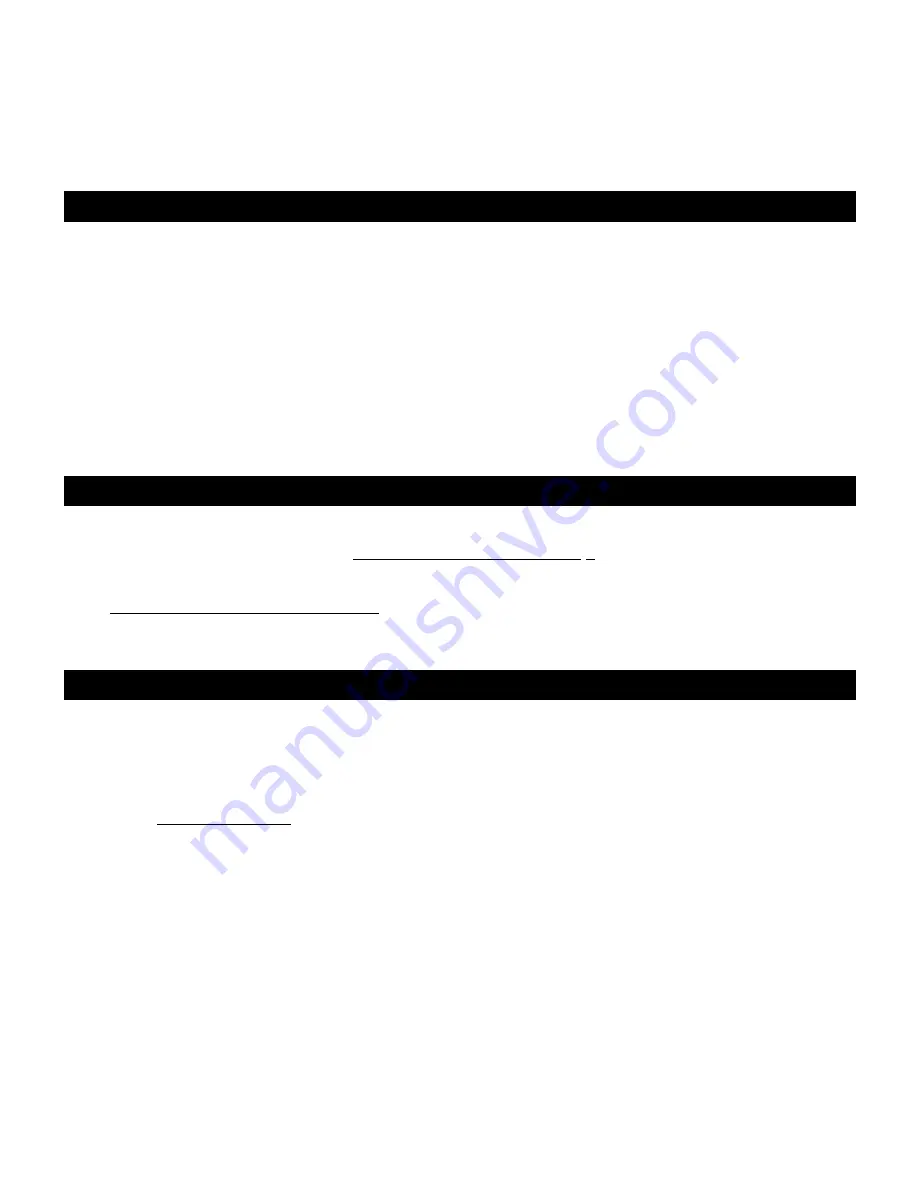
3
WINDOWS VISTA USERS
1.
With no programs or windows open, click on
Start
f
Settings
f
Control Panel
.
2.
In the window that opens, find and double-click the
Sound
control panel. (If you don’t see a choice called
"Sound", choose the
Switch to Classic View
option in the panel on the left of the window, and the
Sound
Control Panel should become available on the right.)
3.
Select the
Recording
tab at the top of the Sound Control Panel.
4.
Under the
Recording
tab, choose
Microphone - USB Audio Codec
as the default device. The USB
Audio Codec represents your microphone.
5.
Click on
Properties
and under the
Advanced
tab, select "2 Channel" to record in stereo. (We recommend
"44100Hz – CD Quality".)
6.
Click on the
Set Default
button to confirm your choice.
7.
Click
Apply
if possible, then click
OK
to close the Control Panel.
AUDACITY SOFTWARE
Audacity software is distributed under the General Public License (GPL). More information as well as open
source code can be found on the web at
http://audacity.sourceforge.net.
Audacity works on both Windows (98
and greater) as well as Mac OS X (10.4 and greater). Software for Linux can be found on the Audacity website.
Go to
http://audacity.sourceforge.net/help/
for additional tutorials.
The website also has information for separate add-ons to Audacity to enhance performance and features.
ASIO4ALL DRIVER
"Latency" is the time it takes for your computer’s soundcard to process incoming data and output a sound. The
lower your latency is, the faster your computer will respond to commands and output sound. ASIO drivers
generally perform better and with lower latency since they create a more efficient communication between audio
devices and software:
1.
Go to
www.asio4all.com
.
2.
Click on the latest ASIO4ALL driver to download it.
3.
Once you have downloaded the file, locate and double-click it to begin the installation.
4.
Follow the on-screen instructions to install the driver.
Summary of Contents for STEREO iO
Page 2: ......
Page 4: ...2 CONNECTION DIAGRAM MIXER COMPUTER TURNTABLE CD PLAYER or or SPEAKERS...
Page 7: ...5 DIAGRAMA DE CONEXI N MEZCLADOR COMPUTADORA GIRADISCOS REPRODUCTEUR DE CD o o PARLANTES...
Page 13: ...11 SCHEMA DEI COLLEGAMENTI MIXER COMPUTER GIRADISCHI LETTORE CD o o ALTOPARLANTE...
Page 16: ...14 ANSCHLUSS BERSICHT MIXER COMPUTER PLATTENSPIELER CD SPIELER oder oder LAUTSPRECHERN...
Page 18: ...MANUAL VERSION 1 0...
Page 19: ......
Page 20: ...www numark com...




















