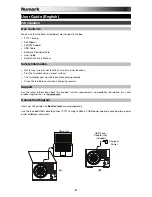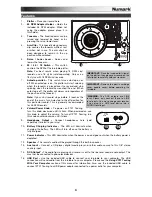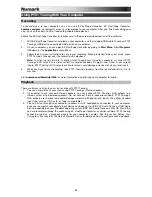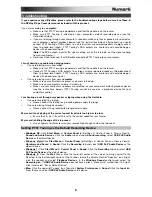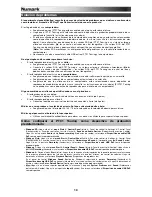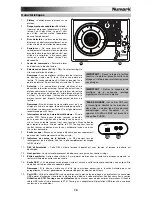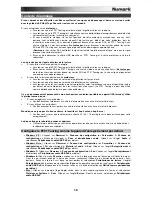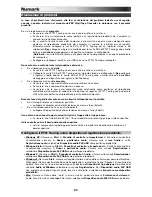6
Setting Your Computer's Soundcard as the Default Playback Device
•
Windows XP:
Click
Start Menu
Control Panel
(or Settings
Control Panel in Classic View)
Sound and Audio Devices
. Click the
Audio
tab and under
Sound playback
, select your computer's
soundcard as the default device.
•
Windows Vista:
Click
Start Menu
Control Panel
(or Settings
Control Panel in Classic View)
Hardware and Sound
Sound
. Click the
Playback
tab and select your computer's soundcard as the
default device.
•
Windows 7:
Click
Start Menu
Control Panel
Sound
. Click the
Playback
tab and select your
computer's soundcard as the default device.
•
Windows 8:
From the
Start
menu, click the lower-left corner of the screen to bring yourself to the
Desktop. In the bottom-right corner of the Taskbar, locate the Volume Control "Speaker" icon. Right-
click the speaker and select
Playback Devices
. The
Windows Sound
control panel should appear set
on the
Playback
tab. If your computer’s soundcard does not have a green "check mark" symbol next to
it, right-click it and select "Set as Default Device".
•
Mac:
Click the upper-left "apple" icon then click
System Preferences
Sound
. Click the
Output
tab.
From the menu, select
Internal Speakers
if you are using the computer's internal speakers or select
Headphones
if you are using speakers or headphones attached to the computer's 1/8" headphone
output.
BEFORE RETURNING THE PRODUCT, please contact Numark or your retailer for technical support.
Contact information can be found in the Safety Instruction Booklet included with this product.
numark.com
Summary of Contents for PT-01
Page 28: ...numark com Manual Version 1 0 ...