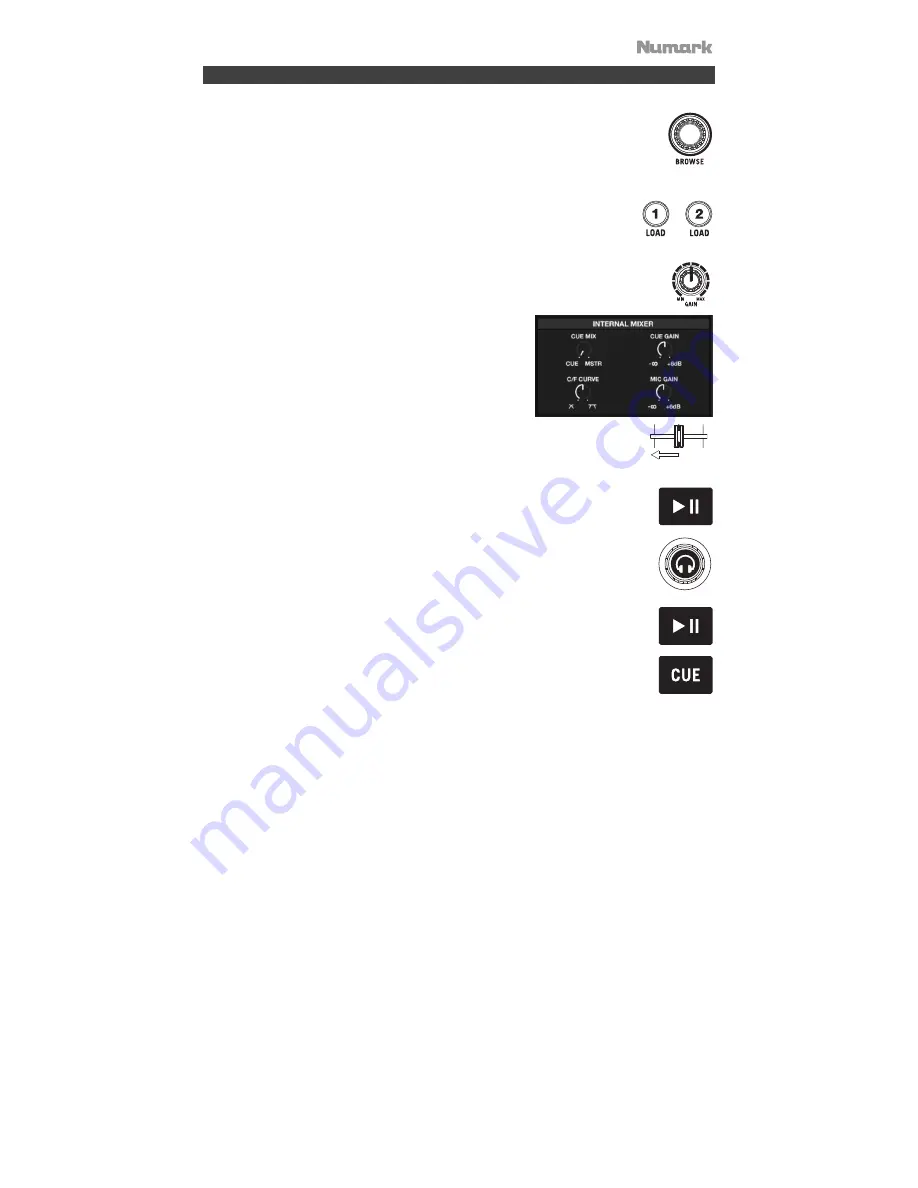
5
Beat-Matching and Mixing with DJ2GO2 Touch
Below is an example of how to mix tracks using DJ2GO2 Touch:
1.
Turn the Browse knob to scroll through your music library.
2.
Load tracks with similar BPM onto Decks 1 and 2 by pressing the Load 1 and
Load 2 buttons on DJ2GO2 Touch.
3.
Start with the Gain knobs at the 12 o’clock position. You can adjust these for more
or less signal gain after the tracks are loaded.
4.
In your software, ensure the Cue Mix knob is adjusted to
the desired position for CUE (headphone output) and
MSTR (master mix output).
5.
Move the crossfader all the way to the left to send the audio from Deck 1 to the
main outputs. If you are listening through the headphone output, adjust the Cue
Gain knob.
6.
Play the track that is loaded on Deck 1.
7.
Press the PFL button on Deck 2, and adjust the Cue Gain knob to preview the
audio through the headphone output.
8.
Play the track that is loaded on Deck 2 to preview it in your headphones.
9.
While the track is playing, press the Cue button to return to the beginning of the
track.
10.
(Auto) Press Sync on Deck 2 to auto-match its BPM with Deck 1. Press play and the songs
should be in sync.
11.
(Manual) Move the pitch slider so the BPM in the software matches with Deck 1. Press play on
the downbeat, then use the wheel to align the beats together.
12.
Move the crossfader on DJ2GO2 Touch toward the right to crossfade from Deck 1 to Deck 2.





