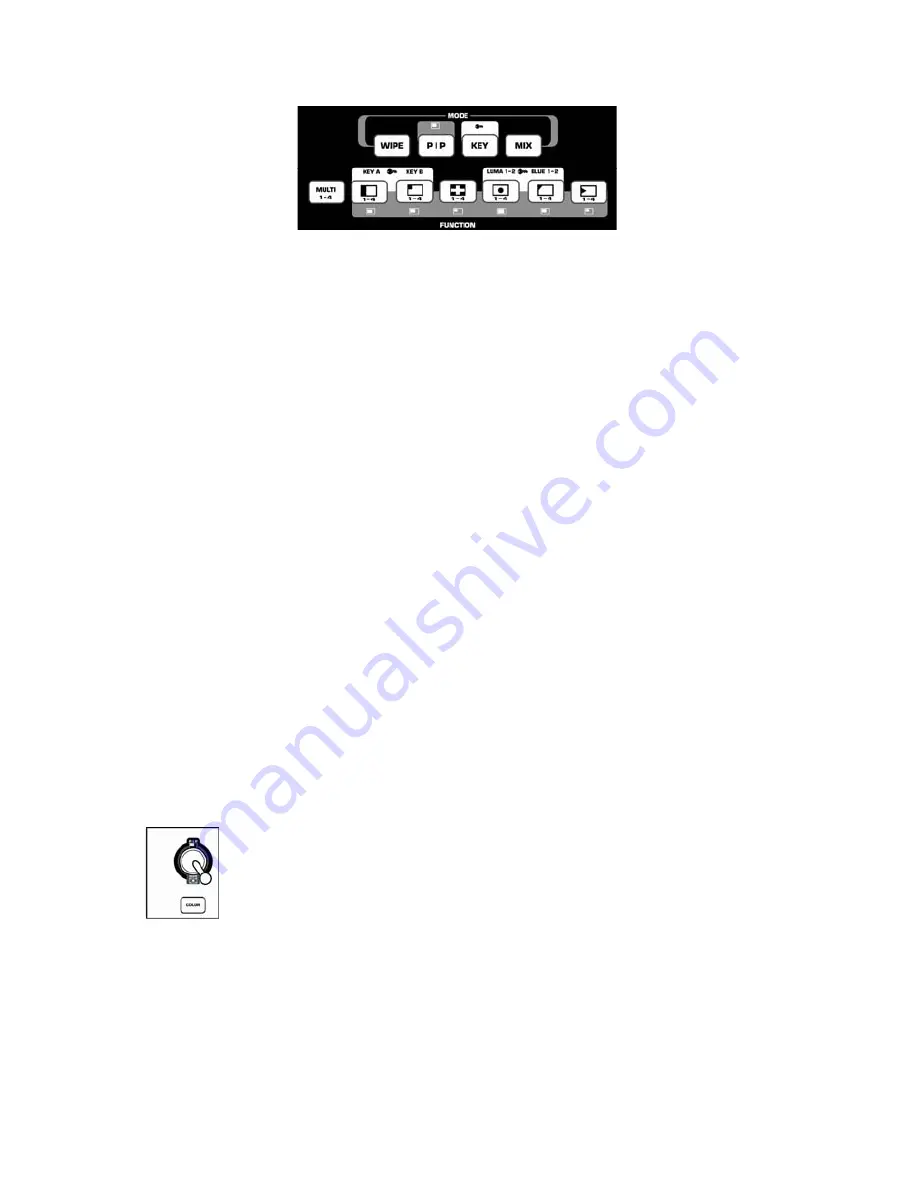
7
Function Buttons
The Function Buttons apply different effects and settings depending on which Mode button you have
selected. To learn quickly, start with one Mode at a time and learn all the different Function selections
that can be used with it. Then, go to the next mode.
Settings are saved while changing from one Mode/Fade Type to another. When the power is shut off, the
unit reverts back to the default factory settings.
Wipe Functions:
There are six different Wipe
styles. Each one has four sub-functions to
cycle through by pressing the button multiple
times. While using the center Wipe Function
(lower left corner of the seven Function
controls) the Joystick can be used to position
the object on the screen. The Multi Screen
feature (see below) can also be used with the
Wipe Function.
PIP Functions:
There are six different PIP
styles. The top three have a border with the
color selected by the Background Select
button. The bottom three are borderless. The
PIP screen can be positioned by the Joystick.
The Multi Screen feature (see below) can be
used with the PIP Function.
Multi-Screen Functions
: The Multi-Screen
Function can only be used in Wipe or PIP
mode. Multi-Screen will divide the effect
screen into 1, 4, or 16 equal and separate
parts depending on how many times the
button is pressed.
Key Functions:
While in Key mode, there are
four active Function buttons. The Luma Key
and Blue Key buttons set the mode. The
Source A and Source B buttons select the
desired source for the effect.
•
Key A Button:
Sets the Primary
Source to Bus A.
•
Key B Button:
Sets the Primary
Source to Bus B.
•
Blue Key Button:
This replaces
blue (Pantone 293) areas of the
screen with a secondary image,
at a level controlled by the Video
Crossfader. It is typically used in
news broadcasts for super-
imposing a weather map behind
the weatherman. Press the Blue
Key button repeatedly to toggle
between the available blue key
modes.
•
Luma Key Button:
This mode is
similar to the Blue Key except
that it will first replace black and
then progress to replace lighter
shades based on the position of
the Video Crossfader. Press the
Luma Key button repeatedly to
toggle between the two available
luma key modes.
Joystick Control & Color Button
The Joystick is used to control the screen position of the PIP and center Wipes. You can
create some interesting effects by selecting the same source for both busses, selecting
center Wipe and mixing halfway, and selecting and effect on one Bus. The Joystick will
allow you to move the effect around on the screen.
The color button is used to select the desired color for use with background effects.
Changing Video Settings (NTSC, PAL, SECAM)
In order to change video settings to conform to different formats, these button combinations may be
used:
NTSC
Color + F/X B
PAL
Color + Still (B-bus)
PAL N
Color + Strobe (B-bus)
Secam
Color + Mosaic (B-bus)
PAL M
Color + Paint (B-bus)
NTSC 4.43 Color + Invert (B-bus)
Summary of Contents for AVM02
Page 2: ...2 Quick Start Owner s Manual English Quick Connection Diagram...
Page 9: ...9 Manual de inicio r pido del usuario Espa ol Diagrama de conexi n r pida...
Page 16: ...16 Guide d utilisation simplifi Fran ais Sch ma de connexion...
Page 23: ...23 Kurzbedienungsanleitung Deutsch Anschluss bersicht...
Page 30: ...30 Manuale rapido di utilizzazione Italiano Schema di collegamento rapido...






















