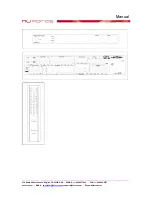Manual
____________________________________________________________________________________________________
356 South Abbott Avenue, Milpitas, CA 95035, USA
•
PHONE: +1-408-627-7859
•
FAX: +1-408-262-6877
nuforce.com
•
EMAIL:
•
Skype: nuforce-sales
the down arrow to scroll to the next speaker channel. Repeat this procedure until you have completed
the settings for all eight speaker channels. Remember to select None for any unused channels. If you
are using a subwoofer, select Yes; if not, it is important to select None, since this will redirect low
bass information back to the front main speakers.
Adjust Crossover Frequency
Once you have finished setting the speaker configuration in the FUNC SPEAKER sub-menu,
pressing the down arrow will bring you to CROSSOVER. Pressing OK will display the current
crossover setting, e.g., CROSSOVER–100. The available values are 40Hz, 60Hz, 80Hz, 100Hz, and
150Hz. To make a selection, use the down or up arrows to reach your target crossover frequency and
press OK to set it.
To select an appropriate crossover frequency, find the lower frequency limit of your front main
speakers. (Most speaker manufacturers provide this information on their manual’s specifications
page.) Set the crossover point about 20Hz higher than the low frequency roll-off point. If you are
using small, bass-challenged front speakers, we recommend setting the crossover point to 100Hz or,
at the maximum, 150Hz.
Speaker Distance/Time Delay
When using surround speakers, proper time-alignment between the front main speakers and center
channel as well as from the front channels to the rear surround and back channels is important for
establishing a coherent soundfield. Since rooms vary in size and shape, just as distances between
speakers and listener vary, the AVP-17 facilitates time-delay adjustments which correspond to the
distance from speakers to listener. The distance between each speaker and the listening position can
be adjusted from 1–30 ft. When making speaker-distance adjustments, employ the distance from the
speaker you’ve measured to the center-seated listener.
To adjust speaker distance, press the MENU key on the remote and, using the down arrow, scroll to
the FUNCTION sub-menu. Press OK to enter the menu, and then the down arrow to go to FUNC
DISTANCE. Pressing OK shows DIST LEFT. Pressing OK again shows the current distance setting
in feet between the left front speaker and the listener. Useing the down or up arrows allows to set the
correct distance to the left speaker. Pressing OK confirms the setting and returns to DIST LEFT on
the sub-menu. Pressing the down arrow goes to DIST RIGHT. Repeat the preceding process for all
remaining speaker channels until you have set the correct distance to each speaker.
Speaker Level Test Tones
Each speaker’s relative volume level should be equal at the center listening position. The AVP-17
incorporates a test-tone generator, which can help fine-tune audio levels for each speaker channel.
The generator will send a broadband noise signal to each channel that can be measured with a sound-
level meter or judged by ear from the center listening position. The test starts in one channel and
proceeds to the next channel every two seconds. Begin by turning the main volume down. When
using a sound-level meter you should raise the volume for an average level of about 80dB. Using the
On Screen Display when playing the Test Tones provides a graphic illustration that shows which
speaker is being fed the tone. Testing proceeds through the following sequence:
TEST L
TEST C
TEST R
TEST SR
TEST BR
TEST BL