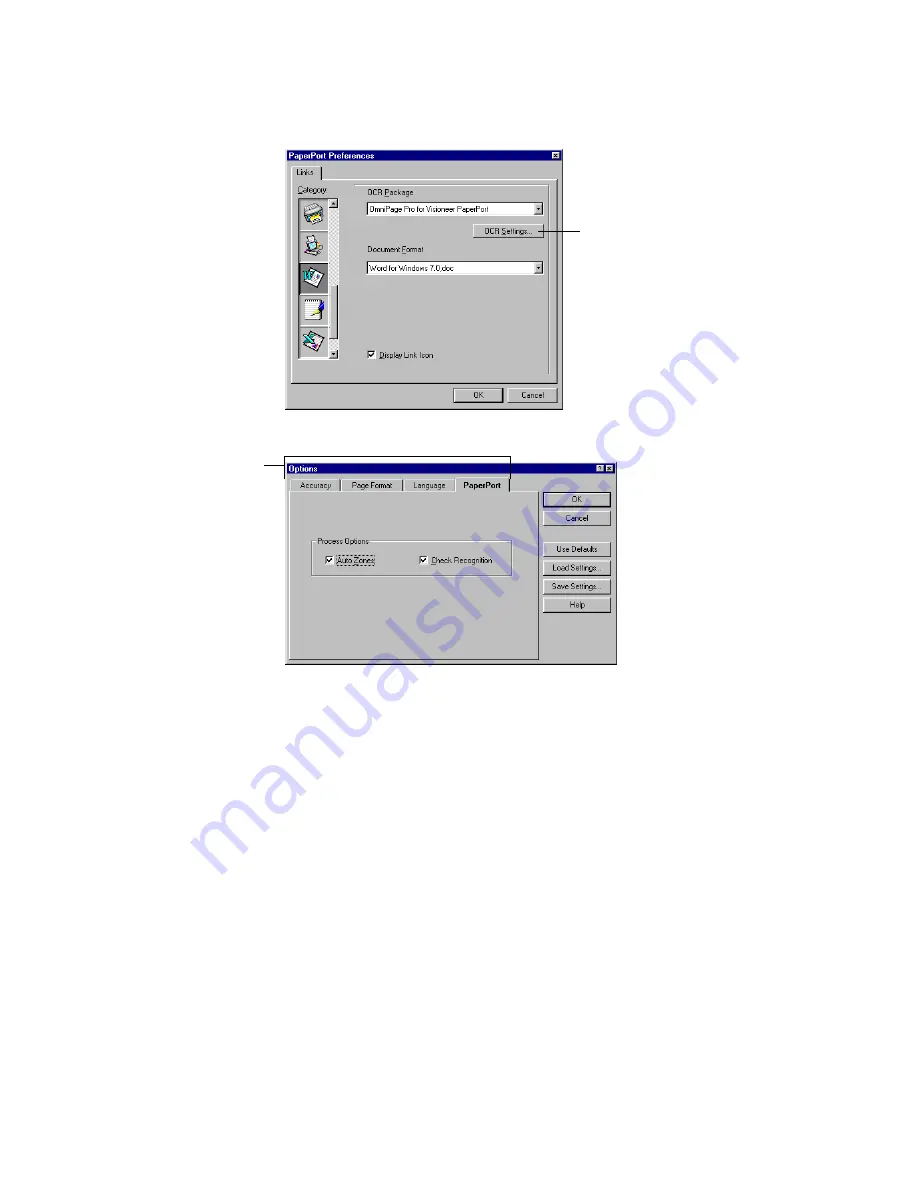
4
To select OmniPage Pro processing options:
1
Open PaperPort and choose
Link Preferences...
in the Edit
menu (or
Preferences...
in earlier versions of PaperPort).
2
Click
OCR Settings...
to open the Options dialog box.
3
Click the
Accuracy
,
Page Format
,
Language
, and
PaperPort
tabs and select the desired settings.
In the
PaperPort
settings:
• Select
Auto Zones
to have OmniPage Pro create zones
automatically on page images. Zones identify which
areas of the image are processed during OCR. If
Auto
Zones
is deselected, a zoning window will appear
before OCR so you can draw zones manually.
• Select
Check Recognition
to check for errors before
exporting recognized text to the target application.
4
Click
OK
to accept the selections and close the dialog
box.
The selected settings are used when you drag images to
text-based application icons on the PaperPort Link Bar.
Click OCR Settings to
select OmniPage Pro
processing options.
Click the tabs
to display and
select various
settings.









