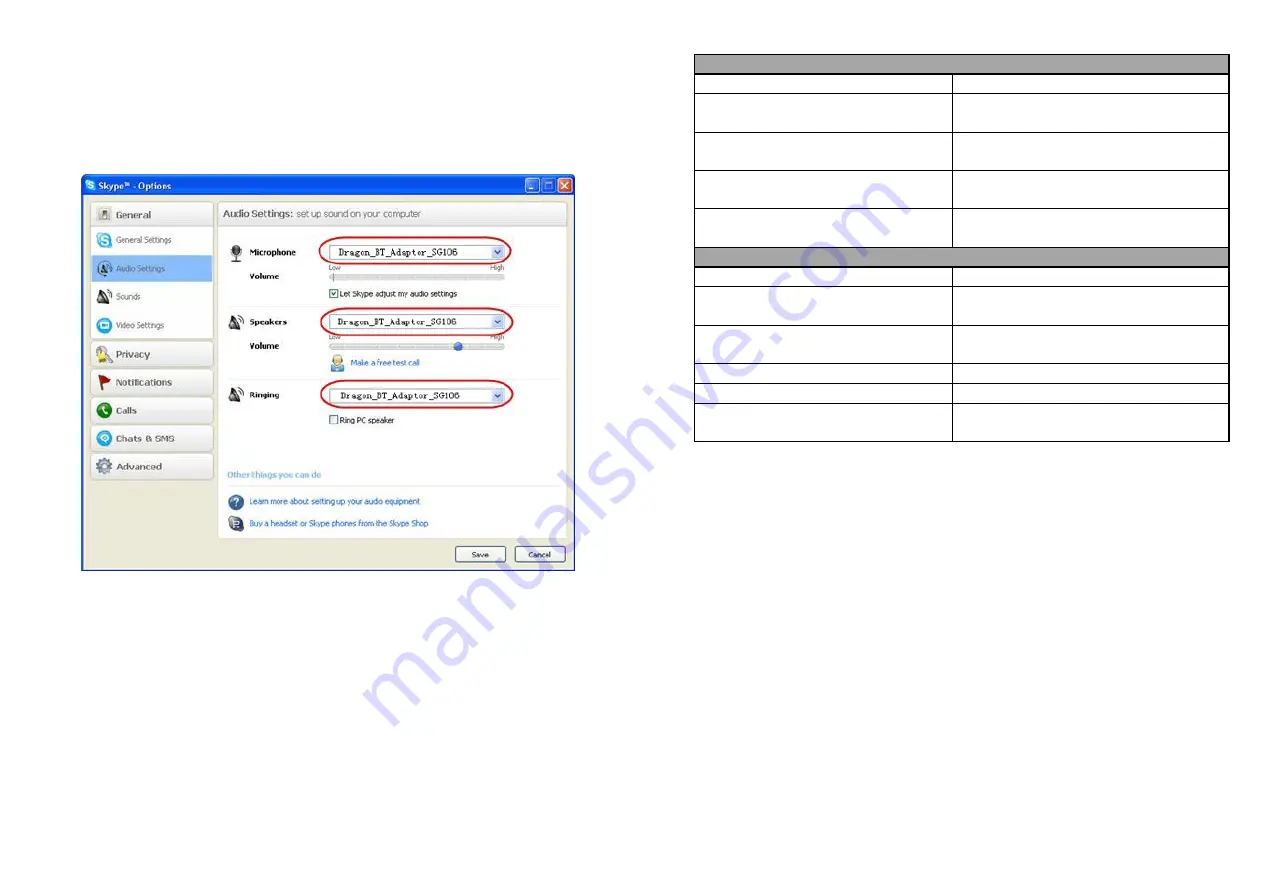
3)
Making
a
call
a.
Short
press
MFB
button
on
BTE038,
blue
LED
of
BTT004B
flash
slowly
and
enter
conversation
mode,
you
can
make
a
VoIP
call
now.
b.
BTT004B
support
Skype,
Talk
and
other
common
internet
communication
software.
Please
set
up
audio
device
as
this
dongle
on
the
communication
software,
follows
take
Skype
for
example:
c.
Short
or
long
press
volume
up/down
button
on
BTE038
to
adjust
volume.
5.
Switch
between
music
and
conversation
mode
Short
press
MFB
button
on
BTE038
to
switch
music
and
conversation
mode.
7
6.
LED
indicator
BTE038
LED
indicator
Status
of
headset
Red
and
blue
LED
flashes
alternately
Pairing
mode
Blue
LED
flashes
once
every
2
seconds
Not
connected
to
device
Blue
LED
flashes
twice
every
4
seconds
Connected
to
device
Red
LED
flashes
instead
of
blue
LED
Low
battery
BTT004B
LED
indicator
Status
of
headset
Blue
LED
flashes
quickly
Standby
to
connect
last
connected
device
Blue
LED
flash
twice
every
3
seconds
Search
new
device
to
pair
Blue
LED
on
Music
mode
Blue
LED
flashes
slowly
Conversation
mode
No
LED
indicator
Sleeping
mode,
available
connected
7.
Factory
Reset
of
BTE038
In
the
status
of
turning
on
and
not
connected
with
device,
press
MFB
and
volume
down
button
about
4
seconds
and
release
it
until
the
red
and
blue
LED
on
simultaneously.
Remarks:
After
factory
reset,
the
paired
list
of
headset
will
be
deleted.
After
turn
it
on
again,
the
headset
will
enter
pairing
mode
automatically,
and
you
need
to
re
‐
pair
and
connect
with
Bluetooth
devices.
Care
and
maintenance
Read
the
following
recommendations
carefully
before
using
this
product.
Following
these
you
will
be
able
to
enjoy
this
product
for
many
years.
Keep
it
dry
and
don’t
put
it
in
the
dump
place
to
avoid
the
product’s
internal
circuit
being
affected.
8

























