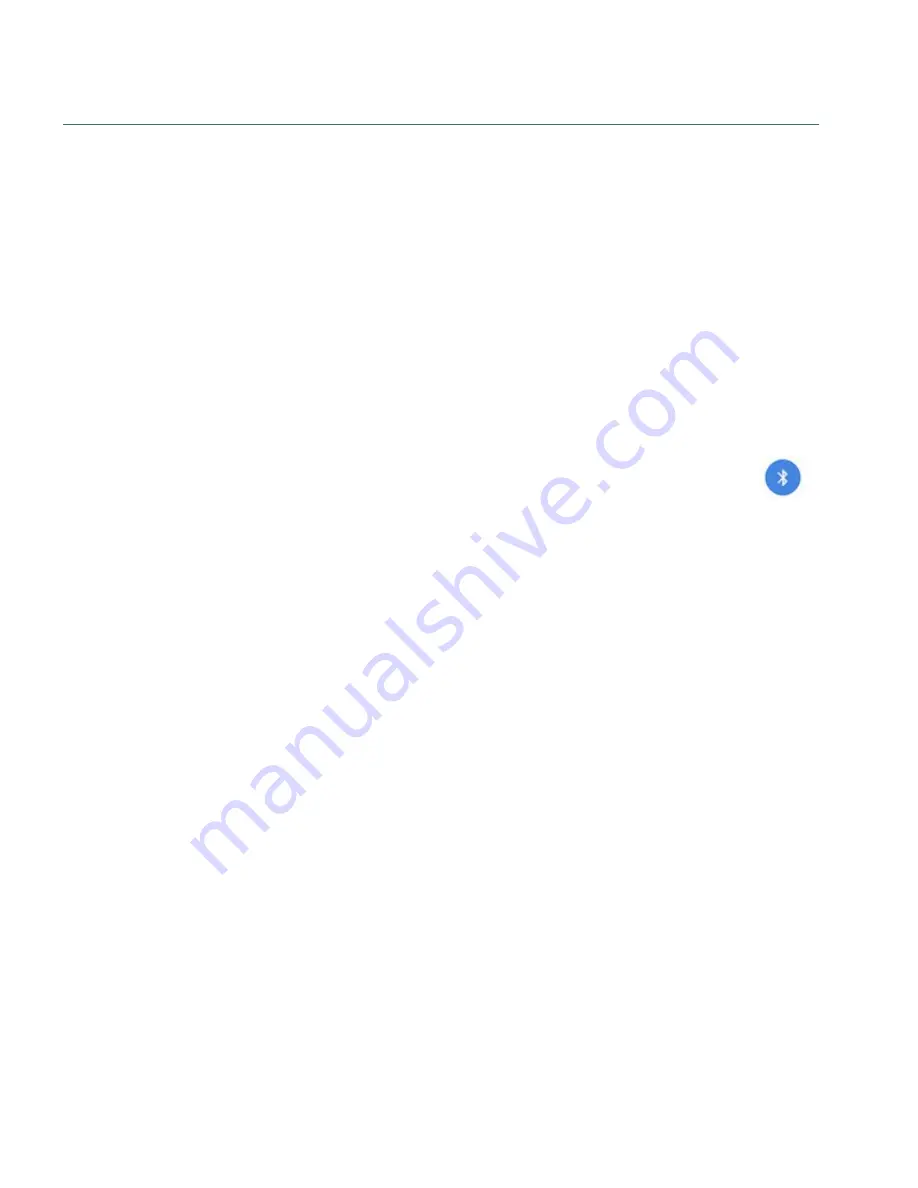
Chapter 2: Getting started
17
Pair your headset with other devices
Your headset can be paired with a maximum of one device at a time.
1. Turn on your device and ensure Bluetooth is enabled.
2. Turn off Bluetooth on any other devices to which your headset is paired.
3. Press the Call button on the headset to put it in pairing mode.
The red and blue LED lights flash to indicate the headset is in pairing mode.
4. Follow the appropriate instructions for your device in
“Pair your headset” on page 13
Disconnect your headset
Your headset can be paired with a maximum of one device at a time. To switch between devices, manually
disconnect from one device before you connect to another.
1. On the device to which your headset is currently paired, open the Bluetooth menu:
Apple devices
—Tap
Settings>Bluetooth
.
Android devices
—Access the Quick Settings menu and tap the Bluetooth icon (
).
Windows devices
—Launch
Settings>Devices>Bluetooth and other devices
.
2. Disconnect your headset:
Apple devices
—In the My Devices list, tap the Info icon ( ), and then tap
Disconnect
.
Android devices—
Windows devices
—On the
Bluetooth and other devices
page, click
Disconnect
under
Dragon Bluetooth Headset II
.
The red and blue LED lights flash to indicate the headset is in pairing mode.
3. On the second device, open the Bluetooth menu.
For more information, see step 1.
4. Connect your headset:
Apple devices
—In the My Devices list, tap
Dragon Bluetooth Headset II
.
Android devices—
Windows devices
—On the
Bluetooth and other devices
page, click
Connect
under
Dragon Bluetooth Headset II
.
The red and blue LED lights stop flashing.






























