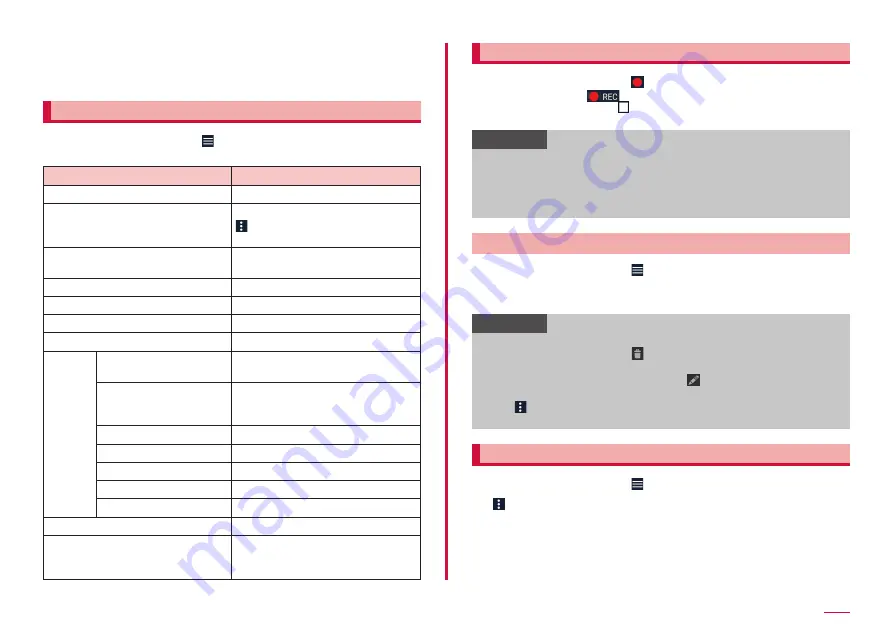
110
Apps
n
Switch to data broadcast screen
o
3x4 key
■
Key operations on viewing screen
• Adjust the volume with the Volume UP key/Volume DOWN key.
Using Mobile TV (Fullseg/1Seg) menu
1
On the viewing screen,
• The displayed item may differ depending on watching program.
Item
Description
Program guide
Display G-GUIDE programs list.
Program detail info
Display details of the program. Tap
→ "Recording reservation" to
record the program.
Program information
Display the information of the
watching program.
Recorded program list
Reserve Recording/Viewing
TV link
Change area
Settings Superimpose setting
Set to switch superimposed text
ON/ OFF and language.
Data Broadcasting
settings
Set whether to use location
information and information of the
terminal, etc.
Auto Exit Timer
Set the timer to end to watch.
Recording quality setting Set quality of Fullseg recording.
Device ID of receiver
Display Device ID of receiver.
Notes
Display Notes.
Software License
Display software license.
Display subtitles
Set the subtitle ON/OFF.
Sound output
Set the main audio and sub audio
of the program broadcasting sub
audio.
Recording programs
1
On the viewing screen,
• While recording,
appears.
• To stop recording, tap → "Stop recording"/"Stop recording as end
of program".
Information
• According to the airwave status, the images and sounds may be
interrupted.
• You can't switch the channel while recording.
• If you activate any other app during recording, the program may not
be recorded correctly.
Playing recorded programs
1
On the viewing screen, → "Recorded program list"
• Display the recording file list screen.
2
Tap a program to be played
Information
• To delete the recorded program, touch and hold the program on the
record file list screen → tap → "YES.
• To change the title of recorded program, touch and hold the program
on the recording file list screen → tap → change the title and tap
"OK".
• Tap on the recording file list screen, you can set playing mode,
display the memory usage and reorder the file.
Recording/Viewing the program manually
1
On the viewing screen, → "Reserve Recording/Viewing"
2
→ "New reservation" → "Viewing reservation"/"Recording
reservation"
3
Input the item on the reservation setting screen
4
"SAVE" → "YES"






























