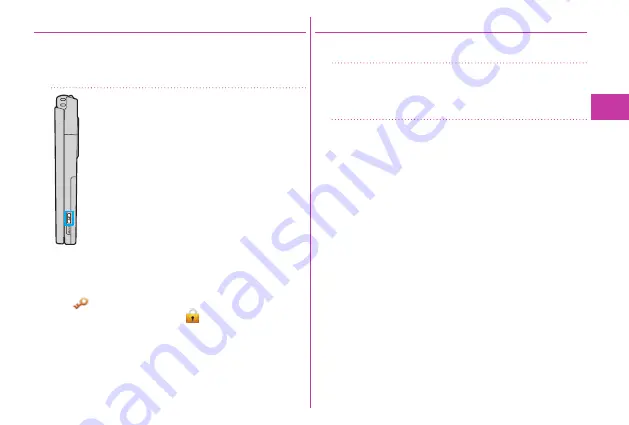
35
Basic Operation
Setting Display Lock
You can set Display Lock to ensure that no further operations
using the touch panel will be performed. In this way, you can
prevent operations from being carried out in error while you
are carrying the FOMA terminal around in a bag.
1
Press
x
in Viewer Style.
What is shown on the display is cleared, and
Display Lock is set.
When you press
x
while a function screen
is displayed, the function concerned will be
exited. When you press and hold
x
for at least
one second, Display Lock can be set even while
functions are operating.
To release
1.
x
in Viewer Style
2. Slide “
” to the right.
Perform the sliding operation to “
” within 10 seconds.
Display Lock is also released when you switch the FOMA
terminal to Normal Style.
Adjusting the Touch Panel
Take the steps below to adjust the Touch Panel operations
(where the touched positions are detected).
1
m
▶
Setting
▶
Other setting
▶
Touch panel adjustment
Switch to the Viewer Style, and operate as instructed below.
2
Touch the center of “+”.
Following what appears on the display, repeat the operation
in step 2.
When the adjustments are completed, you can check
the post-adjustment operation. You can perform the
adjustments again by touching “Retry”.






























