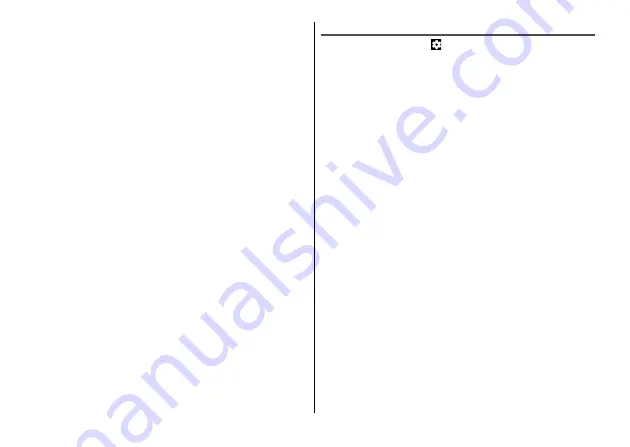
Apps
78
◆
Information
・
You can shoot by pressing the volume key when you assign the
shooting function by setting "Volume key" to [Take photo] in the
settings menu. To shoot continuously, press and hold the volume
key.
・
Pinch-out or in the shooting screen to zoom-out or zoom-in.
・
When you tap an object in the shooting screen, a white focus frame
appears around the object and then changes into green if the focus
is fixed. If you do not tap the shooting screen, the camera focuses
on the center of the screen automatically.
・
Shot still images are saved to the internal storage. When a microSD
card is inserted, you can set Storage location from Phone/SD card.
→
・
For in-camera, the controller bar for adjusting brightness is
displayed regardless of switch of shooting mode or setting of
[Point-and-shoot].
Shooting settings for still images
In the shooting screen, tap
to set.
・
Displayed setting items differ depending on the shooting mode.
Picture size :
Select an image size.
Point-and-shoot :
Set whether to shoot by just tapping the shooting
screen.
Metering :
Select metering position from [Spot metering], [Center
weighted], [Frame average].
Composition :
Select shooting assist line form [Grid], [Golden spiral],
[Off].
Gradienter :
Set whether to show the gradienter.
Geo-tag :
Set whether to add location information to the shot data.
Quick Start :
Set whether to allow the camera to activate by pressing
the power button twice.
Histogram :
Set whether to show the histogram.
Volume key :
Select the function from [Take photo], [Zoom],
[Volume] to assign to the volume key on the shooting screen.
Save location :
Select the saving location when a microSD card is
attached.
Help :
Tap [More] to access to Help of the camera. Also, set whether
to show the Help icon which can access to the camera Help on the
shooting screen.
Restore defaults :
Restore the camera settings to the default state.
Summary of Contents for MONO MO-01K
Page 1: ...INSTRUCTION MANUAL 17 10 ...






























