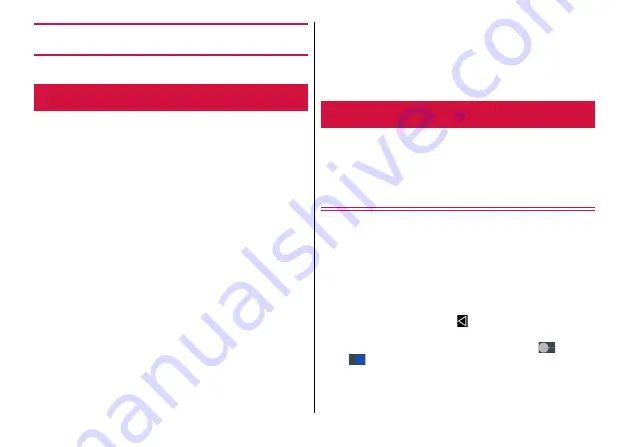
External device connection
118
External device connection
When the terminal and a PC are connected by USB Cable A to
B 01 (optional), data stored on the microSD card and in the
internal storage of the terminal can be operated from the PC.
・
Windows 7, Windows 8.1, and Windows 10 PC are supported.
However, operations for all PCs are not guaranteed.
1
Insert the microUSB (B) plug of USB Cable A to
B 01 into the microUSB jack of the terminal
2
Insert the USB plug of USB Cable A to B 01 into
a USB port of PC
3
Open the Notification panel
→
Tap the
notification of connectivity
4
Select an item.
Charge only :
Just charge the terminal.
Install driver :
Install the driver software to a PC.
File transfers :
The terminal is displayed as a USB storage on a
PC and you can access the internal storage or microSD card
inserted to the terminal.
Photo transfer (PTP) :
Send still images or videos to a MTP-
non-compatible PC etc.
Network share :
Switch to USB tethering.
◆
Information
・
When a microSD card is not mounted on the terminal, the microSD
card cannot be recognized by a PC. In such case, from the Home
screen, [Settings]
→
[Storage]
→
[SD card]
→
Tap [MOUNT] and then
connect a PC.
Connect your printer using Wi-Fi function to print images
saved to the terminal or webpage etc. viewing in Chrome.
・
To use Wi-Fi function, connect the terminal and a printer to the
same Wi-Fi network.
→
Installing plug-ins
For connecting the terminal and a printer, installing plug-in is needed
beforehand.
1
From the Home screen, [Settings]
→
[Printing]
A printing service list screen appears.
2
[ADD SERVICE]
→
Follow the onscreen
instructions to download a plug-in
3
After installation, tap (Back)
The installed plug-in is displayed in the printing service list screen.
・
If a plug-in is not enabled, tap the plug-in
→
Tap
to ON
(
).
Connection with a PC
Connecting with a printer
Summary of Contents for MONO MO-01K
Page 1: ...INSTRUCTION MANUAL 17 10 ...






























