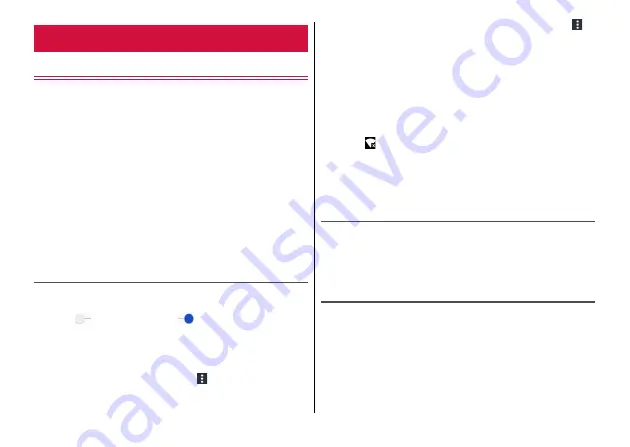
Settings
94
Wi-Fi
With Wi-Fi function, you can connect to an access point for your
home, company network or public wireless LAN services to use mail
and Internet.
■
Reception interference caused by Bluetooth
devices
Wireless LAN (IEEE802.11b/g/n) and Bluetooth function use the same
frequency band (2.4 GHz). If you use the wireless LAN function near
Bluetooth devices, reception interference may occur and the
communication speed may lower, noise may occur, or connection
may not be established. In these cases, do the following.
・
Keep the terminal approximately 10 m or more away from a
Bluetooth device.
・
If you use the terminal and a Bluetooth device within approximately
10 m, turn off the Bluetooth device.
Turning Wi-Fi to ON to connect network
1
From the Home screen, [Settings]
→
[Wi-Fi]
2
Tap
to set it to On (
)
3
Select a Wi-Fi network to connect
・
To connect to a protected Wi-Fi network, enter the password
→
Tap [CONNECT].
・
To scan Wi-Fi networks manually,
→
[Refresh].
・
To connect Wi-Fi network with WPS compatible device,
→
[Advanced]
→
[WPS Push Button]/[WPS Pin Entry]
→
Follow the
onscreen instructions.
◆
Information
・
Even when Wi-Fi is ON, mobile network is available.
When a Wi-Fi network is disconnected, connection is automatically
switched to mobile network. Note that packet communication
charge may be applied if network connection stays switched.
・
If you connect to an access point that is not connected to the
Internet,
appears and communication may be performed via
mobile network, not via Wi-Fi.
・
To use docomo services via Wi-Fi, you need to set up your
d ACCOUNT. From the Home screen, [Settings]
→
[docomo service/
cloud]
→
[d ACCOUNT setting] to set.
Deleting Wi-Fi network connecting information
1
From the Home screen, [Settings]
→
[Wi-Fi]
2
Select the connected Wi-Fi network
→
[FORGET]
Adding Wi-Fi network
Enter network SSID or security information to add Wi-Fi network
manually.
・
Set Wi-Fi to ON in advance.
1
From the Home screen, [Settings]
→
[Wi-Fi]
→
[Add network]
Wireless & networks
Summary of Contents for MONO MO-01K
Page 1: ...INSTRUCTION MANUAL 17 10 ...






























