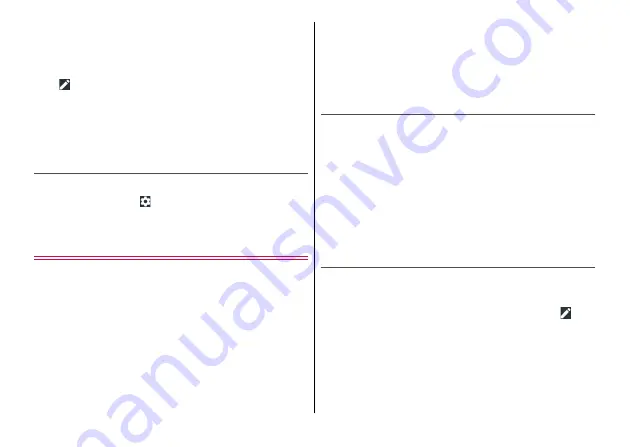
Settings
101
Override Do Not Disturb :
Set whether to display notifications
when Do not disturb function is set to [Priority only] in the quick
setting panel.
・
Make the setting of Do not disturb in the quick setting panel
(
→
P.44). To use the function, open the quick setting panel
→
→
Touch and hold [Do not disturb] and then drag it to the
quick setting panel to add.
◆
Information
・
Settable items may differ depending on the settings or application/
function of the terminal.
Notification setting on the lock screen
1
From the Home screen, [Settings]
→
[Notifications]
→ →
[On the lock screen]
2
Select an item
Sound
Make settings for sound volume, ringtone, etc.
1
From the Home screen, [Settings]
→
[Sound]
2
Set each item
Media volume/Alarm volume/Ring volume :
→
Vibrate when ringing for calls :
Set whether to vibrate when
receiving a call.
・
You cannot set while the silent mode is enabled.
Mute key :
Set whether to enable vibrator in silent mode.
Do not disturb :
Phone ringtone :
Set phone ringtone.
・
When ringtone is set for contacts, ringtone for contacts is given
priority.
Default notification ringtone :
Set notification sound.
Other sounds :
Set Dial pad tones/Screen locking sounds/
Touch sounds/Vibrate on tap.
Volumes
You can adjust volume of media playing sound, alarm sound,
ringtone.
1
From the Home screen, [Settings]
→
[Sound]
2
Drag the slider of [Media volume]/[Alarm
volume]/[Ring volume] left or right.
◆
Information
・
Changing "Ring volume" in silent mode cannot cancel the silent
mode.
Do not disturb
Make advanced settings for [Priority only] of Do not disturb function,
or set automatic rules for [Do not disturb].
・
Make the setting of Do not disturb in the quick setting panel (
→
P.44). To use the function, open the quick setting panel
→
→
Touch and hold [Do not disturb] and then drag it to the quick setting
panel to add.
1
From the Home screen, [Settings]
→
[Sound]
→
[Do not disturb]
Summary of Contents for MONO MO-01K
Page 1: ...INSTRUCTION MANUAL 17 10 ...




































