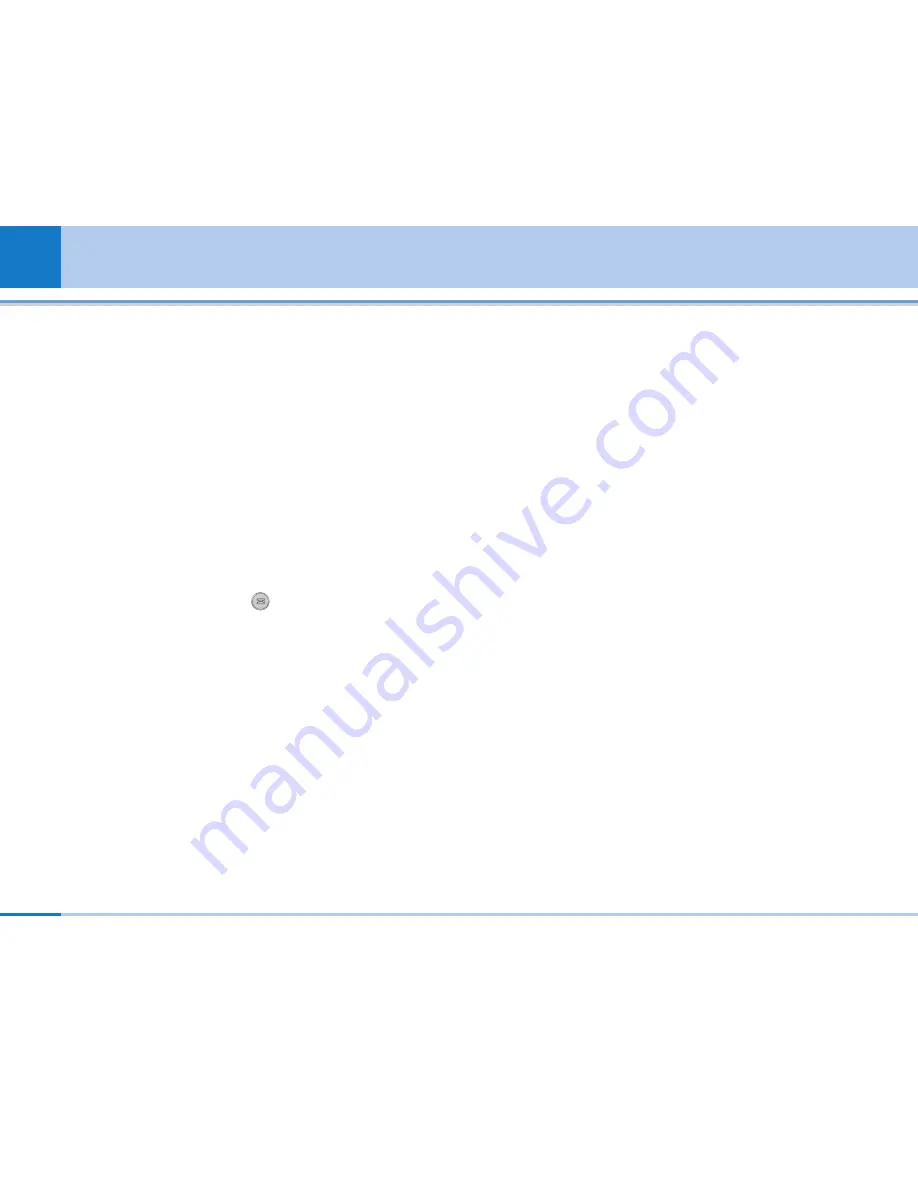
56
User Guide
12.1.2 Call duration
Allows you to view the duration of your incoming and
outgoing calls. You can also reset the call times. The
following timers are available:
•
Last call:
Length of the last call.
•
All calls:
Total length of all calls made and incoming
calls since the timer was last reset.
•
Received calls:
Length of the incoming calls.
•
Dialled calls:
Length of the outgoing calls.
•
Reset all:
Allows you to clear the length of all calls by
pressing the left soft key
[Yes].
12.1.3 Anonymous caller
12.1.4 Auto answer
This function will be activated only when your phone is
connected to the headset.
•
Off:
The phone will not answer automatically.
•
After 5 secs:
After 5 seconds, the phone will answer
automatically.
•
After 10 secs:
After 10 seconds, the phone will
answer automatically.
12.1.5 Reject / Accept call
This menu allows to accept or reject a call depending
on the condition.
12.1.6 Memory reject call
This menu allows to reject a call numbers which are
not saved in phonebook memory.
12.1.7 Answer mode setting
You can set the anwer mode when you try to receive a
call.
12.1.8 Auto redial
On
When this function is activated, the phone will
automatically try to redial in the case of failure to
connect a call.
Off
Your phone will not make any attempts to redial when
the original call has not connected.
Settings
Summary of Contents for L600i
Page 1: ...L600iUser Guide English ...













































