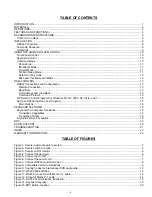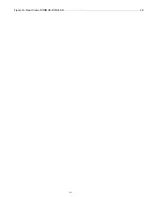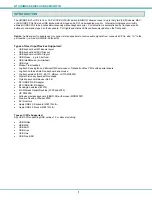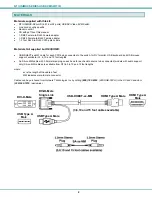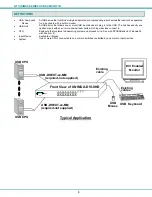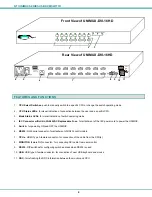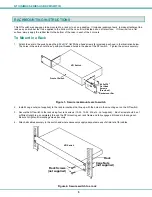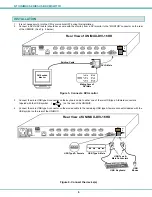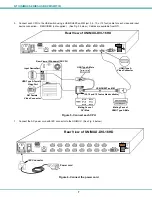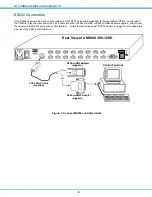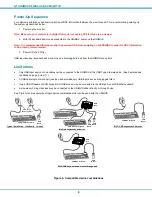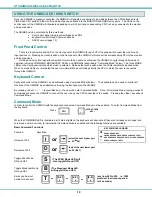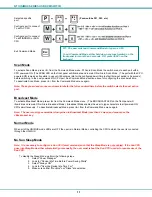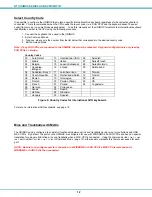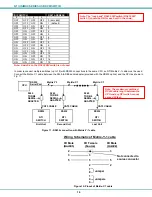ii
TABLE OF CONTENTS
INTRODUCTION ............................................................................................................................................................. 1
MATERIALS .................................................................................................................................................................... 2
DEFINITIONS.................................................................................................................................................................. 3
FEATURES AND FUNCTIONS....................................................................................................................................... 4
RACKMOUNTING INSTRUCTIONS............................................................................................................................... 5
To Mount in a Rack...................................................................................................................................................... 5
INSTALLATION ............................................................................................................................................................... 6
RS232 Connection....................................................................................................................................................... 8
Power-Up Sequence.................................................................................................................................................... 9
Limitations.................................................................................................................................................................... 9
USING THE UNIMUX DVI KVM SWITCH .................................................................................................................... 10
Front Panel Control.................................................................................................................................................... 10
Keyboard Control....................................................................................................................................................... 10
Command Mode ........................................................................................................................................................ 10
Scan Mode.............................................................................................................................................................. 11
Broadcast Mode...................................................................................................................................................... 11
Normal Mode .......................................................................................................................................................... 11
No Sun Sleep Mode................................................................................................................................................ 11
Select Country Code............................................................................................................................................... 12
Mice and Trackballs with MACs.............................................................................................................................. 12
RS232 CONTROL......................................................................................................................................................... 13
RS232 Connections and Configuration ..................................................................................................................... 13
Remote Connection ................................................................................................................................................ 13
Baud Rate ............................................................................................................................................................... 13
Unit Address and Loop Back .................................................................................................................................. 13
Command Protocol ................................................................................................................................................. 15
NTI
Switch Control Program For Windows 9X, NT, 2000, XP, Vista, and 7 ............................................................. 16
SerTest- RS232 Interface Test Program ................................................................................................................... 16
Main Options........................................................................................................................................................... 16
KEYBOARD FEATURES .............................................................................................................................................. 18
Keyboard-To-Computer Translation .......................................................................................................................... 18
Translation Capabilities .......................................................................................................................................... 18
Translation Tables .................................................................................................................................................. 18
International Sun Keyboards ..................................................................................................................................... 19
DDC............................................................................................................................................................................... 20
AUDIO SUPPORT......................................................................................................................................................... 20
TROUBLESHOOTING .................................................................................................................................................. 21
INDEX
............................................................................................................................................................................ 22
WARRANTY INFORMATION........................................................................................................................................ 22
TABLE OF FIGURES
Figure 1- Secure rackmount ears to switch..................................................................................................................... 5
Figure 2- Secure switch to a rack.................................................................................................................................... 5
Figure 3- Connect a DVI monitor .................................................................................................................................... 6
Figure 4- Connect the device(s) ...................................................................................................................................... 6
Figure 5- Connect each CPU .......................................................................................................................................... 7
Figure 6- Connect the power cord................................................................................................................................... 7
Figure 7- Connect RS232 control terminal...................................................................................................................... 8
Figure 8- Compatible device combinations ..................................................................................................................... 9
Figure 9- Country Codes for international SUN keyboards........................................................................................... 12
Figure 10- RS232 DIP switches .................................................................................................................................... 13
Figure 11- RS232 connection with Matrix-Y-1 cable..................................................................................................... 14
Figure 12- Pinout of Matrix-Y-1 cable ........................................................................................................................... 14
Figure 13- RS232 Communication Illustrated ............................................................................................................... 15
Figure 14- Keyboard Layouts ........................................................................................................................................ 19
Figure 15-DDC Button Location .................................................................................................................................... 20