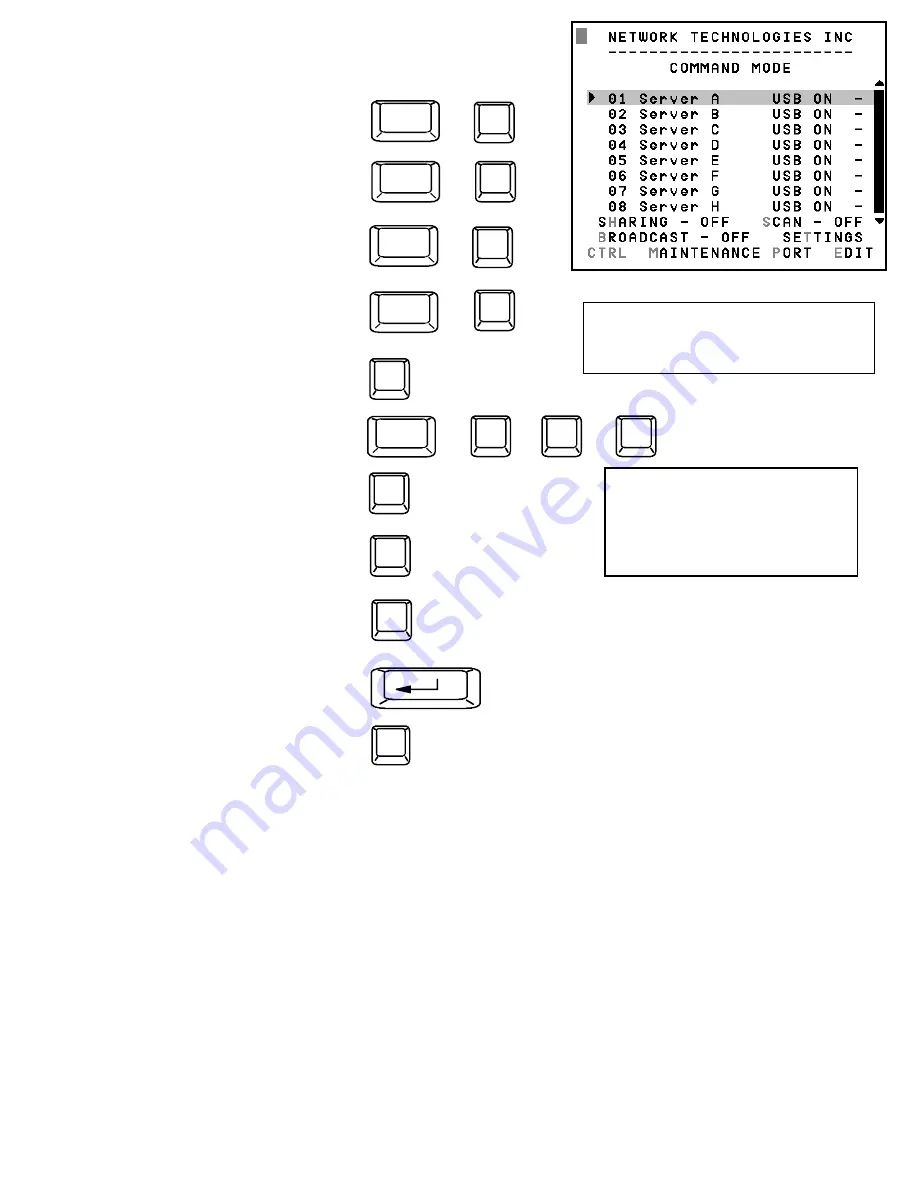
13
Command Mode (Cont'd)
Function:
Keystroke:
Enable/disable Sharing
Enter Edit Mode
(Only available if administrator
is logged in)
Enter Change Settings Menu
Enter Maintenance Mode
Display Help Menu
Select a specific port
Select the first port on the switch
Select the last port on the switch
Enter Search Mode, add a character
to search string and select the CPU’s
name that matches best.
Switch to a selected port
Exit Command Mode
The mouse can also be used to control the ST-
n
X
m
-USBV-U USB KVM switch Command Mode within the menu.
•
The scroll wheel can be used to scroll through the ports list.
•
The mouse cursor can be moved to the Sharing, Scan and Broadcast fields where the user can click on
the left mouse button to toggle that indicator.
•
Ports listed on the screen can be selected by moving the cursor onto a port and clicking.
•
To move through the port list, the scroll bar to the right of the list can be used by clicking the up and down
arrows.
Note:
Exit Command Mode to type to a CPU. To exit Command Mode, press <Esc> or by clicking the “ESC” command on the
screen with the mouse.
E
Ctrl
+
M
Ctrl
+
F1
End
Enter
Home
Esc
Note:
The user must exit Command
Mode to type to a CPU.
To exit Command Mode press <ESC>
on the keyboard.
H
Ctrl
+
T
Ctrl
+
A-Z
0-9
(Type any alphabetical or numeric character)
Note: use is case sensitive
P -
-
(Pxx would be P01, P02, etc.)
(0-9)
x
(0-9)
x
Ctrl
+
Fig. 13
Note
: When the user presses and holds the <Ctrl>
key from the first Command Mode image, the
additional options of
M
aintenance,
P
ort, and
E
dit
will appear.
(See Fig. 13)
Summary of Contents for ST-nXm-USBV-U
Page 22: ...20 Fig 19 Fig 18...




























