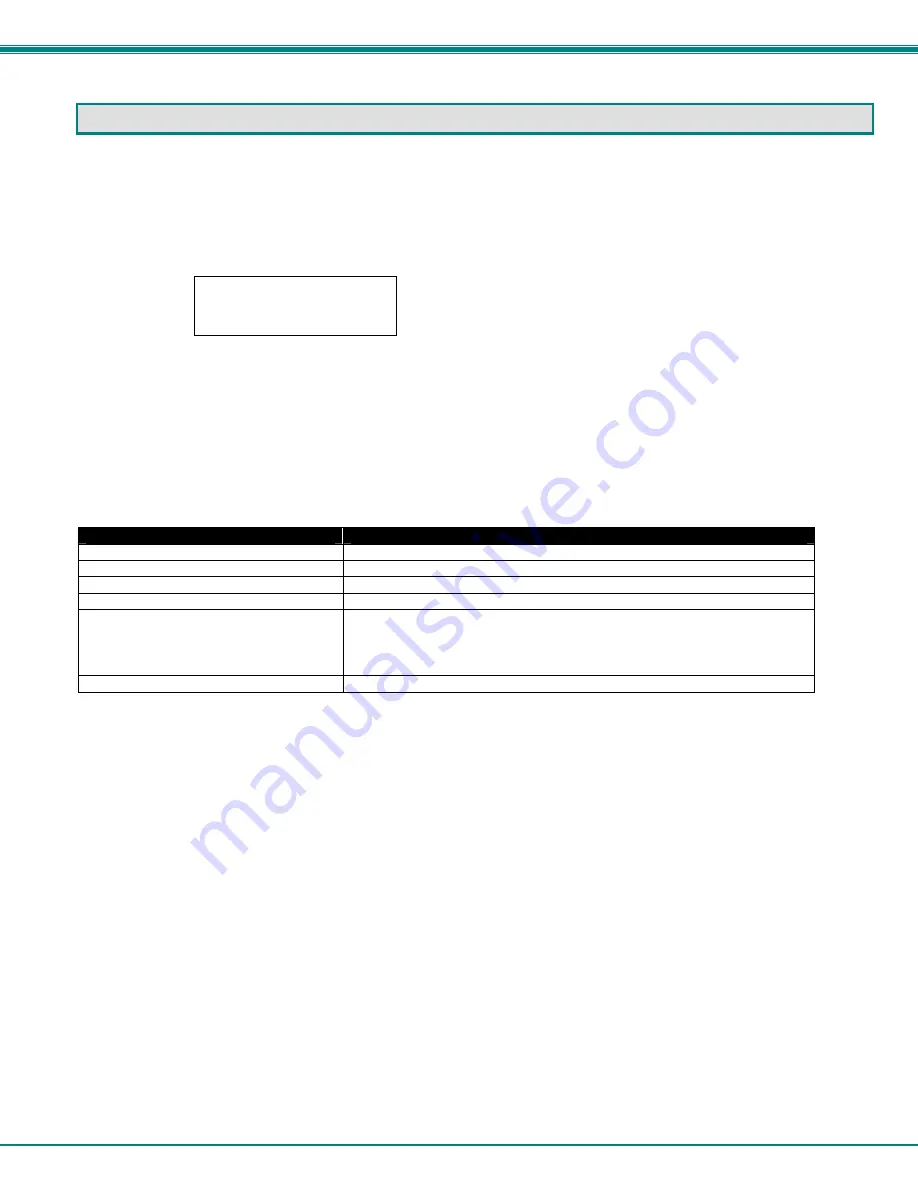
NTI VEEMUX DVI VIDEO MATRIX SWITCH
6
OPERATING THE SM-8X8-DVI
Accessing the Setup Menu
1. Simultaneously press and hold both front panel buttons for at least three (3) seconds, then release.
2. The LCD should display:
Where: x.x is the version number,
<n> indicates the current setting: P=PC, M=MAC, S=SCREEN;
yy indicates the setting selection: PC, MAC, SCREEN.
3. Use the front panel “Scroll” button to select the menu function.
Setup Menu Functions
For each function, press “Enter” button to select or press “Scroll” button to skip to the next function
FUNCTION
DESCRIPTION
PC
Use the built in PC display DDC table. (factory default)
MAC
Use the built in MAC display DDC table.
SCREEN
Read, save, and use the DDC table from the display connected to Output 1
Factory Reset,Y?
Press
”Enter”
to restore factory settings
Memory Recall, x?
N
= Use default matrix setting on power up
Y
= Use last configured matrix setting on power up
(Press “Enter” button to toggle between
Y
or
N
, press “Scroll” button to
select and go to the next function.)
Exit
Press “Enter” button to exit the Setup Menu
The Setup Menu will time out approximately 30 seconds after the last button press and return to normal mode.
Change Connections Manually
Two buttons are provided on the front of the VEEMUX for quickly making connections between video sources and display devices.
To connect an Input (video source) to an Output (display device):
1. Press and hold the “Scroll” button for a few seconds until the cursor starts blinking. Release the Scroll button.
2. Press the “Enter “ button until the desired Output channel is selected.
3. Press the “Scroll” button until the desired Input channel is selected. The change is immediate.
The manual selection mode will timeout approximately 15 seconds after the last button press and the cursor will stop blinking.
One video source can be set to display on all 8 display devices if so desired.
SETUP MENU V: x.x
DDC <n> : yy














