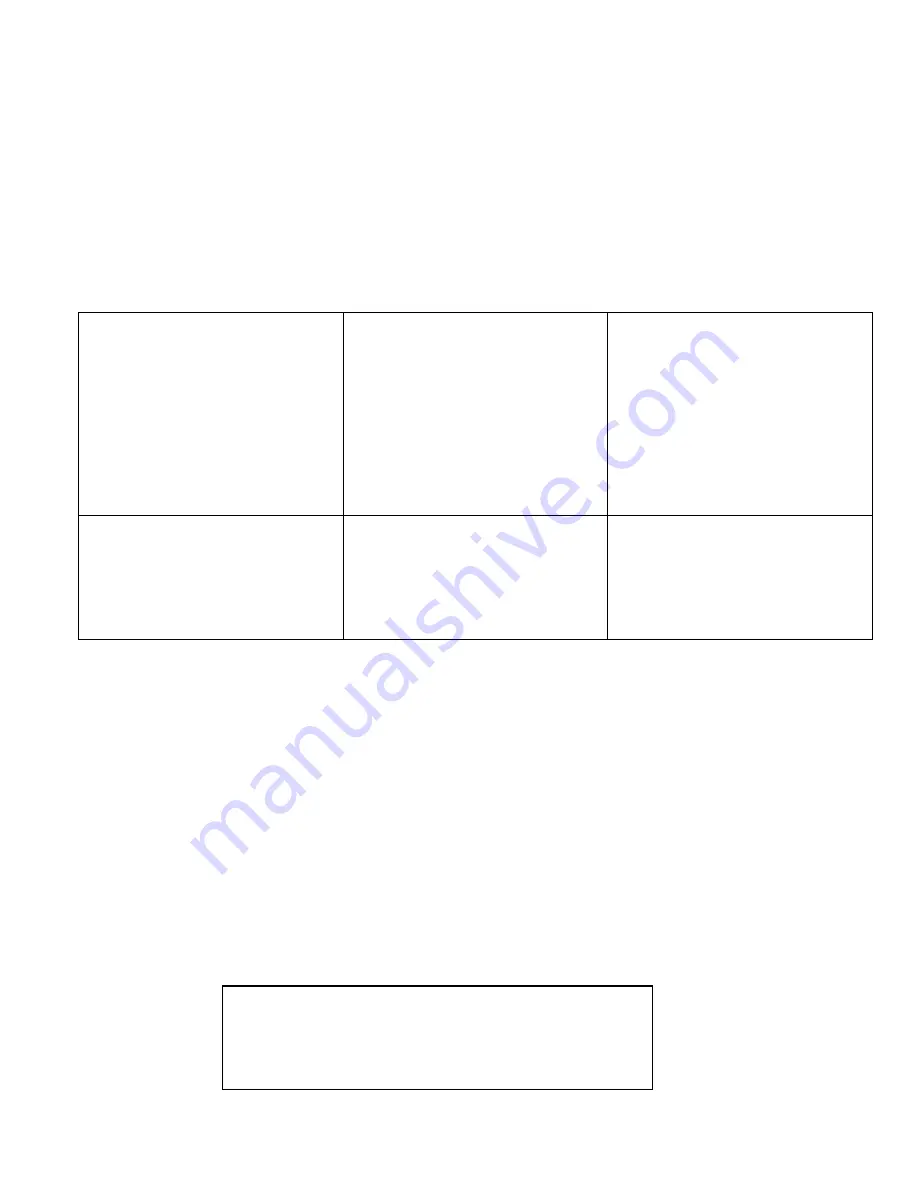
3
Configuration
The terminal is delivered pre-configured. For your reference, this section describes configuration for connection to the integrated
Console Switch.
•
Switch ON the terminal using the power switch located at the rear of the keyboard.
•
Hold down the <
ALT
> key and then depress the <
Esc
> key to enter Setup Mode.
•
Adjust the screen's brightness and image position as described under “Display Functions” on page 5.
•
To navigate the setup menus, use a function key to enter a setup menu, and then use the arrow keys to highlight the field to be
changed. Use the space key to change the value of a parameter. Use <
F12>
to return to the top level menu, and <
F12
> again
to leave setup mode. The user will be prompted at this point if the setup parameters are to be saved for future sessions.
Select
Yes by pressing space and then press <
F12
> again to exit setup mode.
The terminal is delivered pre-configured with the following settings suitable for connection to the SERIMUX SECURE Console
Switch at 9600 baud using VT-100 emulation.
Disp SETUP Menu
Columns = Econ-80
Cursor = Blink Block
Screen Saver = Off
Lines = 24
Background = Dark
Page Length = 1 x Lines
Auto Page = Off
Width change clear = Off
ANSI Reverse = Off
Display= LCD
F2 General SETUP Menu
Personality = VT 100
Enhance = On
Status Line = Standard
Scroll Speed = Jump
Auto Scroll = On
End of Line Wrap = On
Rcvd CR = CR
Monitor = Off
Attribute = Char
F3 Keybd SETUP Menu
Keyclick = Off
Key Repeat = 5
Xmt Limit = None
Margin Bell = Off
Language = US
Keycode = ASCII
NRC = Off
Bell Volume = 2
NUM Start = Off
DEL Keypad = Dot/Del
F4 Comm SETUP Menu
Baud rate = 9600
Data / Stop Bits = 8/1
Parity = None
Rcv Hndshake = none
Xmt Hndshake = none
F5 Misc SETUP Menu (not applicable)
F9 Lan Setup Menu (not applicable)
Login and Use the S
ERIMUX
Secure Console Switch
The following instruction will enable the user to quickly make port connections using the integrated terminal. For
instruction to make quick connection using the Ethernet port and Web Interface, see “Web Interface” in the SERIMUX-S-
x instruction manual on page 43.
The terminal should already be pre-configured as follows:
9600 bps
8 bits
no parity
1 stop bit
no flow control
1.
Power ON the RACKMUX-T15-N-S32. When the terminal bootup is complete (text will stop scrolling and the cursor will
stop), press the <
Enter
> key to be provided with a login prompt.
2.
At “
login
“ type the user name <
root
> (all lowercase letters) and press <
Enter
>.
3.
At “
password
” type <
nti
> (all lowercase letters) and press <
Enter
>.
4
. A shell prompt will be displayed
“
-sh-2.05b#
“
DEFAULT USERNAME = root
DEFAUL
T
PASSWORD = nti
(all lowercase letters)








