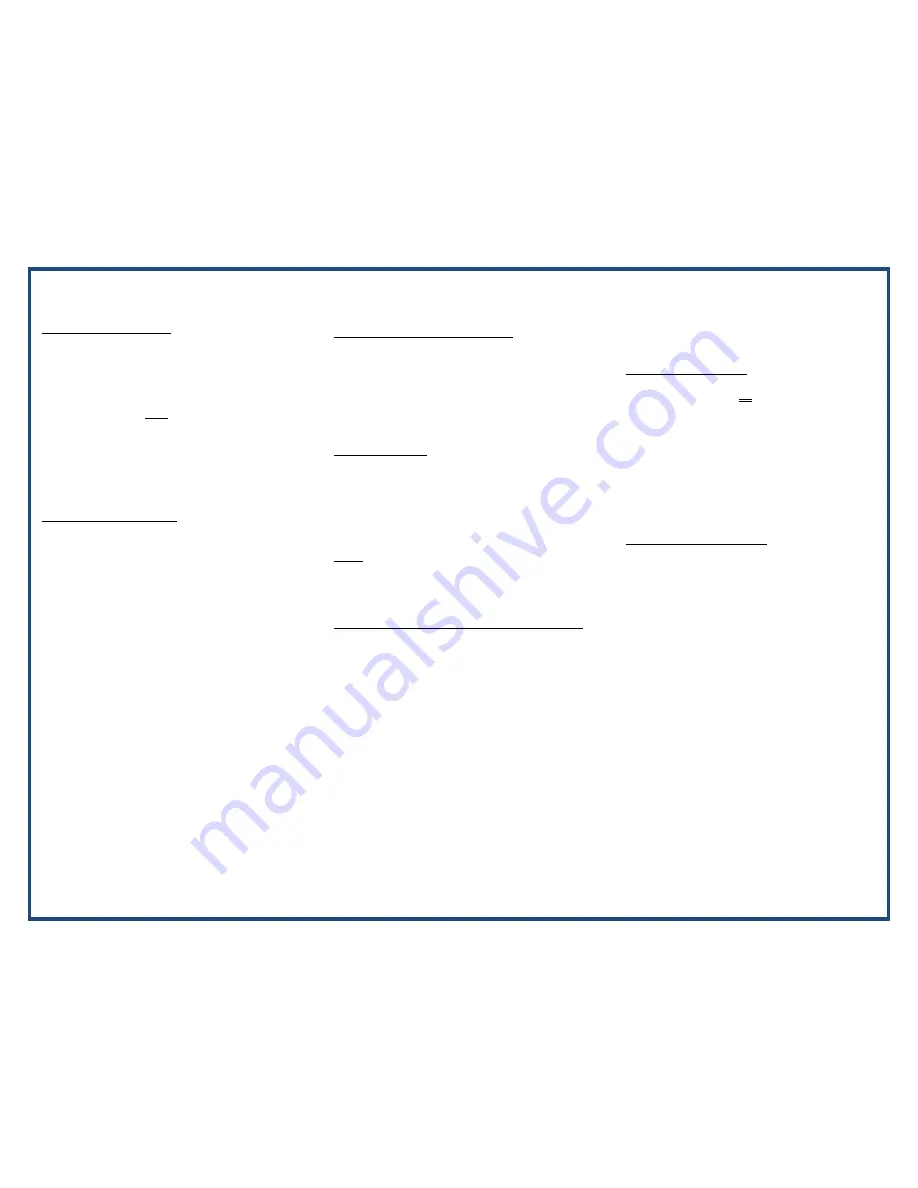
ADVANCED FEATURES
MAKING A CONFERENCE CALL
1)
Dial first party
2)
Press CONF button or soft key
3)
Dial 9 followed by phone # or dial another extension
4)
Continue above steps until all parties are connected
5)
Press CONF button twice to commence conference
The number of external members is limited to the number
of lines on the system. All lines are in use for the duration
of the Conference call.
CHANGE HEADSET/SPEAKER MODE
1)
Press HEADSET button to toggle between headset and
handset.
2)
Speakerphone is disabled while phone is in headset mode;
the speaker key becomes an ON/OFF toggle button for the
headset.
CALL FORWARD TO STATION OR OUTSIDE LINE
1)
Lift handset
2)
Press FORWARD soft key or DND button
3)
Select 1 for Unconditional All Calls, 2 for Busy, 3 for
No Answer, 4 for Busy/No Answer.
4)
After selection dial Station number (e.g. 1000), or
dial 9 followed by outside phone number
CANCEL CALL FORWARD
1)
Lift handset
2)
Press FORWARD soft key or DND button
3)
Press #
MUTE: Press MUTE button to switch ON/OFF the
microphone
DO NOT DISTURB (DND) –Not available Attendant station
Press DND button
VOICEMAIL
ACCESS VOICEMAIL ON-SITE
• Press VM Access button OR dial preconfigured Group
number for Voice Mail (Typically *401)
• Enter password (Default is extension number followed
by a 9). System password is looking for extension followed
by password. For example: extension 100 with a password
of 9 will be entered as 1009 when prompted for password
• Follow the voice prompts to navigate through voice mail,
mail box configuration, voice mail greeting, or password
REMOTE ACCESS TO VOICE MAIL
• Once your Voice Mail has answered your call and during
your greeting Dial the # key
• Enter password (Default is extension number then 9, i.e.
100 9)
• Follow the voice prompts to navigate through voice mail,
mail box Configuration, voice mail greeting, or password .


