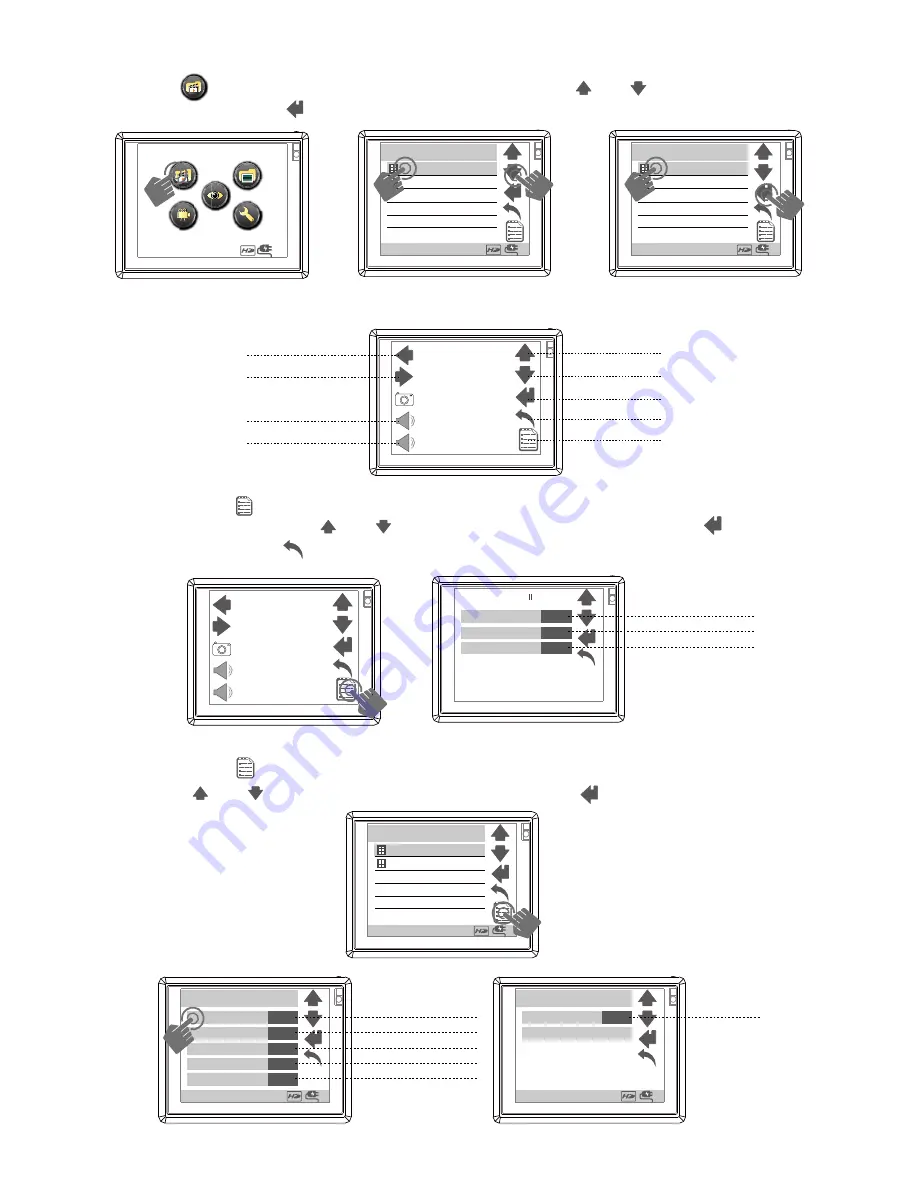
1.VIDEO Files
a.
press
icon
for
video files , press item or press & to chose item .
press item again or to start preview video.
16:00
Toshuba Demo2.avi
*Video Files*
Toshuba Demo2.avi
16:00
Toshuba Demo2.avi
*Video Files*
Toshuba Demo2.avi
16:00
b.
press screen
for icons to
appear
c.
press screen
icon
for
video editing, here you can
select
V
ideo
R
epeat ,
Full
& to chose item ,press item again or to finish
S
creen or
D
isplay
,p
ress
setting ,then press return to preview video
fast backward
fast forward
pre
page up
menu
next
pause
volume -
+
-
+
-
on or off
Full Screen
Display
Dual
off
Video Repeat
No
00:00:00
Dual
No or Single or All
d.
press screen
icon to
select
video
file,
here you can delete , copy or remove
it. press & to chose item ,press item again or to finish setting
on or off
move
*Video Files*
16:00
video repeat
single
protect
copy
one
one
off
delete
ALL
one or all
one or all
all or single or no
one or all
SD or HD
*Video Files*
16:00
file informaton
Storage
SD
Toshuba Demo2.avi
*Video Files*
Toshuba Demo2.avi
16:00
All manuals and user guides at all-guides.com

































