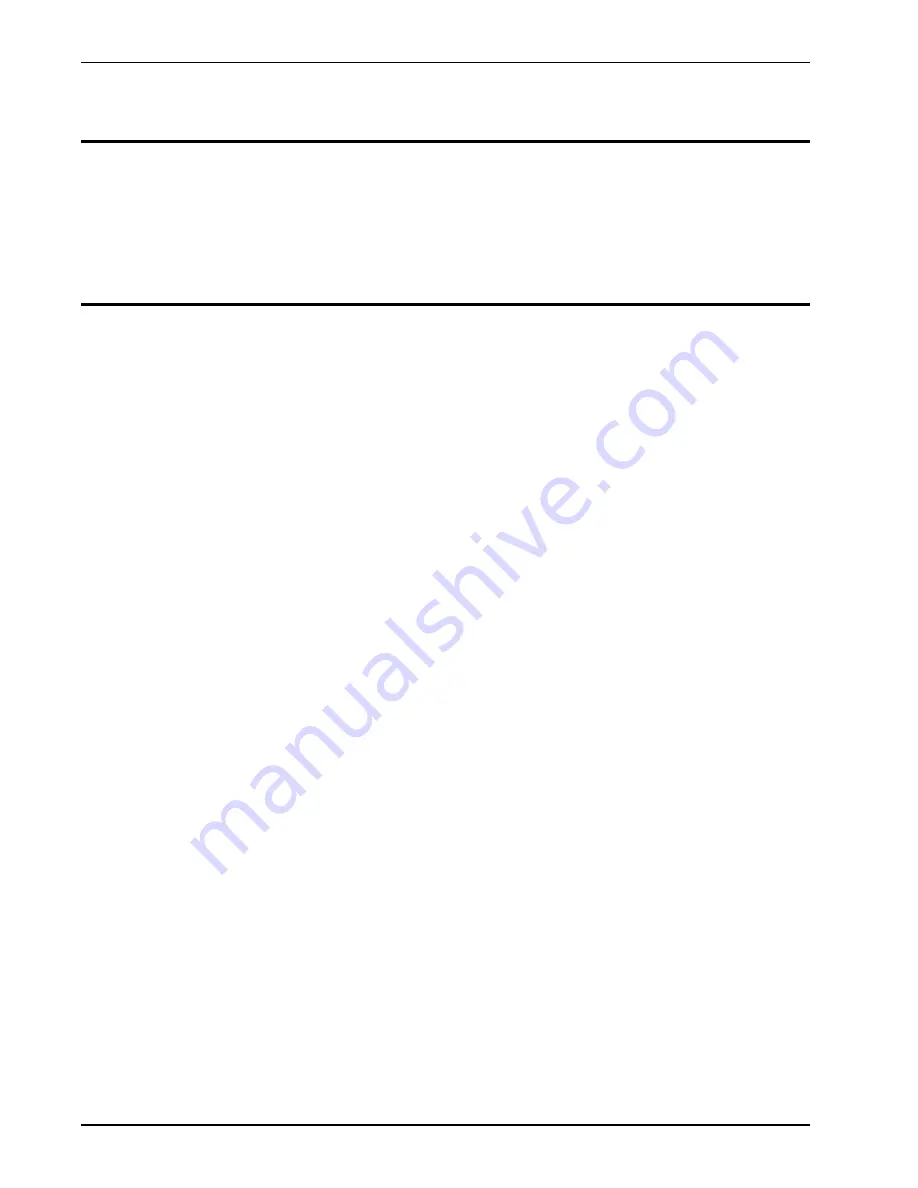
4
Operation Guide
General
The MC 6300 Memory Lighting Console provides 128 memory scenes which can be accessed
at random by the user, 8 chase effects and a Stack processor which allows memory scenes
to played back in any order with preprogrammed fade times. In addition, the console provides
manual operation through the use of Snapshot, Modify and Channel Bump buttons.
To give the user channel intensity feedback, channel output LED’s are provided above the
channel slide controls. These LED’s show the relative intensities from all console functions
and are not affected by the Master.
Operation
Memory Scenes
The MC 6300 is capable of storing 128 scenes in internal memory. These scenes are
completely user programmable and may be reprogrammed at any time. The memory scenes
are organized into 16 pages of 8. Eight memory scene access buttons are available on the
controller to bring up any of the 8 scenes within the page indicated on the LCD display.
Scenes that have been programmed can be recalled at any time by pressing the desired
Memory Scene button when the proper Page is active. Pressing the button a second time
will cause the scene to fade out.
Only one memory scene can be active on an autofader at a time. Therefore, if one Memory
Scene button is already active and another is pressed, a fade will occur from the first to the
second. The green LED above each Scene Select button indicates which scene is presently
active. It should be noted that memory scenes that are piled-on are not affected by this
process and will remain on when changing Memory Scene buttons.
The MC 6300 has two autofaders available to the Memory Scene buttons. This allows the
user to have two scenes from the Memory Scene buttons active at the same time. For
example, specials can be brought up and changed on one autofader while general lighting
can remain on or be changed independently. The split where one autofader begins and the
other ends is determined with a Configuration mode. To configure the Memory Scene buttons
see the chapter Configuration Guide.
Chase Effects
There are 8 programmable chase effects available on the MC 6300. Each Chase is programmable
to 32 steps. Each step may have any combination of channels each at any level.
To activate a chase, first move the Chase Rate control slider to the desired step rate. The
rate is shown, in beats per minute (BPM), on the LCD display in the upper right hand corner
right after the active chase number. For example, if Chase 5 is active at a rate of 120 BPM,
the LCD display will read "C:5>120". An asterisks in the chase number position indicates
that no chases are active. You can then activate a chase by holding down the Chase button
and tapping the corresponding Memory Scene button.
Once the chase is activated, the LED above the Chase button will flash with each chase step.
The user can change the rate with the Chase Rate slide control. If the slide control is brought
to the fully down position, the chase will stop sequencing until the slide control is raised
again.
The Chase button has three different uses while a chase is active. If the Chase Rate slider
is in the fully down position, the Chase button can be used to sequence the chase one step
at a time by simply tapping it. If the Chase Rate slide control is not fully down, the Chase
button can be used to halt the chase sequencing until the button is released. Finally, the
Chase button can be used to crossfade to another chase by simply repeating the above chase
activation procedure.
Cue Stack
The Cue Stack feature allows combinations of Memory Scenes already stored in memory to
be arranged as steps in the Stack.
Operation Guide
MC 6300
General
Software Revision 1.00 and above
6
NSI CORPORATION



























