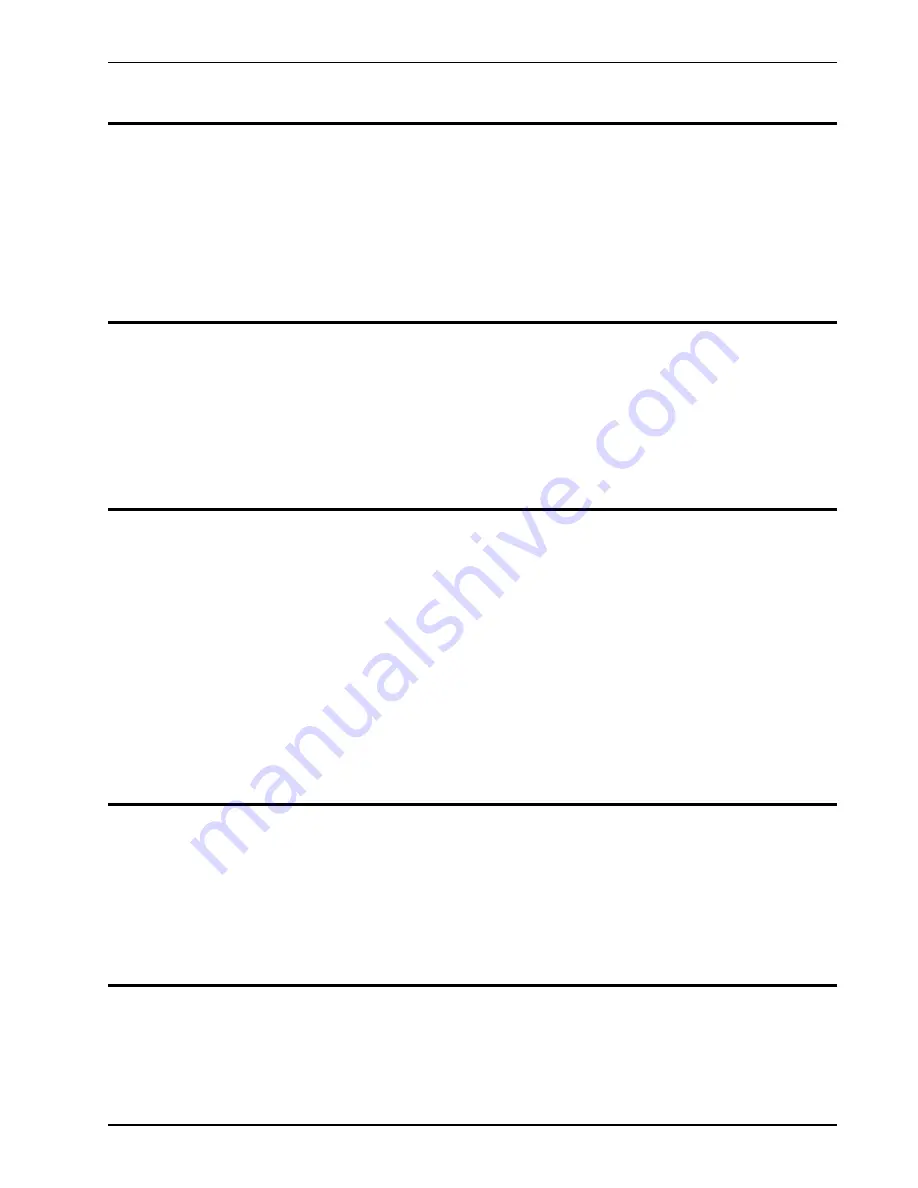
Go Button
The Go button causes all lights to fade to the current levels represented by the settings of
the Channel Level sliders. The lighting levels will be added to the Pattern scenes and any
other active scenes or functions with the greatest level having precedence.
Changing the channel level sliders and pressing the Go button additional times, will cause
the old scenes to fade out and new scenes to fade in.
Pressing and holding the Go button will bypass Fade rate and cause the scene to change
instantly.
You may clear the Go scene by tapping the Blackout button once.
Add button
The Add button changes the mode of the Pattern buttons. Normally the Pattern buttons are
in a ‘‘kill’’ mode, whereas pressing any Pattern button will ‘‘kill’’ other active Pattern buttons.
This way only one pattern is on at a time.
The Add mode is activated by pressing the Add button and illuminating the LED above it.
When active, Pattern buttons will not ‘‘kill’’ other patterns allowing multiple patterns to be
on at a time. Pressing the Pattern buttons a second time will deactivate them.
Note: The Add mode may be configured to affect only the bottom row of pattern buttons,
leaving the top row independently in the ‘‘kill’’ mode.
Blackout
Button
Each tap of the Blackout button will cause functions to deactivate or ‘‘clear’’ in the following
order.
1. Go function.
2. Patterns.
3. Manual Mode.
It may require up to three taps of the Blackout button to entirely clear all functions.
The Blackout Led will light when the Go function, all patterns, and the Manual scene button
have been deactivated.
Lights affected by each function will fade out at the set fade rate.
Pressing and holding down the Blackout button will bypass the set fade rate and cause the
selected functions to fade out instantly.
Master Slider
The Master slide control provides proportional level control over all console functions to
stage with the exception of the Bump buttons. For example:
Whenever the Master slide control is at minimum all stage outputs will be at zero except for
any resulting from a Bump button.
If the Master is at 50% all stage outputs will be at only 50% of their current console settings
except for any resulting from a Bump button.
If the Master is at full all stage outputs will follow the console settings.
Program
Button
The Program button is used to program chase patterns or static scenes into the pattern memory
or to program audio intensity effects. For programming details see the next section on
PROGRAMMING.
MC 1616
Operation Guide
Software Revision 1.08 and above
Go Button
NSI CORPORATION
Features and Specifications may change without notice
7
Summary of Contents for MC 1616
Page 1: ...MC 1616 MEMORY LIGHTING CONTROLLER Software Revision 1 08 and above OPERATION MANUAL...
Page 2: ......
Page 6: ......




















