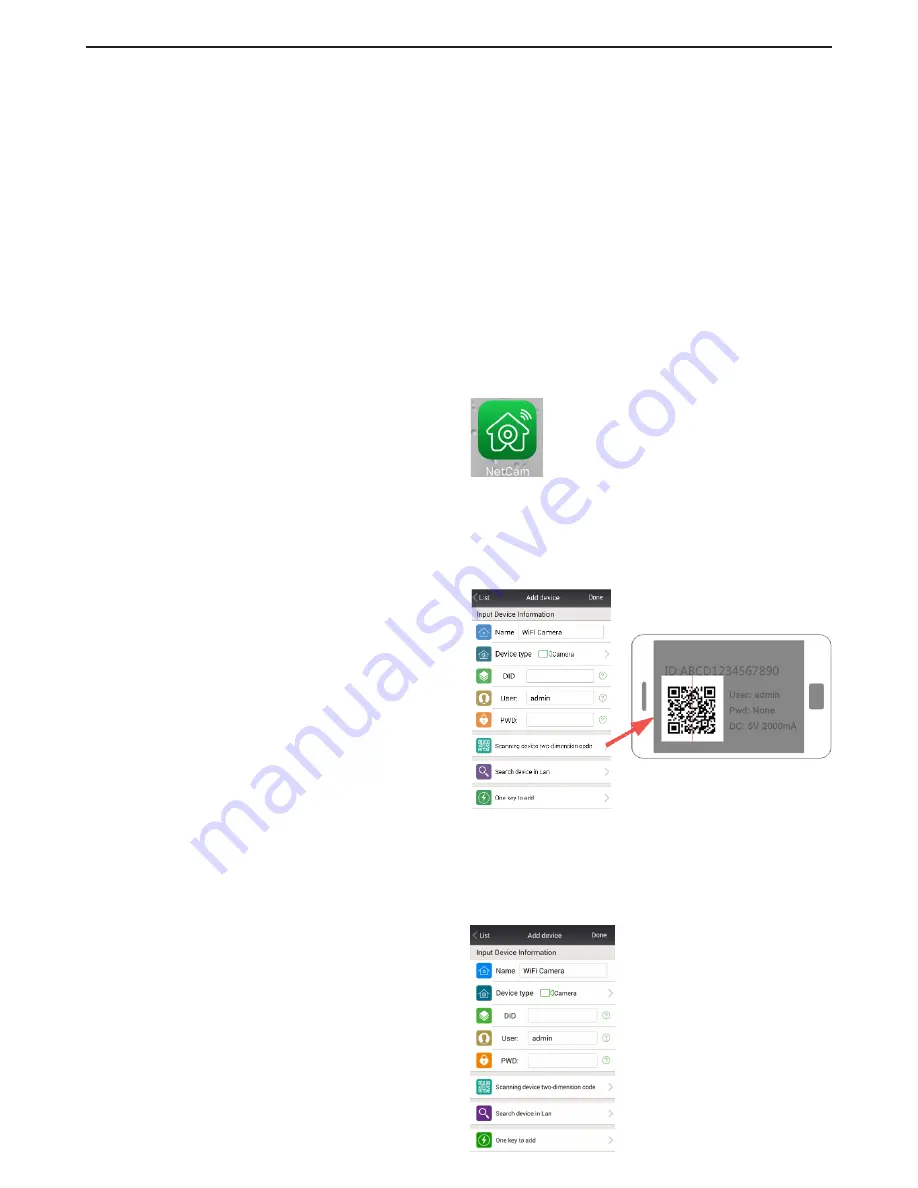
Indoor camera WT813 1
Quick guide for installation of indoor camera WT813
Start by downloading the NetCam app from App Store or Google Play to your smartphone.
1.
Check that all of the parts are in the package; Camera, network cable, 230-volt adapter, antenna and wall
mount with screws.
2.
Gently screw the antenna on to the back of the camera. This should be turned vertically upwards.
3.
Connect the 230-volt adapter to the camera, and thereafter to your 230-volt wall socket.
4.
Connect the network cable to the camera, and thereafter to your router. Wait for the message from the
camera (ca 1 minute).
Please note that the camera is wireless, but during the installation process it may be bene icial to use
the cable,
which can later be detached (see point 9 and 10).
5.
Check that your phone is connected to the wireless network (WIFI).
6.
Install the app from Google Play or App Store.
You can scan directly from the packaging
(www.netcam360.com). This is mentioned
previously in the title.
7.
Open the app and press “Add device”.
8.
Register the camera in the app. You will find
the QR code at the bottom of the camera. The
QR scanner is the sixth icon in the app. Hold
the scanner above the code at the bottom of
the camera, and it will be registered automatically.
The code can also be entered manually. This can
also be found at the bottom of the camera.
9.
User = Admin
PWD_Password = Nothing should be entered here!
The password should be left empty.
Remember to press “Done” to confirm.
Indoor Camera
WT813
2











