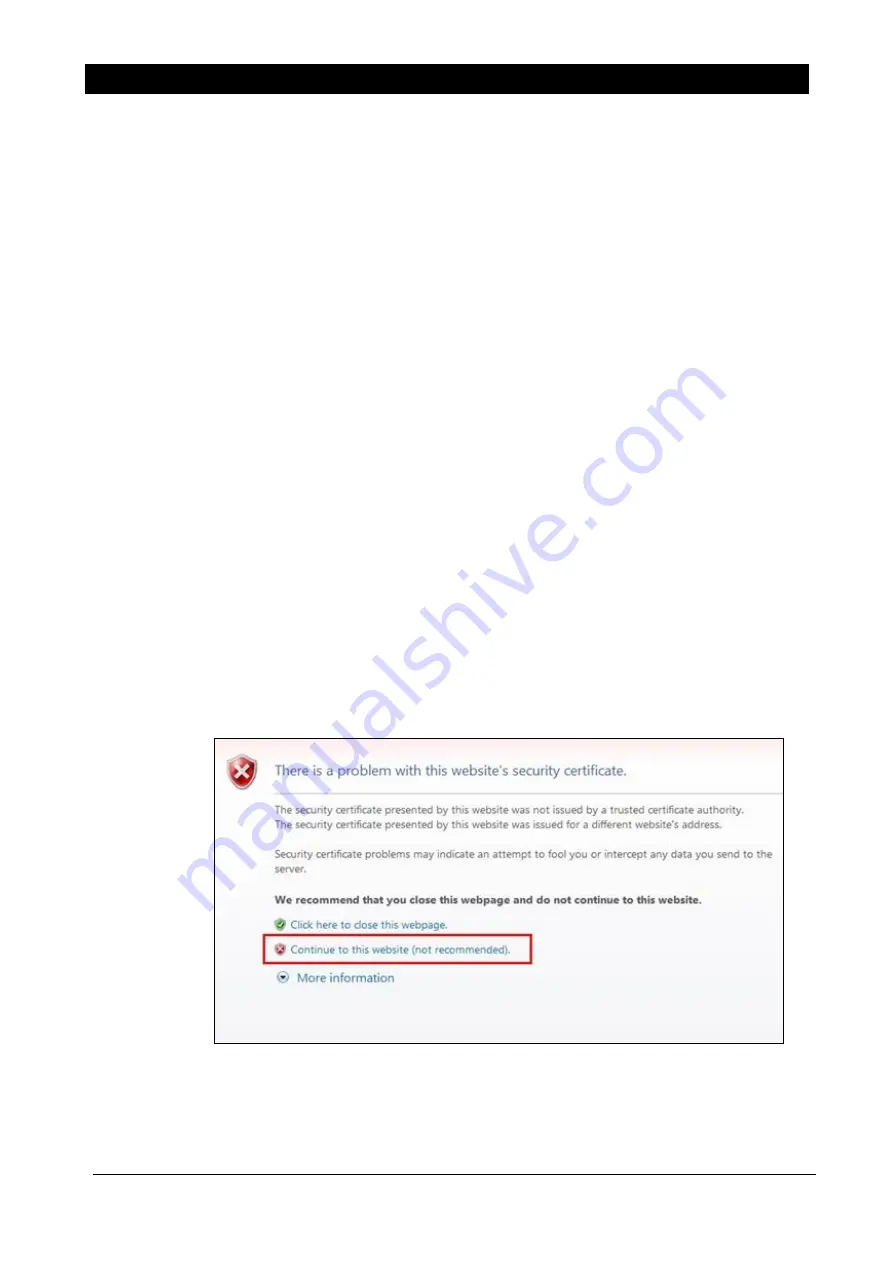
NSFOCUS ADS M Installation Guide
Copyright © NSFOCUS
16
V4.5R90F02 (2020-02-28)
Step 3
On the main menu, type
1
and press
Enter
to open the network configuration menu.
Step 4
Under the
Network
menu, type
2
, press
Enter
, and configure the IP address and subnet mask
as prompted. After you confirm the configuration, press
Enter
to make the settings take
effect.
Step 5
Under the
Network
menu, type
5
and press
Enter
to configure the DNS server. After you
confirm the configuration, type
y
and press
Enter
to make the settings take effect.
Step 6
Type
0
and press
Enter
to return to the main menu.
Step 7
On the main menu, type
2
and press
Enter
to configure the system time and press any key to
return to the main menu.
Step 8
On the main menu, type
3
and press
Enter
to configure the system time and press any key to
return to the main menu.
Step 9
After the configuration is complete, type
6
on the main menu and press
Enter
to log out of
the console management interface.
----End
4.3
Login to the Web-based Manager
For the initial login to the web-based manager, perform the following steps:
Step 1
Verify that the client is connected to the Internet.
Step 2
Open a browser (for example, Microsoft Internet Explorer) and connect to the management IP
address of ADS M over HTTPS, for example, type
A security alert dialog box appears. See
Figure 4-2
Security alert dialog box
Step 3
Click
Continue to this website (not recommended)
to accept the channel encrypted by the
ADS M certificate.




















