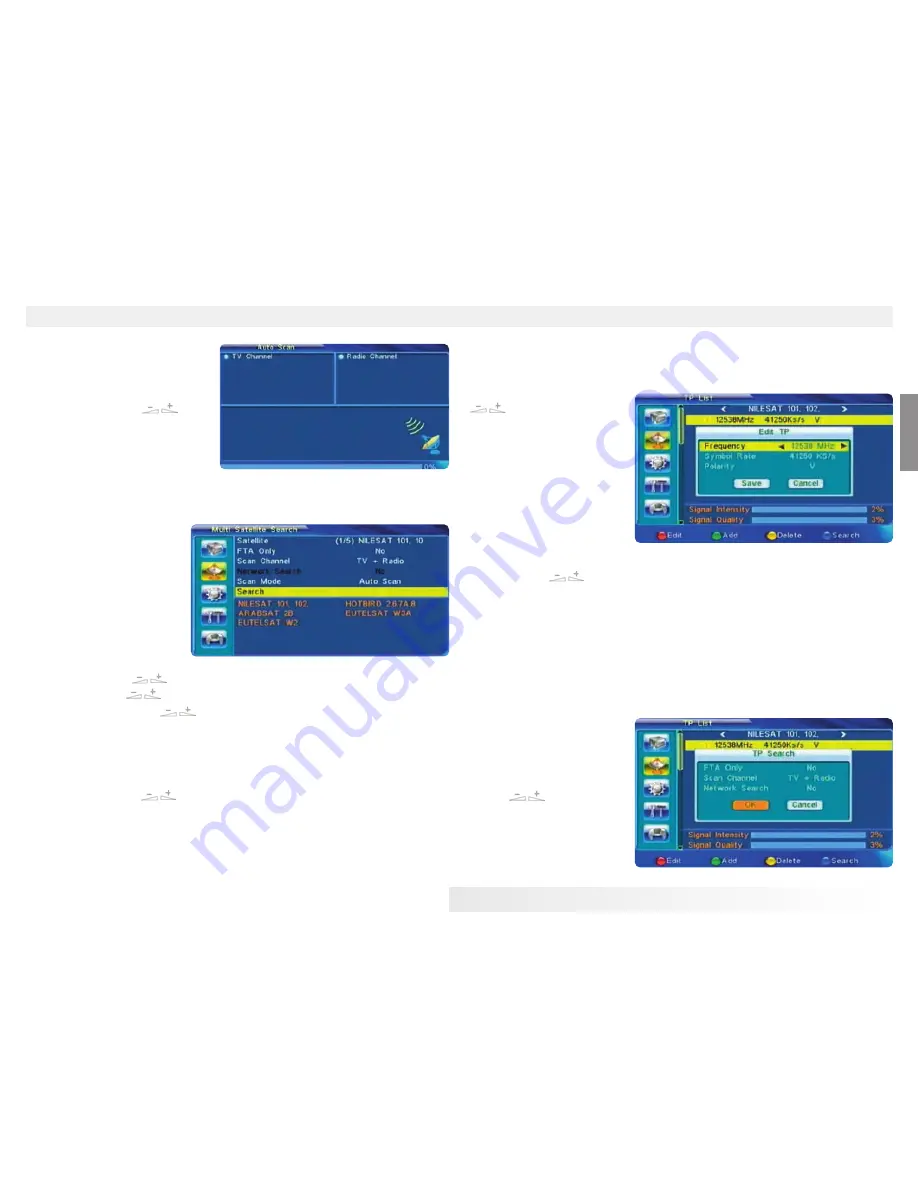
13
Eng
lish
MENU INFORMATION
4. Network Search: Select between
No and Yes. This item turns grey
when Auto Scan is selected in the fo-
llowing Scan mode item.
5. Scan Mode: Press keys
to select between Auto Scan and
Preset Scan. Auto Scan is Blind
scan, while Preset Scan is to search
the preset frequencies.
6. Search: Press OK key to start searching.
2.5 Multi Satellite Search
From the Multi Satellite Se-
arch window, you can search
several satellites at the one
time.
1. Satellite: All selected satelli-
tes in the satellite list window
are displayed on the down
part. You can press keys to switch among them.
2. FTA Only: Press keys to select between Yes and No.
3. Scan Channel: Press keys to select among TV + Radio, TV Channel,
Radio.
4. Network Search: Select between No and Yes. This item turns grey when Auto
Scan is selected in the following Scan mode item.
5. Scan Mode: Press keys to select between Auto Scan and Preset Scan.
Auto Scan is Blind scan, while Preset Scan is to search the preset frequencies.
6. Search: Press OK key to start searching.
2.6 TP List
1. Press PR+,PR- keys to select the proper satellite.
2. Press red colour key to pop up the Edit TP window.
Frequency, Symbol rate: Press
keys to add or reduce
by step one. Or press numeric
keys (0-9) to input the desired
value. The range of the fre-
quency is 3000-13450, while
the range of the symbol rate is
1000~45000. The inputted
value is beyond this range, the
value will return to the origin
value.
Polarity: Press keys to switch between Vertical and Horizontal.
3. Press green colour key to pop up the Add TP window. Since the same operation
as the above Edit TP window, here we don't explain any more.
4. Press yellow colour key to pop up dialogue " Are you sure to delete?". Press OK
key at the Yes button to delete the selected TP, or press EXIT key to cancel the ope-
ration.
5. Press blue colour key to pop
up the TP Search window.
FTA only, Scan Channel, Net-
work Search:
Press keys to select
the proper option.
Press OK key at the OK button
to start searching.
Summary of Contents for DSR 4008 A
Page 20: ......




















