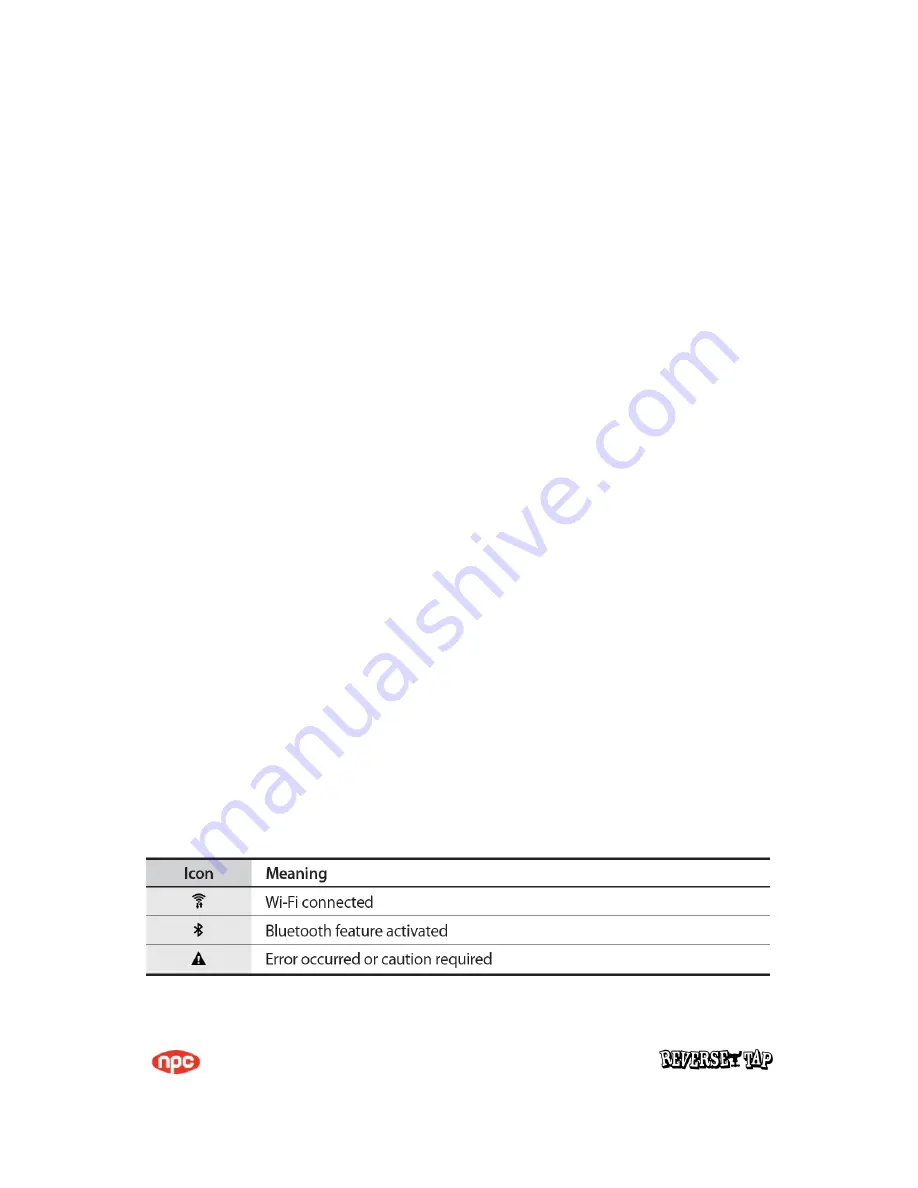
Page 8 of 10
You can also move frequently used apps to the shortcuts area at the bottom of the Home screen.
To move the item to another panel, drag it to the side of the screen.
To move an item more easily, tap and hold an item, and drag it to Move apps at the top of the
screen. The item will move to the panel at the top of the screen. Swipe to the left or right to move
to another panel and drag the item to a new location.
Removing items
Tap and hold an item, and then drag it to Remove shortcut, Delete, or Remove at the top of the
screen.
Creating folders
Create folders and gather similar applications to quickly access and launch apps.
Managing panels
On the Home screen, tap and hold an empty area to add, move, or remove a panel.
To add a panel, swipe to the left, and then tap.
To move a panel, tap and hold a panel preview, and then drag it to a new location.
To remove a panel, tap and hold a panel preview, and then drag it to remove at the top of the
screen.
8. Indicator icons
Indicator icons appear on the status bar at the top of the screen. The icons listed in the table below
are most common.




























