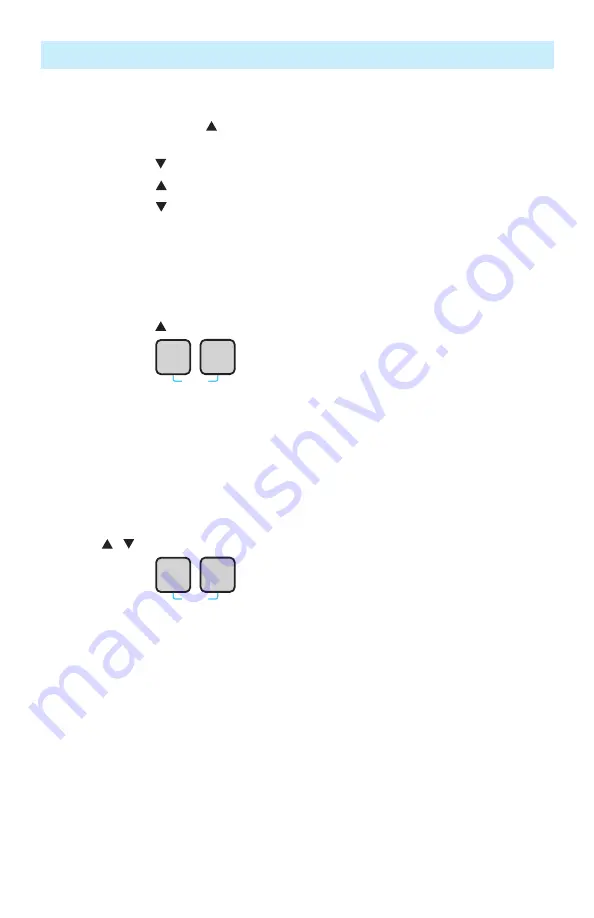
17
To Edit Stored Records
1. If needed, press and hold the Arrow/File key to enter File mode and select the desired File. Press
the Store key to exit the File mode.
2. Press and hold the arrow key to enter the Fiber mode and select the fiber to edit.
•
Press and hold arrow key to increment by 10 fibers.
•
Press and hold arrow key to decrement by 10 fibers.
3. Press the Store key to return to measuring mode.
4. Retest the fiber.
5. Press the Store key to save new measurements in the selected memory location.
Clear Mode: To Erase Stored File
1. Press and hold the Arrow/File key to enter File mode and select the desired File to erase.
2. Press and hold the
Recall
Store
Clear
keys to erase the current file.
3. The message “Stor to clr FILE” appears on the display.
4. Press the Store key to delete all fibers for the current file. While clearing (may take a while for many
fibers stored in a file) the display will show “Clr”.
5. When complete, the display will briefly show “FILE Clr”.
Clear Mode: To Erase Stored Fiber
1. Press the Recall key to enter the Recall mode (recall records stored in the current file).
2. Use the
/
arrow keys to select the desired fiber to erase.
3. Press and hold the
Recall
Store
Clear
keys to erase the current fiber information (all wavelengths).
4. The message “Stor to clr Fibr” appears on the screen.
5. Press the Store key to erase the current fiber.
6. When complete, the display will briefly show “Fibr Clr”.
OPM5 Models
















































