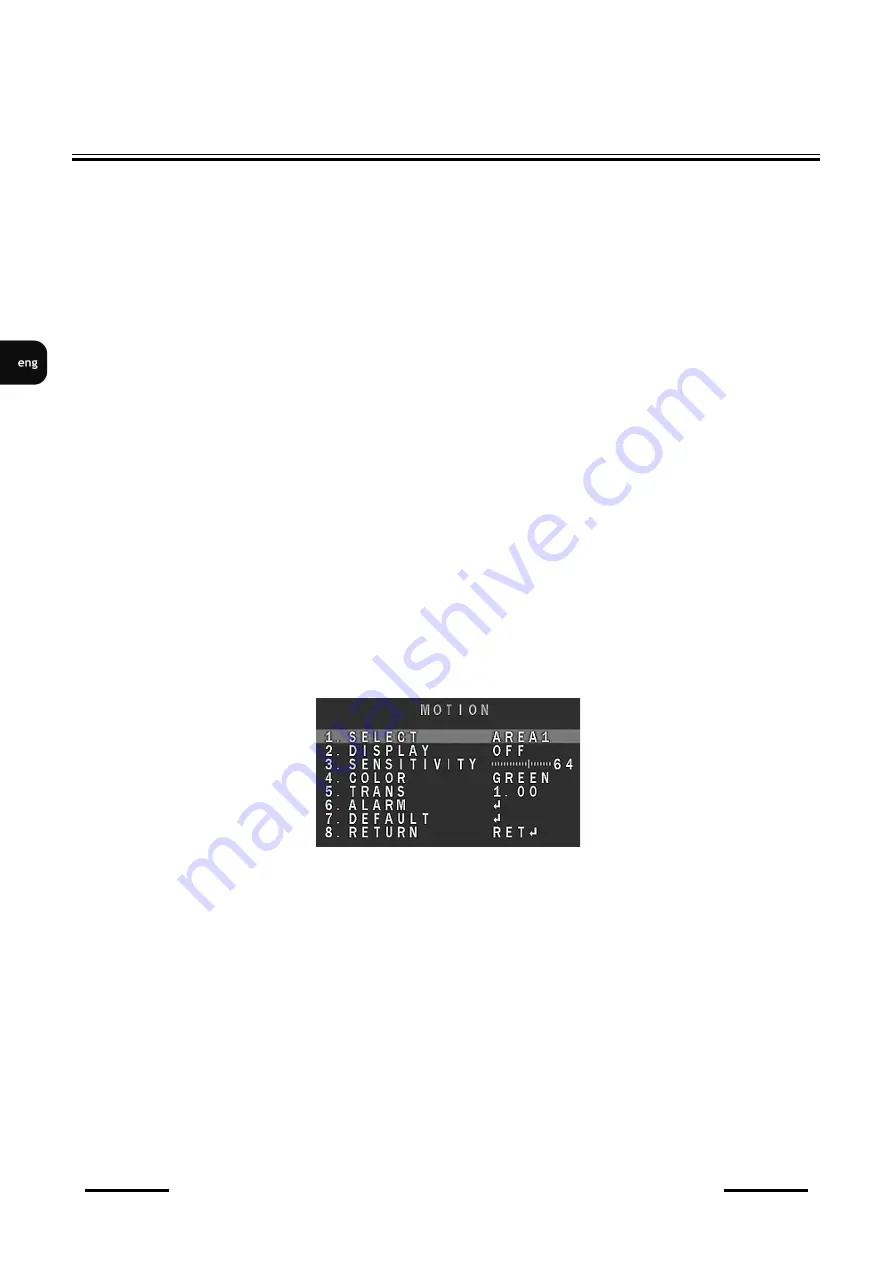
NVAHD
-
2DN5102MD/IR
-
1 User manual version 1.3
All rights reserved © AAT SYSTEMY BEZPIECZEŃSTWA Sp. z o.o.
14
CAM TITLE
-
allows to enter a string of characters that will be displayed on the screen, e.g. as camera
title. Screen contains mainly alphanumerical characters, which may be used in camera
’
s title.
Select desired character and press
ENTER
key. Currently edited title is visible at the bottom of
the screen. Line above it contains buttons for editing the title. To enable particular functions,
please highlight them as normal characters and confirm by pressing
ENTER
.
Button functions
are described below:
-
moves character highlight cursor left.
-
moves character highlight cursor right.
POS
-
adjusts the position of entered characters.
CLR
-
erases the whole title.
END
-
exits title editing menu.
D
-
EFFECT
-
submenu allows to set additional digital functions:
FREEZE
-
holds the picture currently displayed.
MIRROR
-
allows to change viewpoint as
MIRROR
,
ROTATE
,
V
-
FLIP
.
NEG. IMAGE
-
enables/disables displaying negative video image.
MOTION
-
allows (provided that
ON
option is selected) to turn a built
-
in motion detection feature on
or off. Motion detection may simultaneously be conducted in four independent zones (with their size
and location selectable by user). Detection of motion displays an
„
MOTION DETECTED
”
information
superimposed on the screen.
After selecting
ON
and pressing
ENTER
adjust motion detection settings is displayed, as depicted
below:
SELECT
-
selects the number of the area for further settings.
DISPLAY
-
turns on/off particular area. Also allows to set the position and size of the area.
SENSITIVITY
-
refers to sensitivity
COLOR
-
sets the color visualization of motion in a particular area
TRANS
-
allows to set the transparency level of visualization
ALARM
-
displays submenu where user can set motion visualization mode (
OFF
,
BLOCK
,
OUTLINE
,
ALL
), enable or disable displaying
„
MOTION DETECTED
”
information
and set its
display time (1 ~ 15 s). Options
ALARM OUT
and
ALARM SIG
are inactive.
DEFAULT
-
restores default settings.
SETTINGS















































