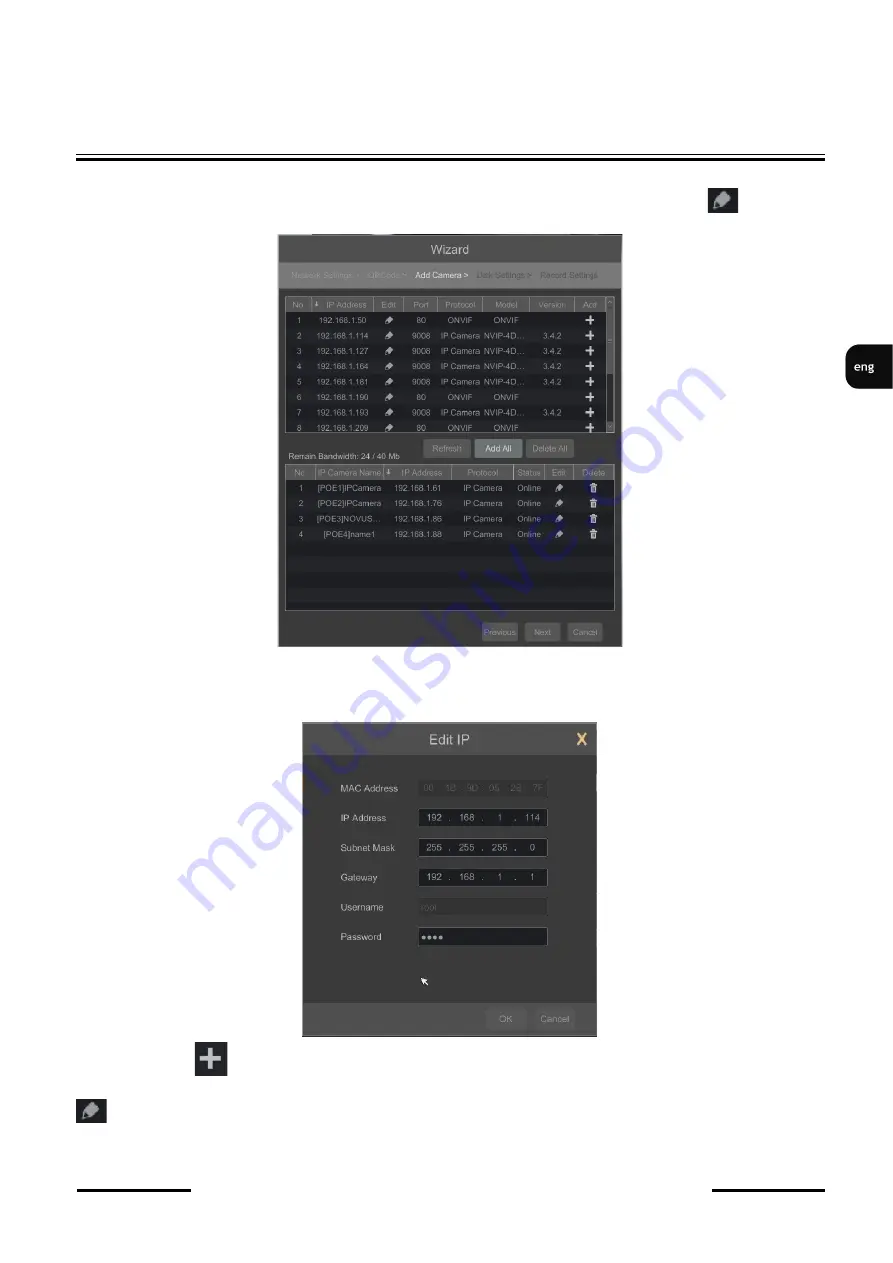
NVR
-
6316
-
H2
-
II
User
’
s manual (Short) ver.1.0
All rights reserved © AAT SYSTEMY BEZPIECZEŃSTWA sp. z o.o..
15
II. Add Camera: Allows you to configure the camera and add them to the recorder. Upper window
displays a discovered camera by the NVR. To change the addressable cameras, click on the icon in
the column EDIT (This works with cameras NOVUS IP 3000 and 6000 series only).
Enter the address in the IP ADDRESS and set the masks in the SUBNET MASK then press the OK
button to save the settings.
Press the button to add a camera to the system.
Added camera will be displayed on the bottom of the menu list. To edit the connection settings of the
camera, press the EDIT column.
NVR OPERATING






























