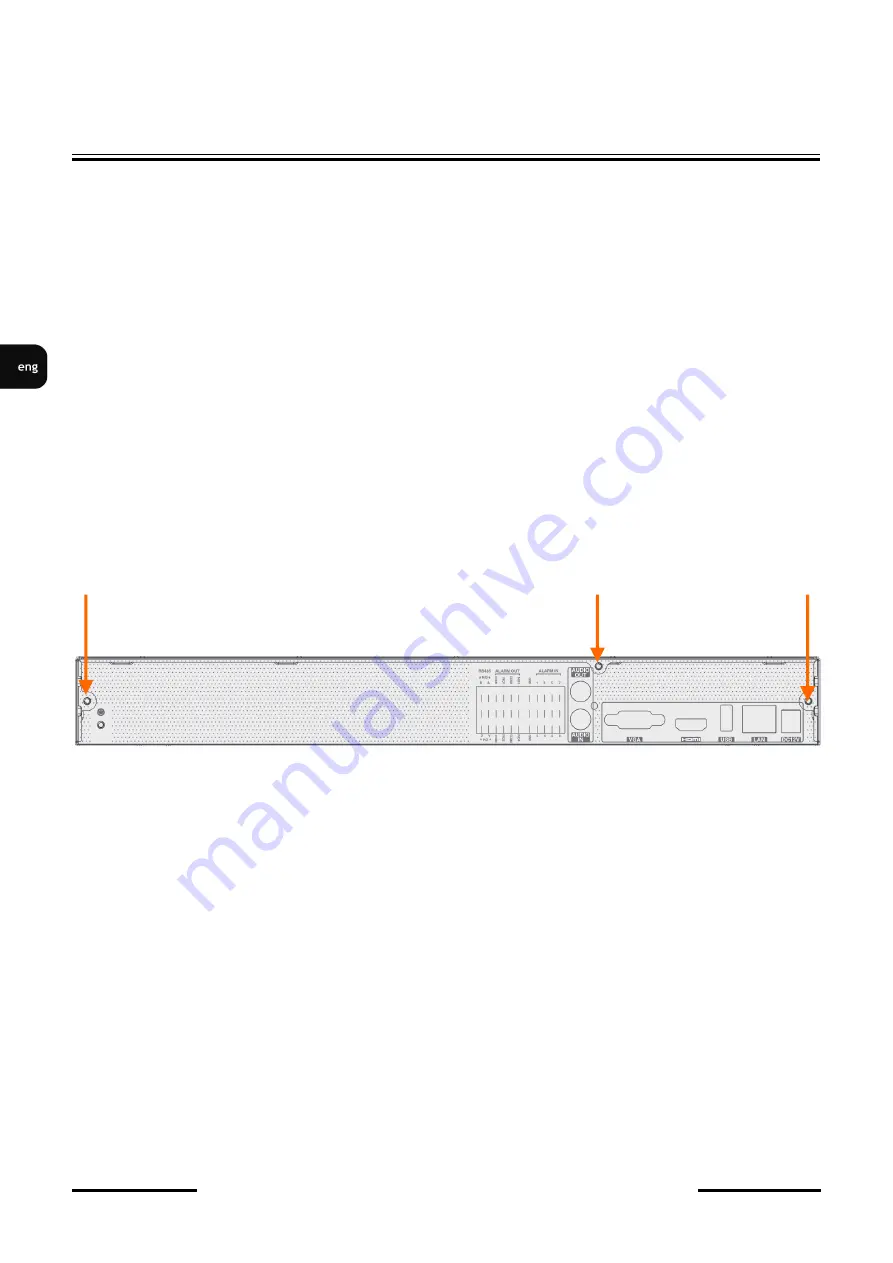
NVR
-
6232
-
H2/F
User
’
s manual (Short) ver.1.0
All rights reserved © AAT Systemy Bezpieczeństwa sp. z o.o.
6
STARTING THE DEVICE
2.2 HDD mounting
Novus NVR
-
6232
-
H2/F supports up to 2 internal SATA HDDs.
WARNING!
In order to find information regarding the compatible models of HDDs and their maximum
capacities, please contact Novus distributor or check the information presented at
www.novuscctv.com. AAT SYSTEMY BEZPIECZEŃSTWA SP. Z O.O. is not responsible for
any problems from using not recommended hard drives.
The list of compatible HDDs contains all the HDDs that can be used with a given DVR including
HDDs designed for office use
-
so called desktop disks. However, due to the fact that reliability of
the recording process and data safety are paramount factors of any CCTV system, we strongly
advise to use HDDs designed for continuous (24/7) operation.
You need to format disks if they were used in a different device. All data saved on HDD prior to
format will be lost.
HDDs Installation
To install the hard disks, unscrew 3 screws on the back of the casing (pointed by arrows), sliding top
cover backwards and then lifting it up.
WARNING: !
Before removing cover unplug the power cord from the NVR. When NVR is turned on before
disconnecting the power cord, shut down the recorder using the NVR menu.
If you use the disk previously used in another device, it is necessary to format it before using.
Formatting the drive erase all the data from disk. All drives in the recorder should be exactly the
same type.
By default, SATA cables are packed together with DVR accessories, while HDD power cable is
connected to the NVR PSU and ready for connecting the HDDs.
After removing the housing, unscrew and remove the upper and lower mounting strip for disks by
unscrewing the screws on the side of the recorder housing. Then, mount the drives using the mounting
screws included with the recorder.
CAUTION!
If the device was brought from a location with lower temperature, please wait until it reaches the
temperature of location it is currently in. Turning the device on immediately after bringing it from a
location with lower ambient temperature is forbidden, as the condensing water vapour may cause short
-
circuits and damage the device as a result.





















