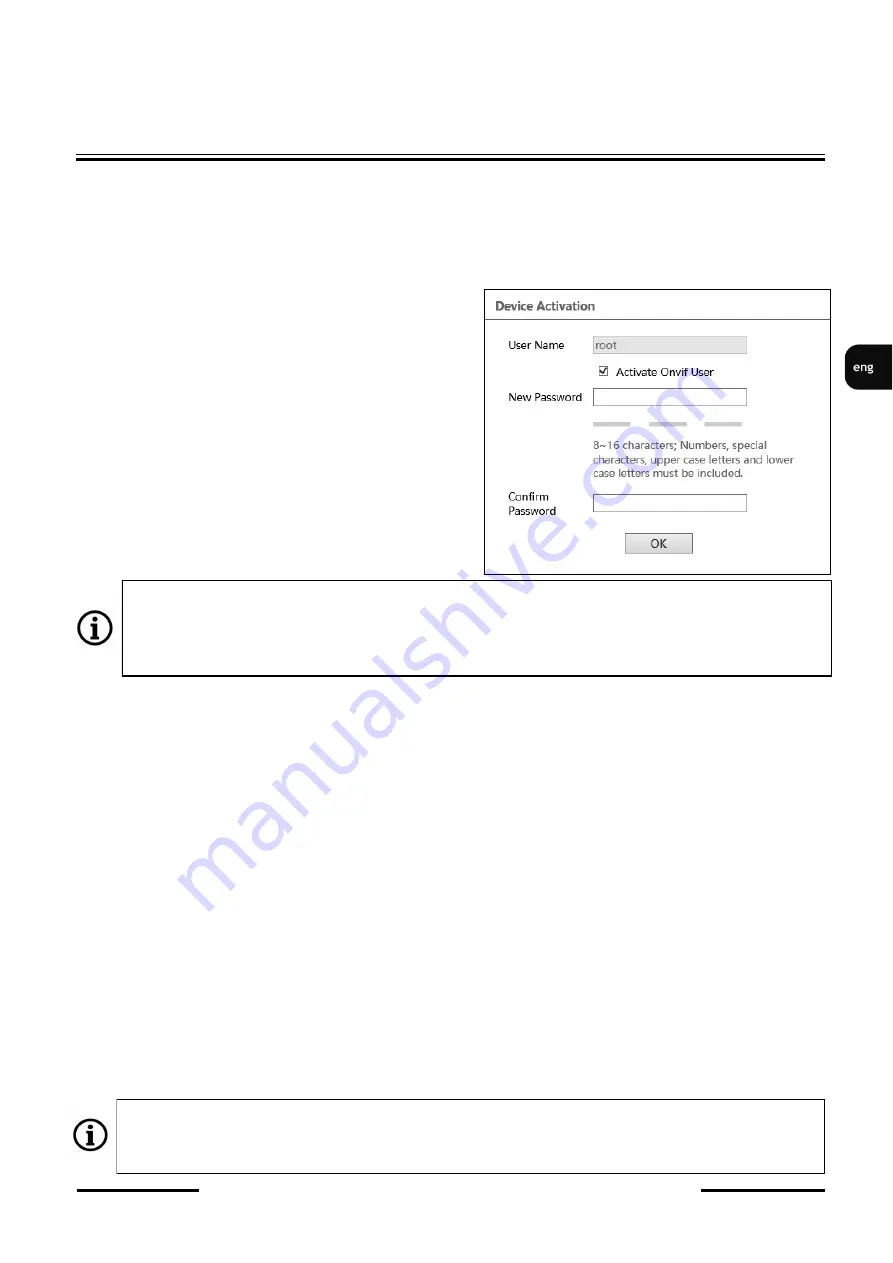
All rights reserved © AAT SYSTEMY BEZPIECZEŃSTWA Sp. z o.o.
15
NVIP
-
5VE
-
6202M
-
II
Quick start guide
version 1.0
All rights reserved © AAT SYSTEMY BEZPIECZEŃSTWA Sp. z o.o.
15
NETWORK CONNECTION USING WEB BROWSER
3. NETWORK CONNECTION USING WEB BROSWER
3.1. Recommended PC specification for web browser connections
Requirements below apply to connection with an IP camera, assuming smooth image display
in
2592x1520 resolution and 30 fps speed.
1. CPU
Intel i7 3 GHz
2.
RAM
Memory
min. 6 GB
3. VGA card
Nvidia GeForce 1GB
4. Operating System
Windows 10
5. Network card
100/1000 Mb/s
3.2. Connection with IP camera via web browser
•
Connecting to the camera for the first time
Enter the IP address of the camera (default
192.168.1.200
) in the address bar of the web browser. If the
address is correct and the target device is currently available, the first connection window will be
displayed. In this window, user should read the privacy statement and after reading it, select the
checkbox next to the
Already Read
button, and press this button.
The acceptance of the privacy statement cannot be omitted. This window only appears the first time
you log in, but it can be displayed again at any time.
Access to the privacy statement can be found in the menu
Config > System > Basic information >
Privacy statement.
NETWORK CONNECTION USING WEB BROWSER
•
Device Activation
After accept privacy statement, device activate window appears. In this window user has to set a
password for the
web account
.
Check the "Activate Onvif user" checkbox to change the password for the Onvif account to the same
password as for the web account.
The password can be up to 16 characters long. While password is entered strength of it displaing on
an
ongoing basis by the security level indicator. To ensure the good security of the password, use upper
and lower case letters, numbers and special characters. After entering the correct password twice and
confirming it with the
OK
button, the administrator password will be saved, the window will close and
the login screen will be displayed.
•
User accounts
The Web account
is the administrator account created during the activation of the device. It means that
the user logging in, by using the
root
login and a predefined password and have access to the full
functionality and all available settings in the camera. The account is also used to log in to the camera
via the 6000 series network recorders and NMS (Novus Management System) software using the
LongPolling event method.
The Onvif account
is an account used to log in to the camera via the NMS software (Novus
Management System) or using the Onvif or the RTSP protocol. This account is created automatically
during activation of the device, and the default login data are login: "root" and password: "pass".
NETWORK CONNECTION USING WEB BROWSER
For security reasons, immediately change the default password for the Onvif account after
activating the device. It is recommended to set the same password in both accounts: the
Onvif
account and the web account.
If the user assigns a new password during the device activation but does not check the
"Activate Onvif User" checkbox, the Onvif account will remain with the default login data
(login:
root
and password:
pass
).






























