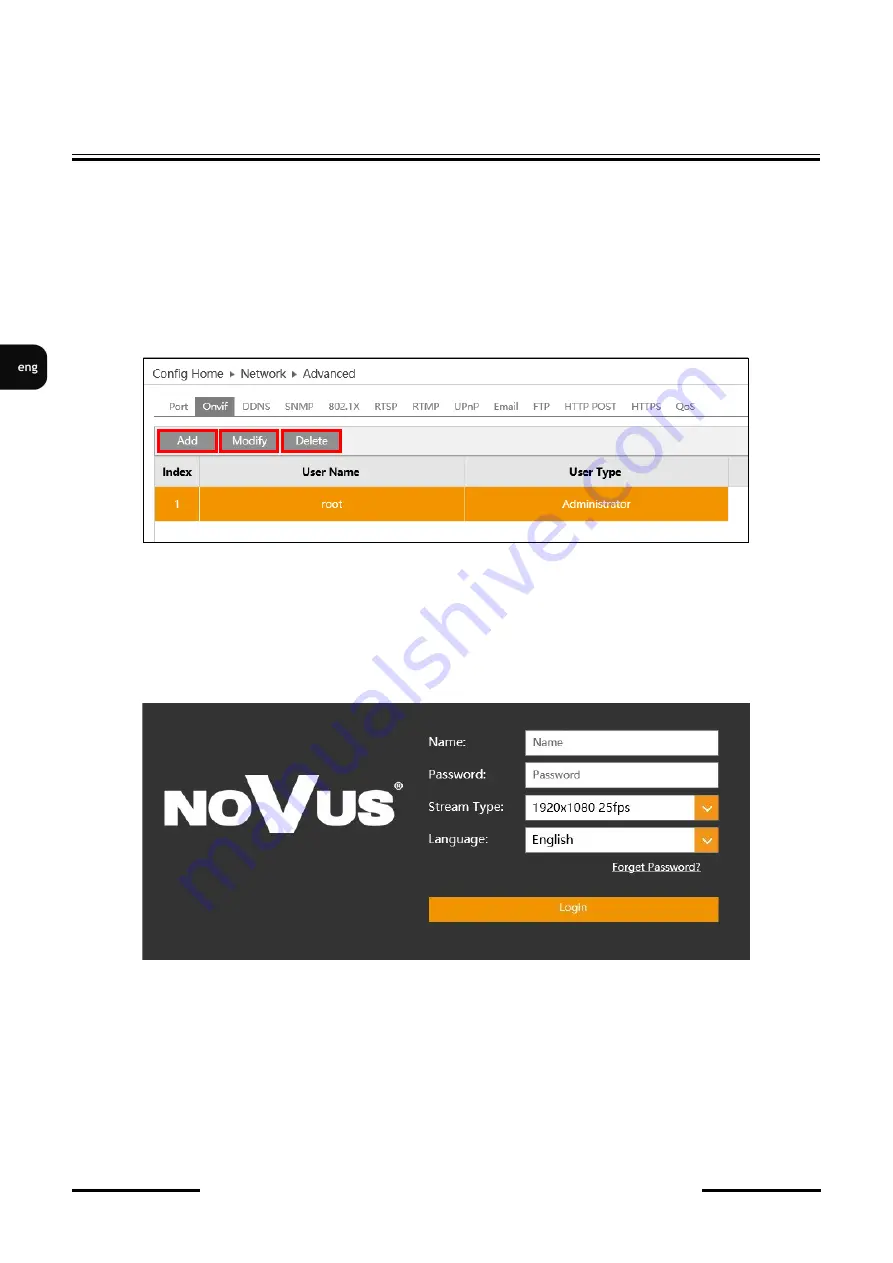
All rights reserved © AAT SYSTEMY BEZPIECZEŃSTWA Sp. z o.o.
16
NVIP
-
5H
-
6201
-
II
Quick start guide
version 1.0
All rights reserved © AAT SYSTEMY BEZPIECZEŃSTWA Sp. z o.o.
16
•
Onvif account edition
In order to change the Onvif account password, after logging in, go to the
Settings
tab in the upper
right corner and then
Network > Onvif.
In the
Onvif
tab, click the
Modify
button, then in the
Edit User
window, enter the new password and
confirm with
OK
button. If the connection to the camera via the NMS software is using the
LongPolling event handling method, the same password for the Onvif account as for the Web account
must be set in this step.
In order to delete the Onvif account, select the user by clicking on the appropriate row in the table, then
click
Delete
button. Please note that deleting Onvif account means that the camera cannot be added to
NMS software.
Add
button is used to create new Onvif account.
•
Logging in to the camera for the first time
In this window, in order to login to camera, enter the user name
root
and the newly set administrator
password. In the
Stream type
field user can select the stream that is displayed in the live view window
after login. The
Language
field allows to change the interface language. The
Forget Password
option
allows to log in to the camera if you forget the administrator password and for this is required to know
the answers to the security questions (set in the next step).
After entering appropriate data, click the
Login
button to login to the web panel of the camera.
NETWORK CONNECTION USING WEB BROWSER
















































