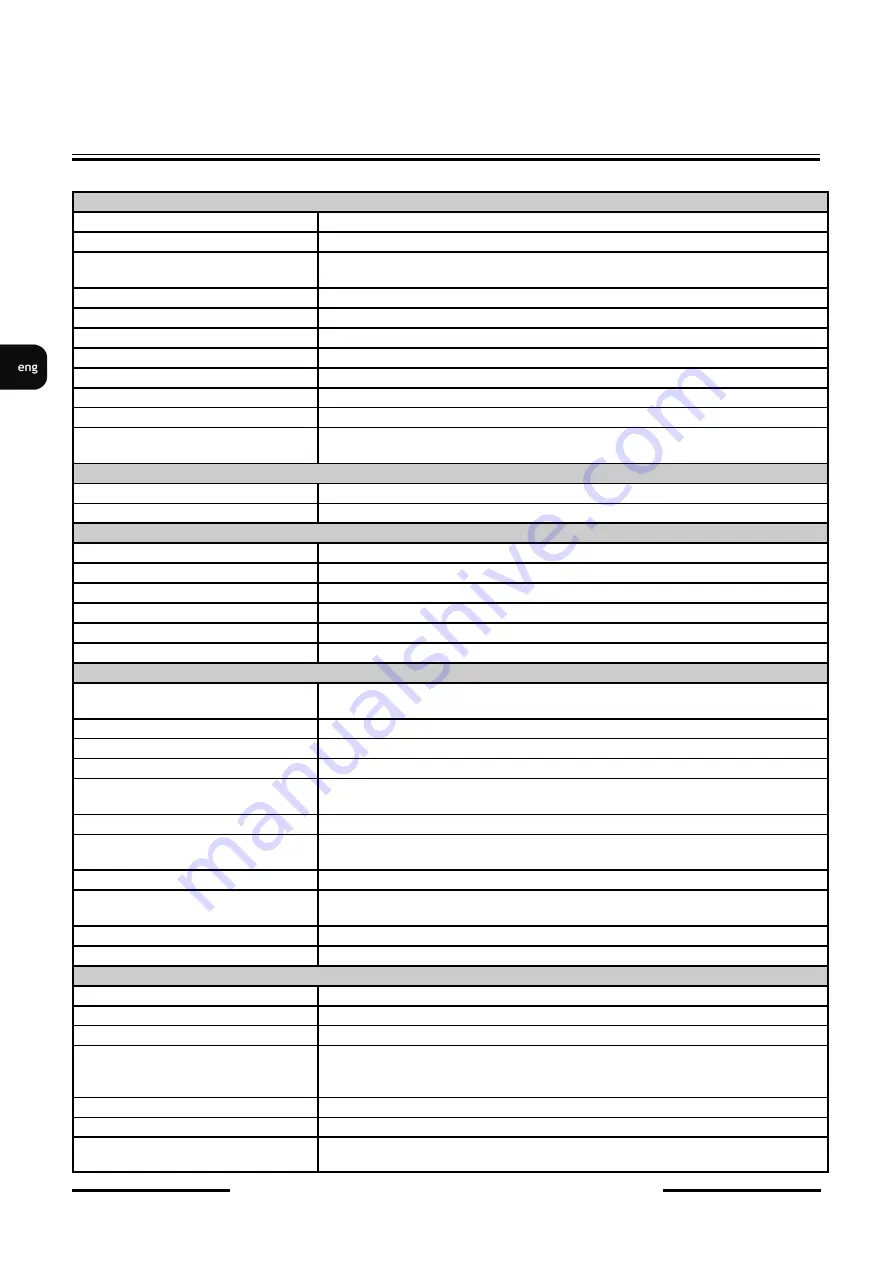
NVIP
-
5DN3625AV/940IR
-
1P
-
User
’
s manual (short form) ver 1.0
All rights reserved © AAT Holding S.A.
6
1.2.
Technical specification
FOREWORD INFORMATION
IMAGE
Image Sensor
5 MPX CMOS sensor
1/2.5”
APTINA
Number of Effective Pixels
2592 (H) x 1944 (V)
Min. Illumination
0.04 lx/F1.4
-
color mode,
0 lx (IR on)
-
B/W mode
Electronic Shutter
auto/manual: 1/3 s ~ 1/100000 s
Digital Slow Shutter (DSS)
up to 1/3 s
Wide Dynamic Range (WDR)
yes (double scan sensor), 120dB
Digital Noise Reduction (DNR)
2D, 3D
Defog Function (F
-
DNR)
yes
Highlight Compensation (HLC)
yes
Back Light Compensation (BLC)
yes
Reduction of image flicker
(Antiflicker)
yes
LENS
Lens Type
motor
-
zoom, f=2.8 ~ 12 mm/F1.4
Auto
-
focus
zoom trigger, day/night mode trigger, manual trigger
DAY/NIGHT
Switching Type
mechanical IR cut filter
Switching Mode
auto, manual, time
Switching Level Adjustment
yes
Switching Delay
2 ~ 120 s
Switching Schedule
yes
Visible Light Sensor
yes
NETWORK
Stream Resolution
2592 x 1944, 2592 x 1520, 2560 x 1440 (QHD), 2304 x 1296,
1920 x 1080 (Full HD), 1280 x 720 (HD), 640 x 480 (VGA), 320 x 240
Frame Rate
30 fps for 2592 x 1944 and lower resolutions
Multistreaming Mode
3 streams
Video/Audio Compression
H.264, H.265, MJPEG/G.711
Number of Simultaneous
Connections
max. 6
Bandwidth
60 Mb/s in total
Network Protocols Support
HTTP, TCP/IP, IPv4, IPv4/v6, UDP, HTTPS, Multicast, FTP, DHCP, DDNS,
NTP, RTSP, SNMP, QoS, IEEE 802.1X, PPPoE, SMTP, SSL, ICMP,
ONVIF Protocol Support
Profile S/G
Camera Configuration
from Internet Explorer browser
languages: Polish, English, Russian, and others
Compatible Software
NMS, NVR
-
6000 Viewer
Mobile applications
SuperLive Plus (iPhone, Android)
OTHER FUNCTIONS
Privacy Zones
4 video mask type: single color 1 video mask type: mosaic
Motion Detection
yes
Region of interest (ROI)
3
Video Content Analysis (VCA)
tamper, abandoned object, object disappearance, line cross, zone
entrance, object counting, multi loiter, face detection, Scene Change,
Video Blurred, Video Color Cast
Image Processing
180˚ image rotation, sharpening, mirror effect, corridor mode
Prealarm/Postalarm
up to 6 s/up to 120 s
System Reaction to Alarm Events
e
-
mail with attachment, saving file on FTP server, saving file on SD
card, alarm output activation







































