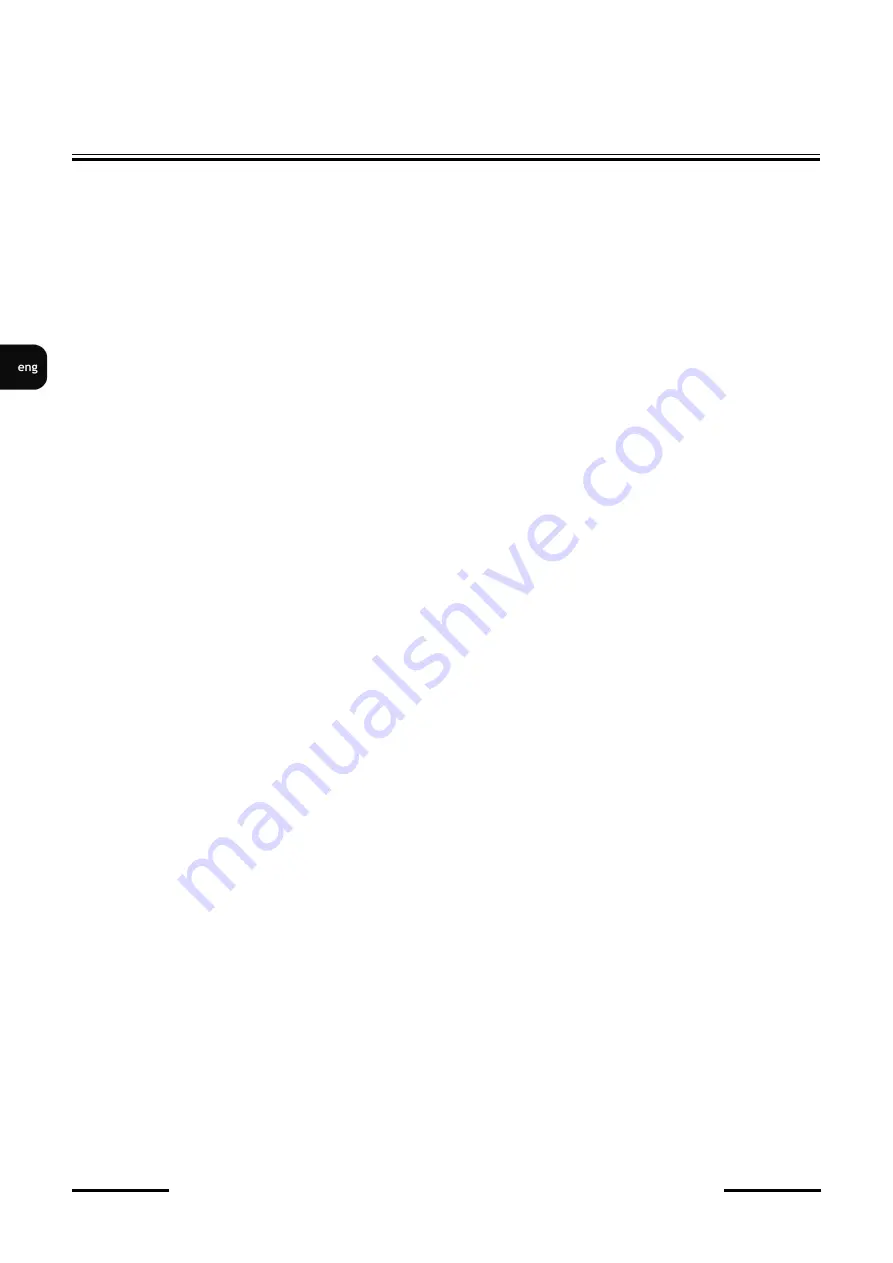
NVIP
-
4SD
-
6540/25/F
-
II Quick start guide version 1.1
All rights reserved © AAT SYSTEMY BEZPIECZEŃSTWA Sp. z o.o.
24
FACE RECOGNITION AND COMPARISON
The
“
Area
”
tab allows you to configure the detection area:
•
“
Draw Area/Stop Draw
”
-
buttons that enable: drawing and deleting the drawn face recognition
area, respectively. The drawn zone has the form of a yellow square frame.
•
"Min" and "Max" options
-
setting the minimum and maximum face size in the detection field (as
a percentage of the camera field of view). The preview screen displays two blue guide frames
with outlines of faces, and you should set these options so that people's faces are larger than the
smaller frame and smaller than the larger frame.
The "Advanced" tab allows you to configure advanced options:
•
“
Application Scenes
”
-
a drop
-
down list that allows you to select one of the face recognition
scenarios:
“
Access control
”
-
options predefined for camera operation in access control systems
“
Security monitoring
”
-
options predefined for camera operation in monitoring systems
“
Customize
”
-
option that allows you to configure your own settings (after selecting this option,
the configuration options become active): "Snapshot interval"
-
frequency of taking photos of the
recognized face, "Snapshot Number"
-
the maximum number of photos that the camera will take
of the recognized face. The actual number of photos depends on how long the person stays in the
recognition area, "Proximity Priority Comparison"
-
when several people may be in the
recognition area at the same time, enabling this option means that people closer to the cameras
are recognized first, "Comparison in free time"
-
enabling this option translates the calculations
related to the face comparison into periods of lower processor load (when the processor is busy
with tasks related to eg tracing, the comparison is not performed).
The "Schedule" tab allows you to configure the work schedule for the facial recognition and
comparison functions. It is possible to create a schedule for each day of the week individually, as well
as add your own holidays, with a separate schedule.
The "Face Database Management" tab allows you to configure and manage the face database.
















































