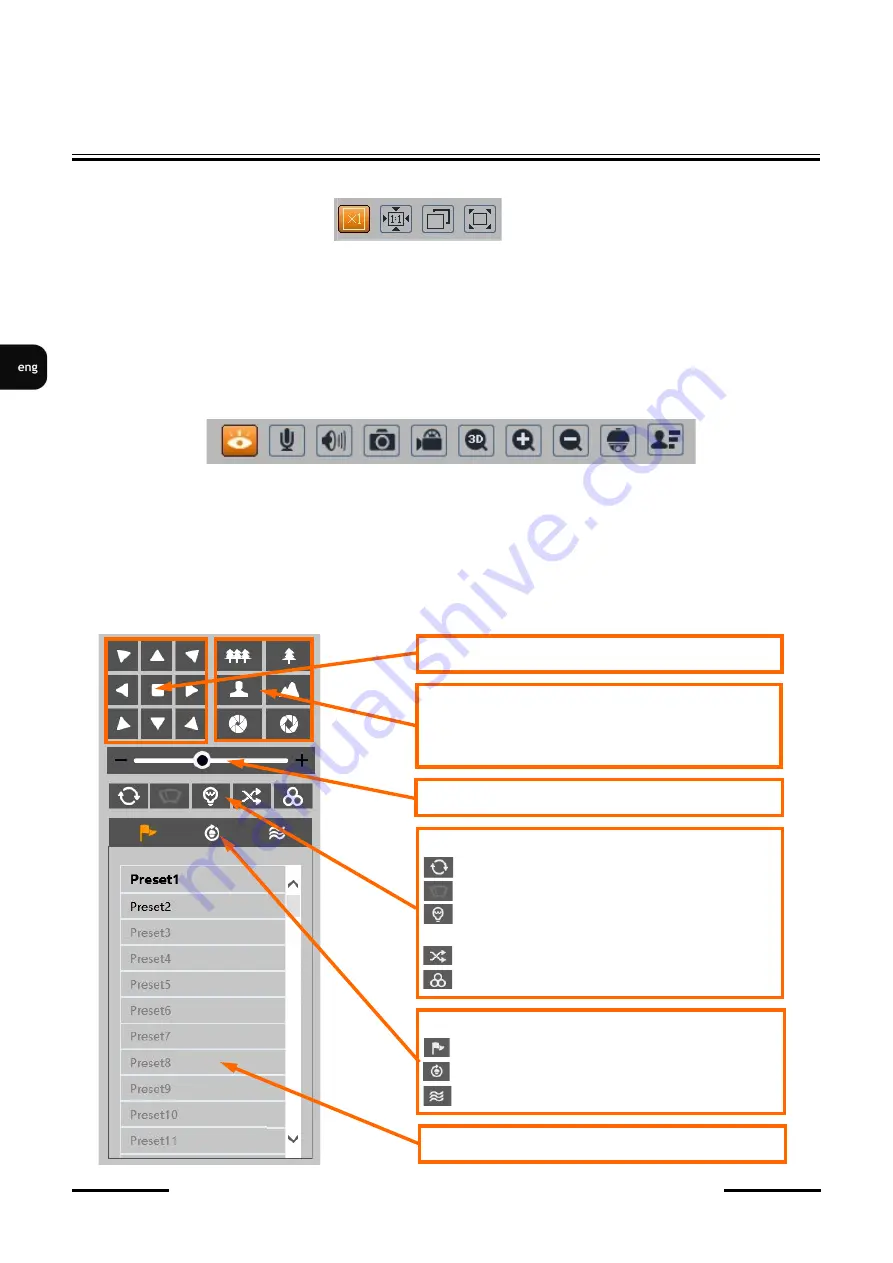
NVIP
-
4SD
-
6550/30/F Quick start guide version 1.1
All rights reserved © AAT SYSTEMY BEZPIECZEŃSTWA Sp. z o.o.
18
WEB INTERFACE
-
WORKING WITH THE CAMERA
4. Image adjusting buttons:
From left to right: original size, original aspect ratio, automatic window fit, full screen.
5. Live view window.
Double
-
clicking the left mouse button on the preview window turns the display of the image on and
off in full screen.
6. Buttons for controlling camera functions:
From left to right: enables/disables live view, turns on two
-
way audio, turns on audio monitoring,
takes a photo, enables/disables recording, enables the 3D PTZ control, digital zoom buttons, enables/
disables the PTZ panel, enables/disables the panel displaying photos of recognized faces with details
(provided the recognized face is in the database)
7. PTZ panel functions
Controlling the movement of the PTZ dome
Lens control buttons, from the top:
zoom
-
, zoom+
focus
-
, focus+
iris
-
, iris+
List of presets, cruises or traces
Setting the speed of movement of the dome
Camera functions control, from the left:
-
on/off scanning
-
on/off wiper (function inactive)
-
IR illuminator control: turns on, turns on
automatic mode, turns off
-
enables 360 ° scanning
-
enables group scanning
Changing the type of the displayed list:
-
displays a list of presets
-
displays the list of cruises
-
displays a list of traces






























