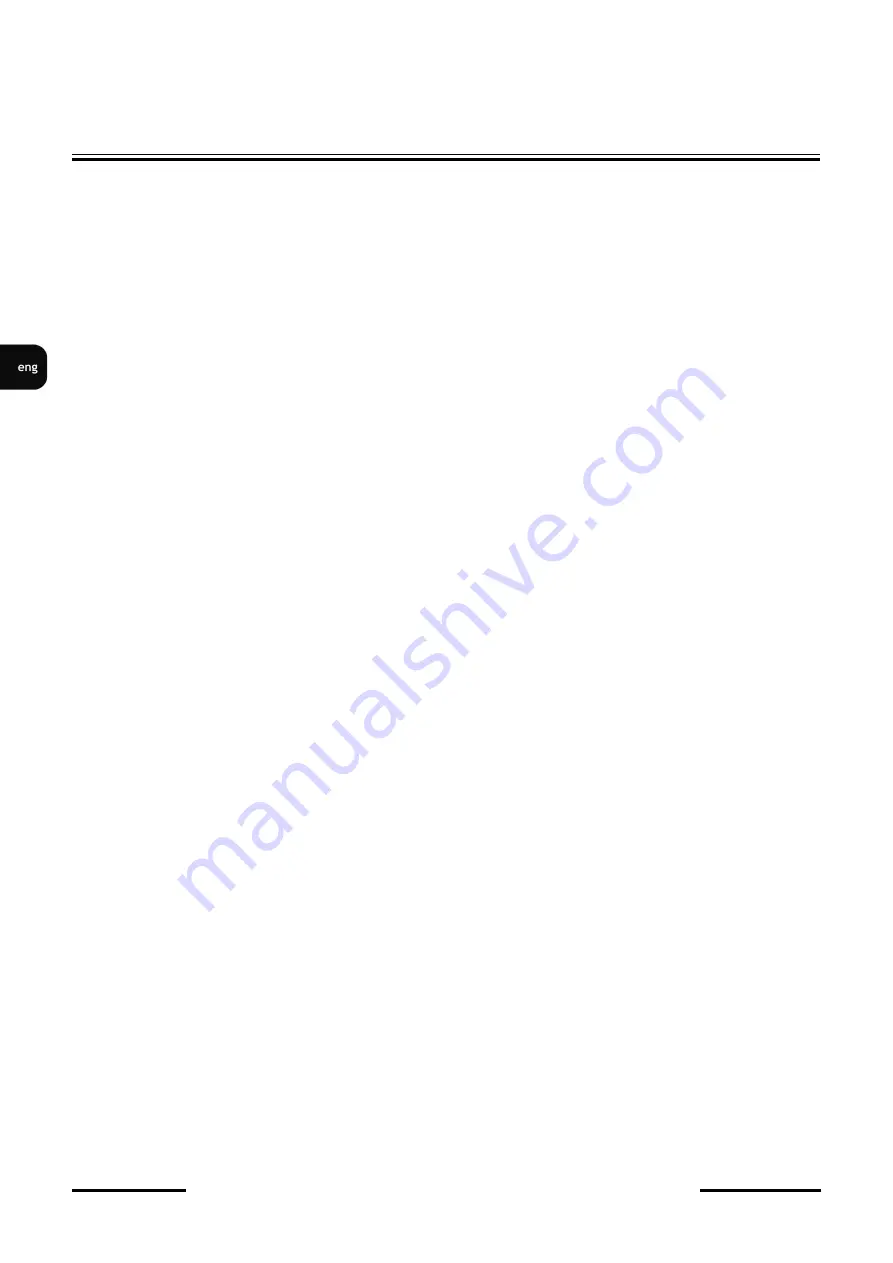
NVIP
-
4H
-
6522M/F
-
User
’
s manual (short form) ver 1.1
All rights reserved © AAT SYSTEMY BEZPIECZEŃSTWA Sp. z o.o.
4
TABLE OF CONTENTS
.....................................................................................................
4
1. FOREWORD INFORMATION
...................................................................................
..5
1.1. General characteristics
.........................................................................................
5
1.2. Technical specification
....................................................................................
...6
1.3. Camera dimensions
...........................................................................................
...7
1.4. Package contents
...............................................................................................
...7
2. START
-
UP AND INITIAL IP CAMERA CONFIGURATION
.................................
8
2.1. Description of connectors and control tools
........................................................
8
2.2. Ethernet cable connecting
...................................................................................
9
2.3. Camera mounting
..............................................................................................
10
2.4. Starting the IP camera
........................................................................................
11
2.5. Initial configuration via the web browser
..........................................................
12
2.6. Security recommendations for
network architecture and
configuration
..........
13
3. NETWORK CONNECTION USING WEB BROSWER
.........................................
14
3.1. Recommended PC specification for web browser
.............................................
14
3.2. Connection with IP camera via web browser
.....................................................
14
4. WWW INTERFACE
-
WORKING WITH IP CAMERA
.........................................
16
4.1. Displaying live video.
.........................................................................................
16
5. ELECTRIC CONNECTORS AND ACCESORIES
.................................................
17
5.1. MicroSD card installation
.................................................................................
17
5.2. Alarm input and output connection
....................................................................
17
6. FACTORY SETTINGS RESTORING
......................................................................
18
6.1. Software factory settings restoring via web browser
.........................................
18
6.2. Software factory settings restoring via NMS IPTool
………
...
………………..18
6.3. Hardware factory settings restoring
......................
………………..…………...19
TABLE OF CONTENTS





































