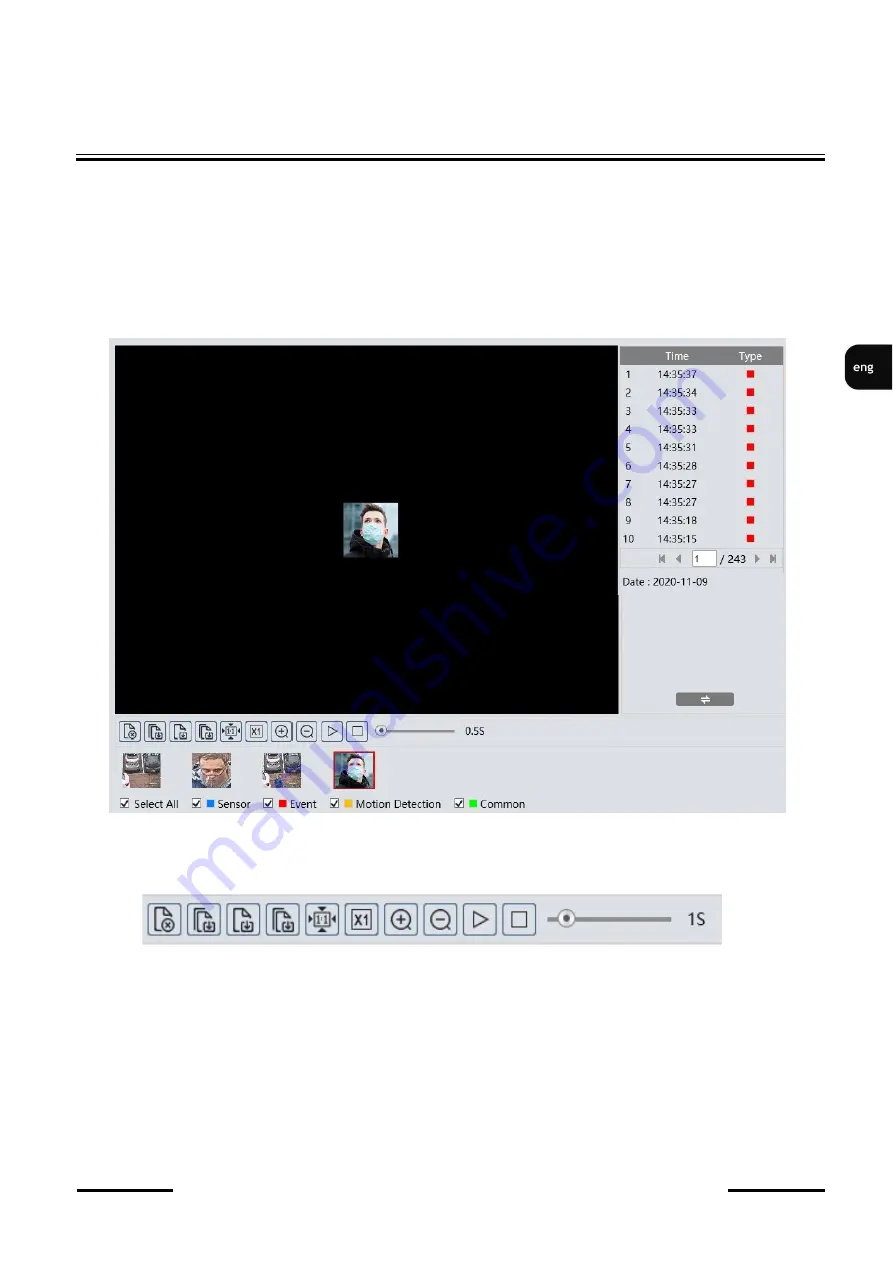
NVIP
-
2SD
-
6540/25/F Quick start guide version 1.3
All rights reserved © AAT SYSTEMY BEZPIECZEŃSTWA Sp. z o.o.
31
FACE RECOGNITION AND COMPARISON
3. Toolbar for managing the searched photos
4. Preview window
After pressing the search button, the camera will search for all photos matching your criteria. A list of
the photos found is displayed in the search panel area. Double
-
clicking on the selected item will display
the photo in the preview window and add it to the selected list (thumbnails at the bottom of the
window).
After selecting the selected photos (maximum 10), you can manage them using the toolbar. Toolbar
options, from left:
•
Removes the selected (red frame) photo from the selected list
•
Removes all photos from the selected list
•
Saves the selected photo to the computer disk
•
Saves all photos from the selected list on the computer disk
•
Picture display
-
fit to the preview window
•
Picture display
-
actual size
•
Picture display
-
digital zoom: zoom +, zoom
-






























