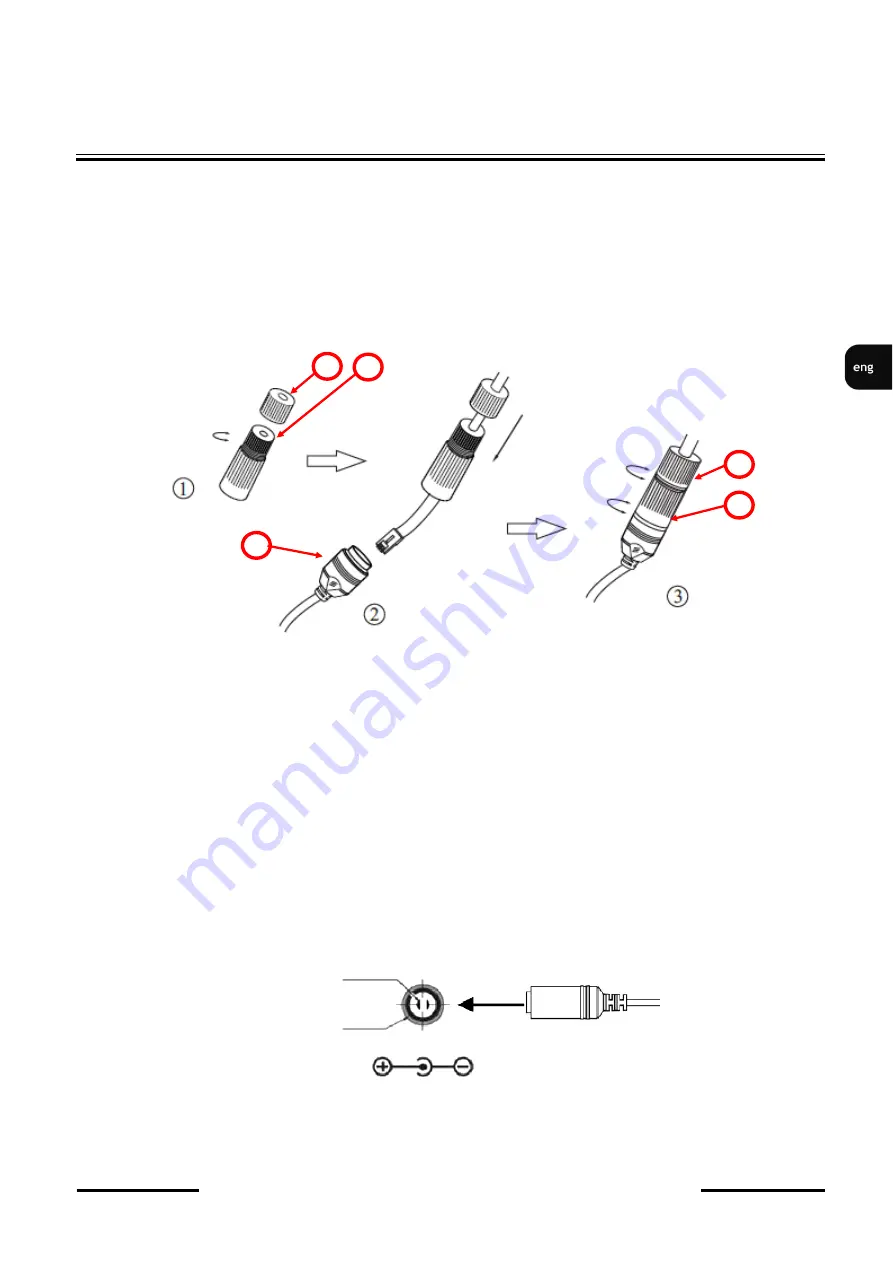
NVIP
-
2H
-
6231
-
II
Quick start guide
version 1.0
All rights reserved © AAT SYSTEMY BEZPIECZEŃSTWA Sp. z o.o.
9
START
-
UP AND INITIAL IP CAMERA CONFIGURATION
2.2. Ethernet cable connecting
To maintain tightness of ethernet cable connection, please follow instruction below:
1. Unscrew the nut (
1
) from the connector cover (
2
).
2. Route the network cable (without the RJ
-
45 plug) through the components (
1
) and (
2
), than crimp the
RJ
-
45 connector.
3. Plug the RJ
-
45 connector into the hermetic socket (
3
), screw the connector cover (
2
), and than the
nut (
1
).
CAUTION!
The declared degree of protection of the camera relates to its housing and does not take into
account the possibility of moisture infiltration into the camera by connection cables. Connection
cables protection through i.e. sealing up is the camera installer duty. The manufacturer is not
liable for any camera damages caused as a result of failing in performing that activity by
installer, which also means that camera damaged in that way is not subject to warranty repairs.
CAUTION!
Camera power supply connector is not hermetic. Installer should seal this connector by himself.
Camera can be supplied using external power supply unit corresponding with the camera parameters or
by using RJ45 network socket and PoE (802.3af) power supply unit. If you
’
re using external power
supply please connect wires according to polarisation shown on picture:
CAUTION!
In order to provide protection against voltage surges/lightning strikes, usage of appropriate surge
protectors is advised. Any damages resulting from surges are not eligible for service repairs.
12 VDC +
GND
Scheme of 12VDC power supply connector
1
2
3
1
2










































