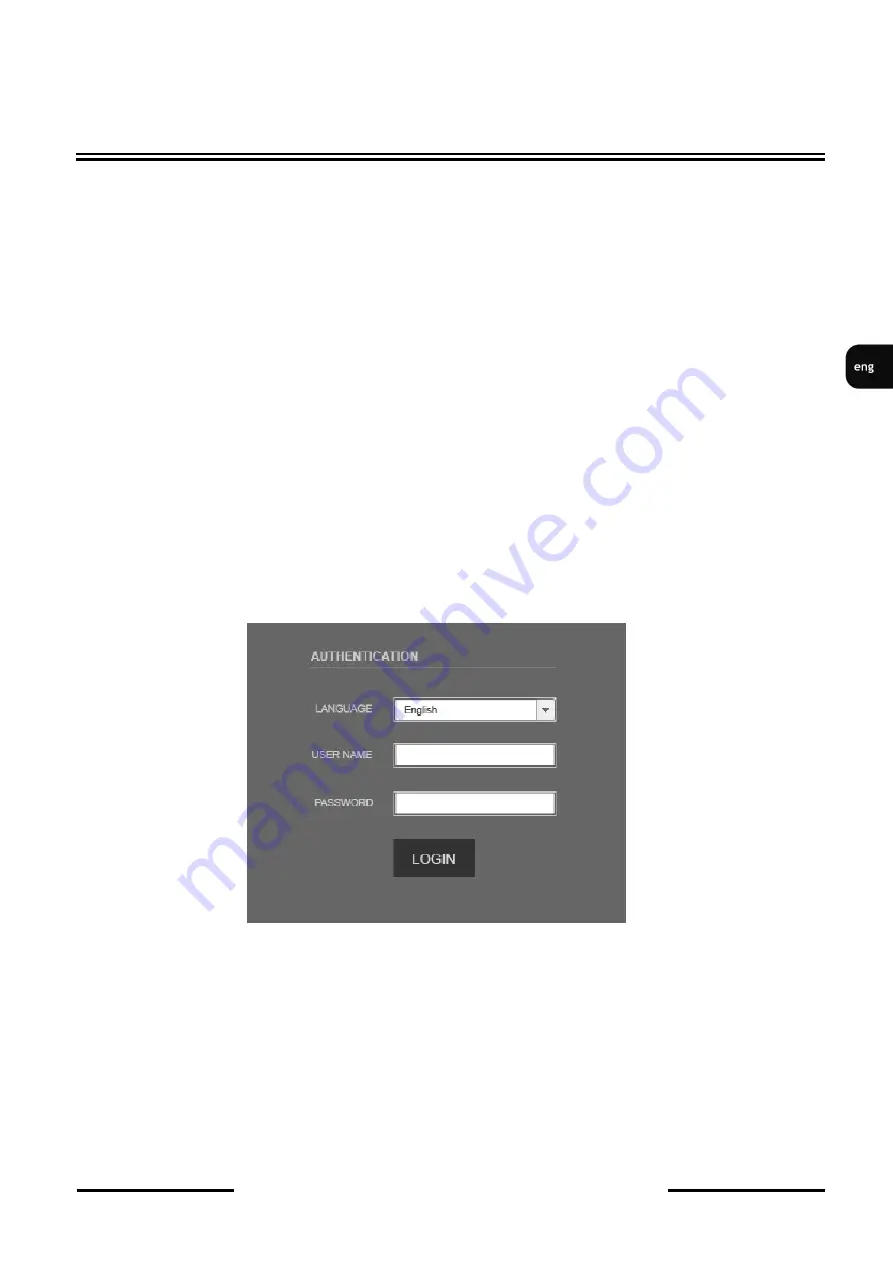
NVIP-2DN5001V/IRH-1P, NVIP-3DN5001V/IRH-1P, NVIP-2DN5021V/IR-
1P User’s manual
(short form) ver.1.1
All rights reserved © AAT Holding sp. z o.o.
15
NETWORK CONNECTION VIA WEB BROWSER
3. NETWORK CONNECTION VIA WEB BROSWER
3.1. Recommended PC specification for web browser connections
Requirements below apply to connection with an IP camera, assuming image display in 1920x1080
resolution and 25 fps speed.
1. CPU
Intel Pentium IV 3 GHz
or newer
2.
RAM
Memory min.
512 MB
3. VGA card (any displaying
Direct 3D with min. 128 MB RAM
memory)
4. OS
Windows
XP /
Windows Vista
/
Windows 7 / Windows 8
5.
Direct X
version
9.0
or newer
6. Network card
10/100/1000 Mb/s
3.2. Connection with IP camera via the web browser
You have to enter camera IP address in the Internet browser address bar. If IP address is correct user
login window will be displayed:
Default user is
root
and default password is
pass.
In the
Language
box you can change the display language (English, Polish or Russian). The default
language is English.
For safety reasons, it is recommended to change default user name and password.
It is possible to connect to the camera using Internet Explorer, Mozilla Firefox, Chrome or Opera
browsers. Running the IP camera in this browsers are very similar.






























