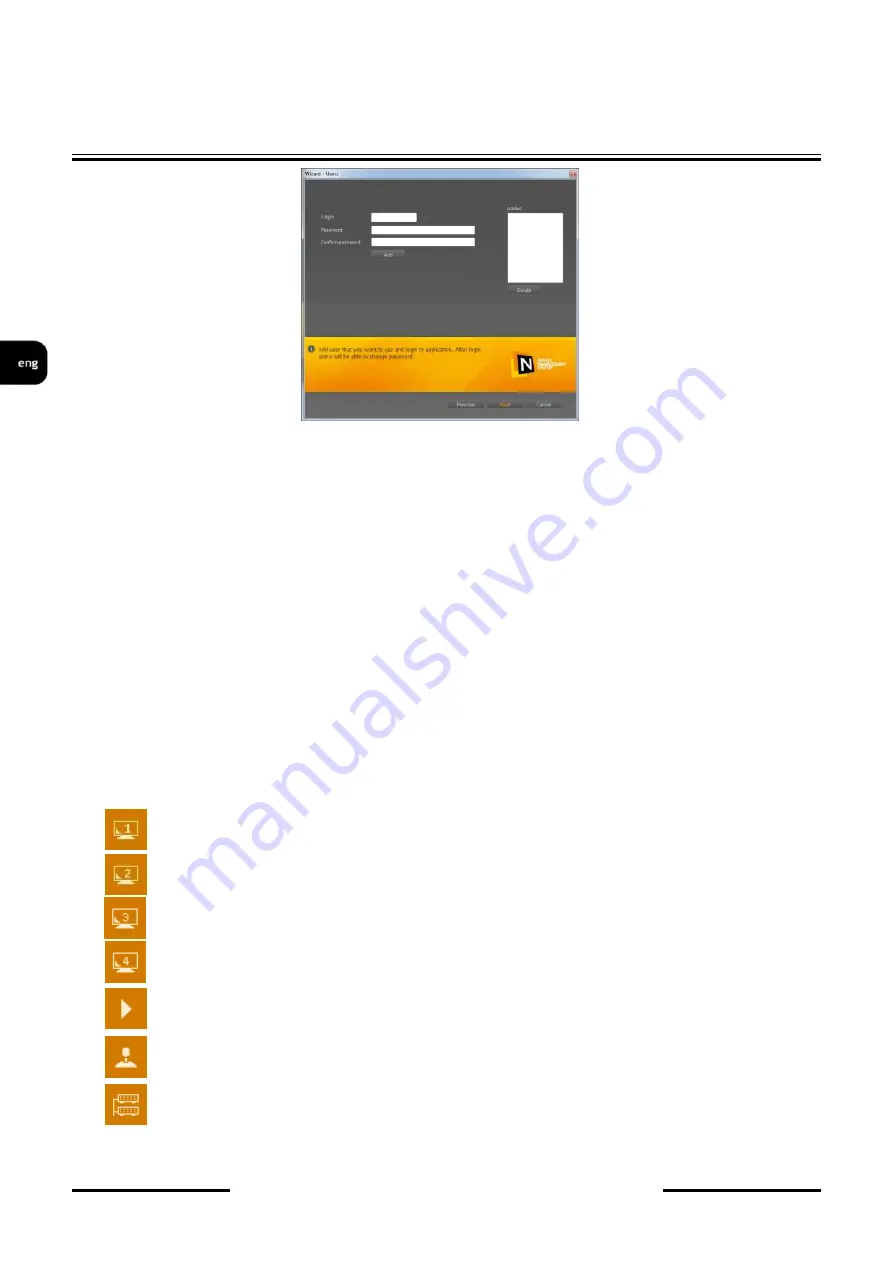
NMS NVR M5, NMS NVR M7
User’s manual ver.1.0
NVR MENU
All rights reserved © AAT HOLDING S.A.
20
Entering required data (login and password) and pressing the “Add” button moves an edited
account to the “Added” box. When an incorrect user entry has been performed, an account may be
deleted by pressing the “Delete” button.
After adding required user accounts and pressing the “Next” button a final window is then
opened, allowing to apply selected changes and save them in software configuration. In order to apply
settings, user is automatically logged out and then prompted to log in again.
9.1.3. Graphic interface: information
NMS interface consists of movable panels whose functions are described below. Details will be
presented in the following chapters of the user’s manual. You can adjust panel layout: move, enable or
disable, link and change the panels’ size what gives you practically unlimited possibilities of
modifying the layout according to your needs or preferences. The interface layout is saved and is
restored by default when NMS is run again. A movable window, which you can modify (change its
size, or functions in NMS modules) is called a panel.
NMS includes the following modules:
1.
Video panel 1
real time video or playback display
2.
Video panel 2
real time video or playback display
3.
Video panel 3
real time video or playback display
4.
Video panel 4
real time video or playback display
5.
Playback
- selecting the recording to be played
6.
PTZ panel
- PTZ camera control panel
7.
Devices
- selecting and displaying status of IP devices





























