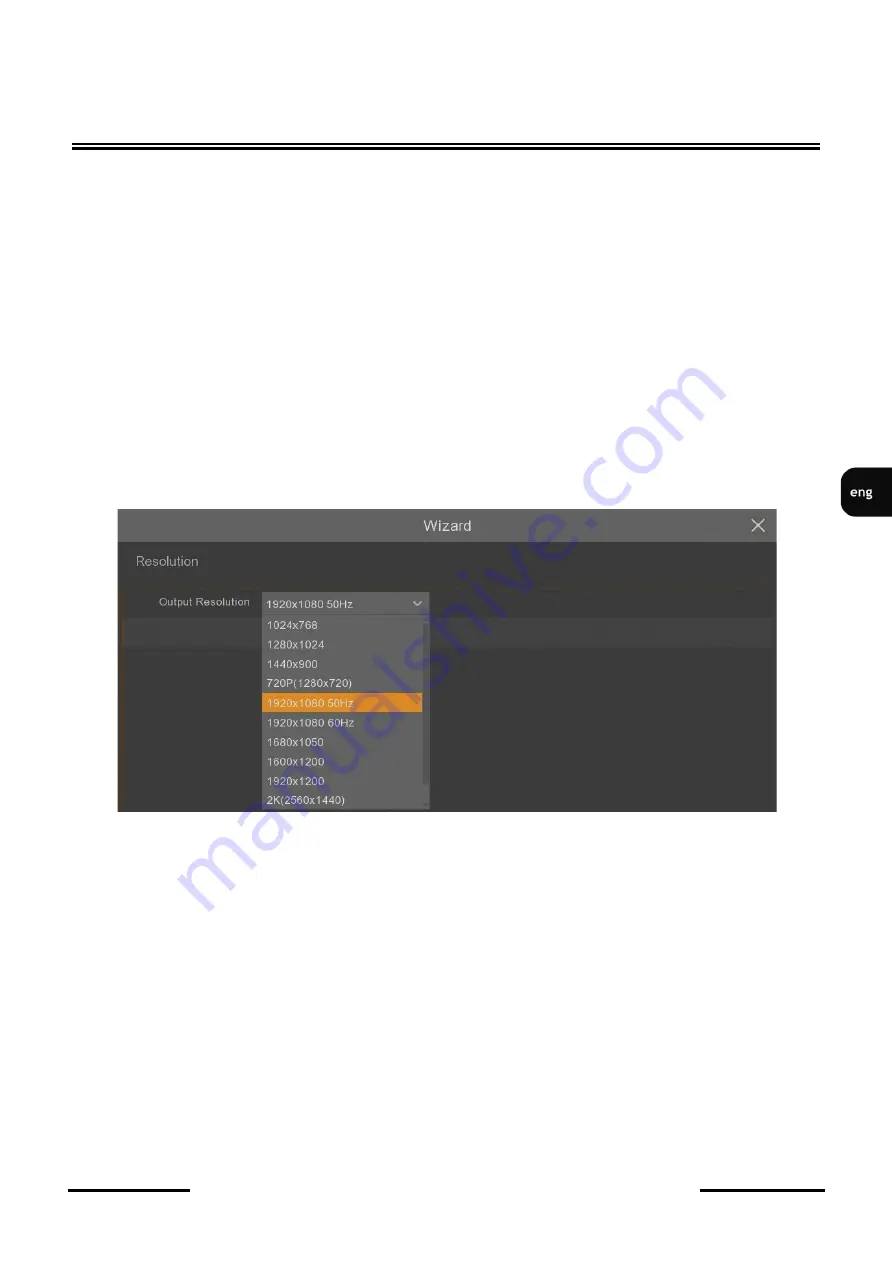
NHDR
-
4308
-
H2
Quick start guide
version 1.0
All rights reserved © AAT SYSTEMY BEZPIECZEŃSTWA Sp. z o.o.
23
DVR OPERATING
Overwrite
-
the default
Auto
setting cause recordings overwriting from the oldest when there is no free
space on HDDs. When overwriting is
OFF
, the DVR will stop recording when the disc is full. It is also
possible to set the time after which recordings will be overwritten:
1
day, 3 days, 7 days, 14 days,
30 days
,
60 days
and
90 days
. It means the longest time of stored recordings, after which the
recordings will be deleted.
Format HDD
-
formatting the hard disk. Select the HDD before it.
Add NetHDD
-
button to add a network drive via the NFS or SMB/CIFS protocol.
Caution! You need to format the disc to start recording. Formatting deletes all data permanently
from the hard disk.
3.3.5.
Monitor output resolution
The next section allows to select the monitor output resolution. Following HDMI output resolutions are
supported: 1024x768, 1280x1024, 1440x900, 1280x720, 1920x1080, 1680x1050, 1600x1200,
1920x1200, 3840x2160. VGA output supports resolutions up to 1920x1080.
Press the
Apply
button after selecting the resolution. When you change the resolution, you are
prompted to confirm the change. If the change is not confirmed within 20 seconds, the previous
resolution is reverted.
Note! During the first launch the image resolution on the HDMI and VGA outputs is set to
1280x1024. If recorder detects higher resolution monitor connected to the HDMI connector, it
will propose a resolution change.
3.3.6.
P2P identifier
DVR allows to connect over the Internet using P2P service. The connection to the recorder is done by
an external server, even if the recorder does not have a public IP address. The recorder need Internet
access only. The connection to the DVR via the
P2P ID
is available from the NHDR
-
5000viewer
software or Rxcamview application.
















































