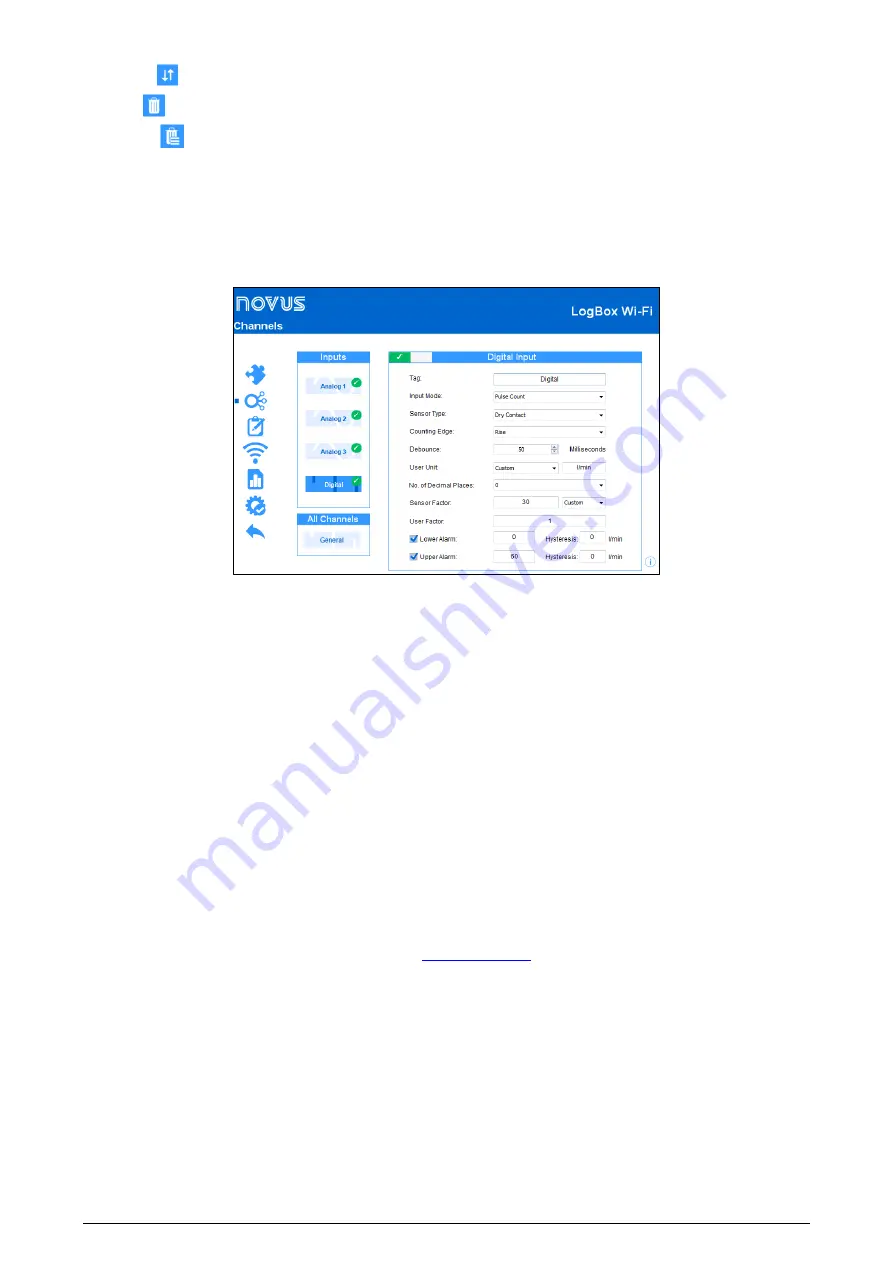
NOVUS AUTOMATION
34/53
•
Organize
:
Allows you to sort the Custom Calibration table.
•
Delete
:
Allows you
to delete the selected line from the Custom Calibration table.
•
Delete All
:
Allows you to clear the entire Custom Calibration table.
•
Apply:
Allows you to apply the custom
calibration to the channel being configured.
•
Cancel:
Allows you to cancel the Custom Calibration
operation.
11.1.3
DIGITAL CHANNEL PARAMETERS
10.1.3.1
PULSE COUNT MODE
Fig. 06
– Digital Input Screen: Pulse Count Mode
•
Tag:
Allows you to set a name, which will be used as channel identification during a download, with up to 16 characters, for the digital channel.
•
Input Mode:
Allows you to select the digital input mode. The "Pulse count" option is set by
default
.
•
Sensor Type:
Allows you to configure the sensor type to be connected to the digital input: PNP, NPN, or Dry Contact.
•
Counting Edge:
Allows you to configure the desired counting edge. This way, the device will increment counts whenever the configured edge
is detected at the digital input. You can perform counting on the rising edge, the descent edge, or both.
•
Debounce
:
If the sensor type configured is Dry Contact, it is necessary to set a
debounce
time for edge detection.
Debounce
refers to the
sensor stabilization time – the minimum time at which the sensor must remain at the logical level of interest so that the detected edge is
considered valid. The minimum configurable
debounce
time is 50 milliseconds; the maximum are 6 seconds.
•
User Unit:
Allows you to configure the flow unit related to the pulses counted in the Digital Input.
LogBox Wi-Fi
provides nine flow units
.
If one
of them is selected, simply configure the sensor factor and its respective unit so that the device performs the counts and displays the flow rate
on the configured unit. You can select the custom unit option to meet any need not previously listed by the device.
o
Custom:
Allows you to configure a custom unit for the digital input. Allows description of the unit in up to eight characters. If you configure
a custom unit, it will be necessary to configure the "User Factor" parameter.
•
No. of Decimal Places:
Allows you to configure the desired number of decimal places to display the digital input calculated value, in flow.
•
Sensor Factor:
Allows you to configure the sensor factor used at the digital input. This parameter can be found in the sensor manual as
k-
factor
.
LogBox Wi-Fi
provides three units for the sensor. You can select the custom unit option to meet any need not previously listed by the
device.
•
User Factor:
If the "User Unit" or "Sensor Factor" parameters are configured according to the "Custom" mode, you must configure the "User
Factor" parameter. The User Factor must relate the required unit to the Sensor Unit and the Sensor Factor. It will be used as a factor to be
multiplied in the read counts of the digital input. Refer to chapter
for more information.
•
Lower Alarm:
Allows you to enable and configure a lower alarm Setpoint.
o
Hysteresis:
Allows you to configure a hysteresis for the lower alarm.
•
Upper Alarm:
Allows you to enable and configure an upper alarm Setpoint.
o
Hysteresis:
Allows you to configure a hysteresis for the upper alarm.






























