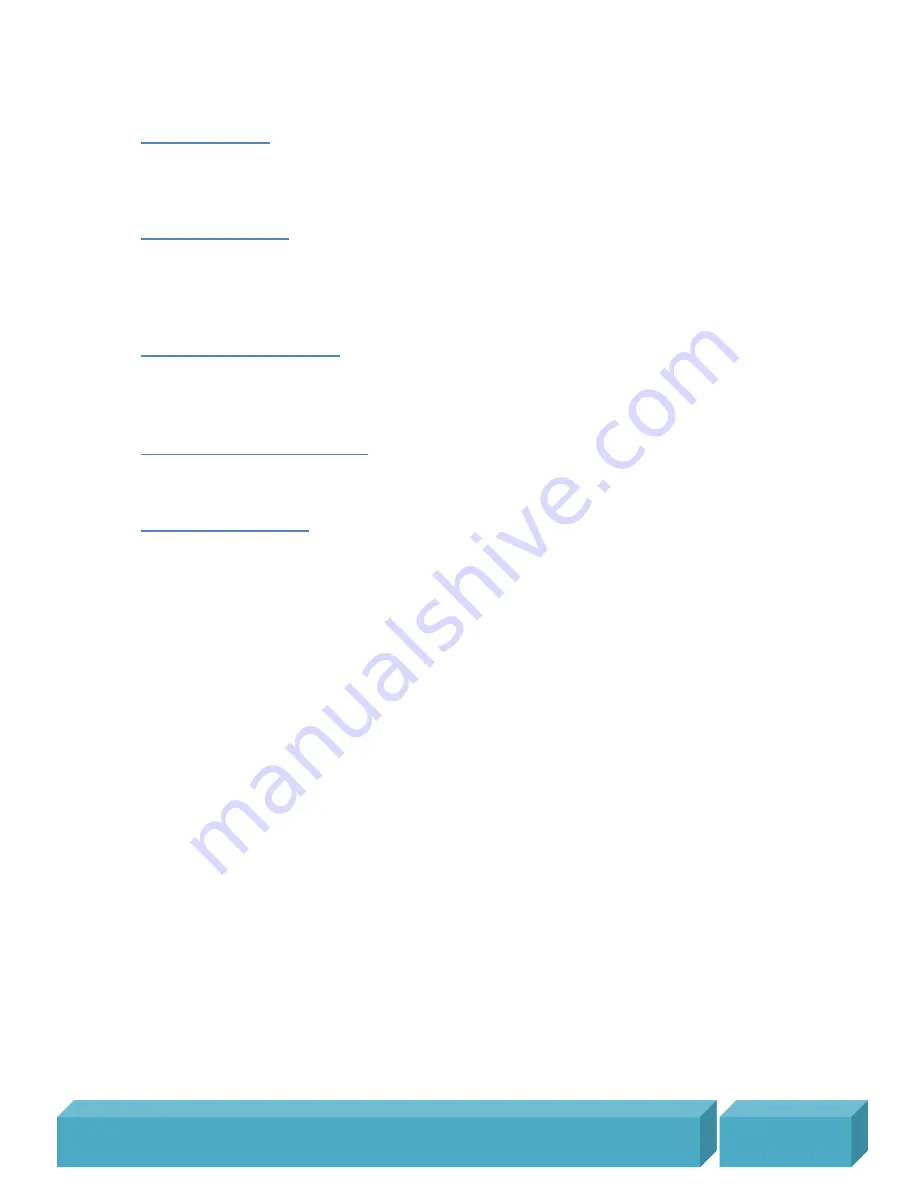
M i n o r u 3 D W e b c a m U s e r ’ s G u i d e , R e v i s i o n 1 . 2 , F e b r u a r y
2 0 0 9
P a g e |
13
2 – Resolution
Select the output resolution for Minoru. Choose from 320 x 240, 352 x 288, 640 x 480 or
800 x 600 pixels. The chosen resolution is used for the recorded video or snapshot.
3 – Screen mode
Select the screen mode for the video preview. Choose from 100%, 200% or Full screen.
When viewing full screen video in 3D it is best to stand back from the monitor, 6 feet (2
metres) is the recommended viewing distance.
4 – Audio input select
By default, ‘Novo – Minoru’s Ears’ are used to record the soundtrack for the video file. You
can select a different recording device if you prefer to use that instead.
5 – Start/Stop Recording
This button is used for recording video; see below to learn how to record a video.
6 – Take Snapshot
This button is used to take a snapshot, see below to learn how to take and email
snapshots.






















