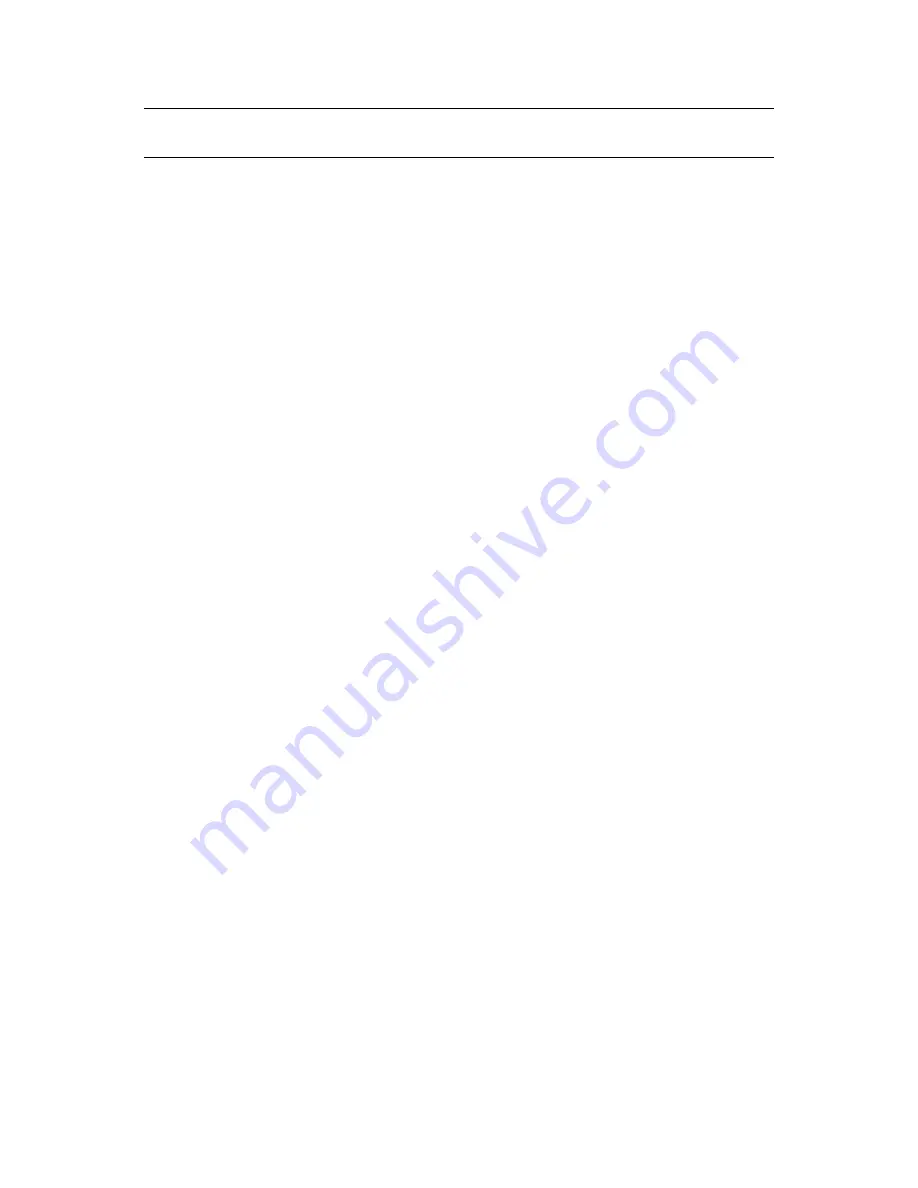
Novell Sentinel 6.1 SP1 Hotfix 2
3
n
ov
do
cx (e
n)
16
Ap
ril 20
10
NOTE:
If your system is running an older version of Sentinel, then it is mandatory to upgrade it to
Sentinel 6.1 SP1 before applying this hotfix.
3.1 Back Up Sentinel
This prerequisite applies to all Sentinel systems, regardless of the version or platform.
You should have a complete backup of the machines on which you are installing the patch, including
the Sentinel database. If you cannot back up all the files, then at a minimum you need a backup of
the contents of the
ESEC_HOME
directory. This protects your system against unexpected installation
errors.
3.2 Back Up the AUDIT_RECORD Table
This prerequisite is not necessary if you have already applied Sentinel 6.1 Hotfix 1, Sentinel 6.1
SP1, or Sentinel 6.1 SP1 Hotfix 1. It is necessary only if Sentinel 6.1 Hotfix 1 or Sentinel 6.1 SP1
has not been applied yet.
Starting with Sentinel 6.1 Hotfix 1, the AUDIT_RECORD table, which contains internal audit
events for the Sentinel system, is configured for partitioning and archiving for better table
management. Because the existing table is not partitioned or archived, the PatchDb script might fail
if the AUDIT_RECORD table is too large relative to the amount of temporary tablespace available.
There are two approaches to ensure that the PatchDb script runs successfully, depending on whether
it is critical to your organization to preserve the data in the AUDIT_RECORD table:
If the AUDIT_RECORD data is not important, truncate the AUDIT_RECORD table by using
the following SQL command:
TRUNCATE TABLE AUDIT_RECORD
If the AUDIT_RECORD data is important and needs to be preserved, add more space to the
temporary tablespace. The amount of space to be added depends on your environment; consult
your Database Administrator (DBA) for adequate settings.
4 Installation
1
Log in to every machine that has Sentinel installed.
On Linux*/Solaris*, log in as
root
.
On Windows* Vista*, log in as any user if User Access Control is enabled. If User Access
Control is disabled, you must log in as an
Administrator
.
On other (non-Vista) Windows systems, log in as an
Administrator
.
2
Verify that the environment variables for Sentinel are set by running one of the following
commands:
On Linux/Solaris:
echo $ESEC_HOME
On Windows:
echo %ESEC_HOME%
3
Extract the
SENTINEL_6.1.1.2.zip
file.
4
Close all Sentinel applications running on the machine, including:
Sentinel Control Center (SCC)











